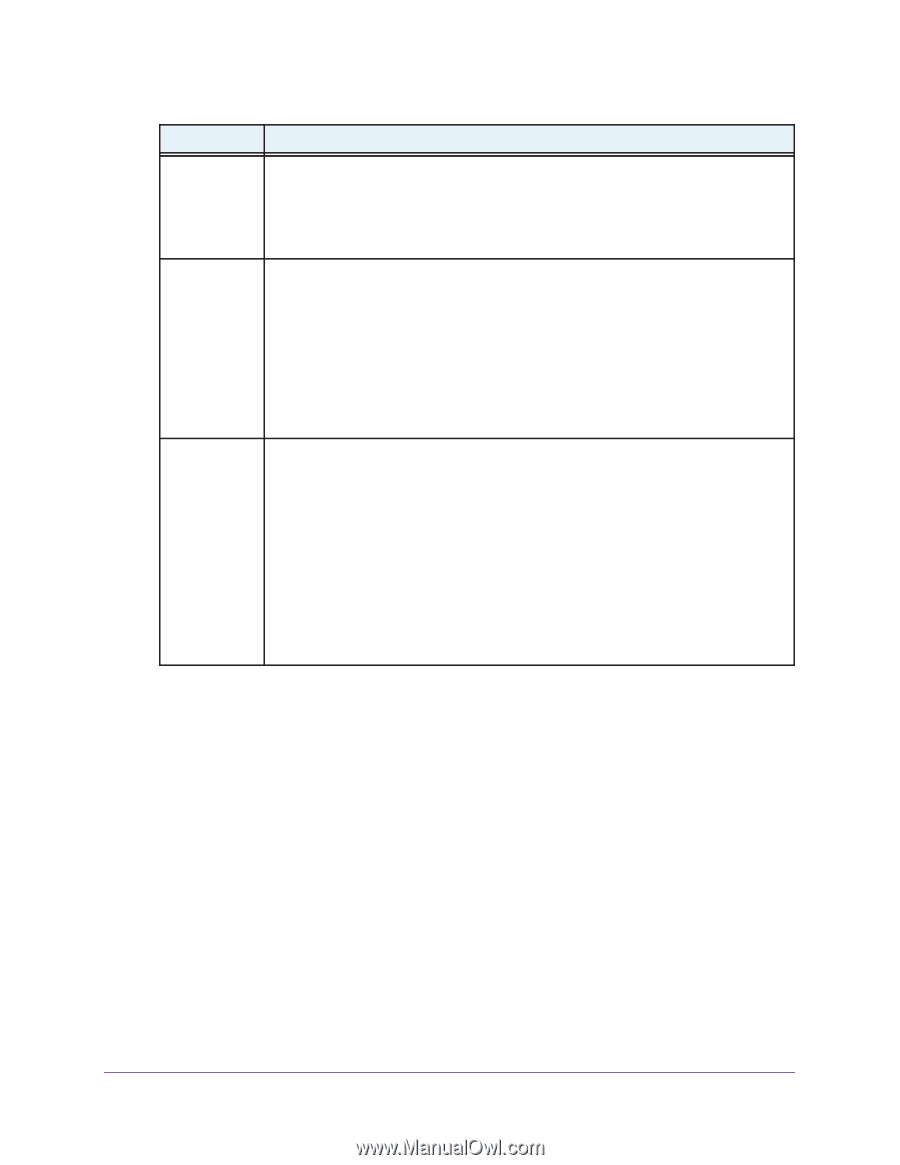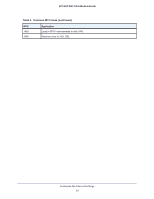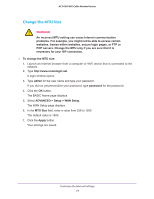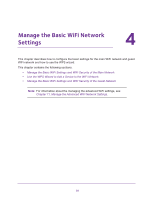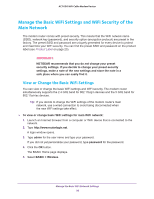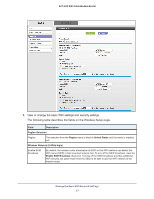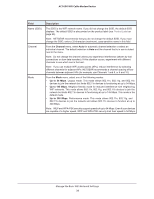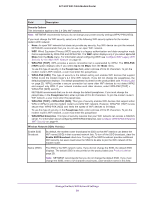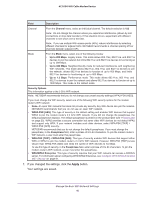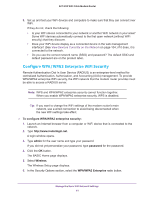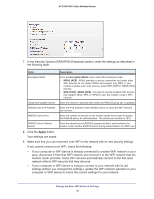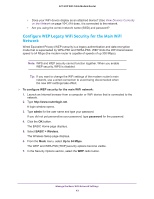Netgear AC1600-WiFi User Manual - Page 38
Channel, Up to 54 Mbps, Field, Description, Product Label
 |
View all Netgear AC1600-WiFi manuals
Add to My Manuals
Save this manual to your list of manuals |
Page 38 highlights
AC1600 WiFi Cable Modem Router Field Name (SSID) Channel Mode Description The SSID is the WiFi network name. If you did not change the SSID, the default SSID displays. The default SSID is also printed on the product label (see Product Label on page 23). Note: NETGEAR recommends that you do not change the default SSID. If you must change the SSID, enter a 32-character (maximum), case-sensitive name in this field. From the Channel menu, select Auto for automatic channel selection or select an individual channel. The default selection is Auto and the channel that is in use is stated next to the menu. Note: Do not change the channel unless you experience interference (shown by lost connections or slow data transfers). If this situation occurs, experiment with different channels to see which one is the best. Note: If you use multiple WiFi access points (APs), reduce interference by selecting different channels for adjacent APs. NETGEAR recommends a channel spacing of four channels between adjacent APs (for example, use Channels 1 and 5, or 6 and 10). From the Mode menu, select one of the following modes: • Up to 54 Mbps. Legacy mode. This mode allows 802.11n, 802.11g, and 802.11b devices to join the network but limits 802.11n devices to functioning at up to 54 Mbps. • Up to 145 Mbps. Neighbor-friendly mode for reduced interference with neighboring WiFi networks. This mode allows 802.11n, 802.11g, and 802.11b devices to join the network but limits 802.11n devices to functioning at up to 145 Mbps. This mode is the default mode. • Up to 300 Mbps. Performance mode. This mode allows 802.11n, 802.11g, and 802.11b devices to join the network and allows 802.11n devices to function at up to 300 Mbps. Note: WEP and WPA-PSK security support speeds of up to 54 Mbps. Even if your devices are capable of a higher speed, WEP and WPA-PSK security limit their speed to 54 Mbps. Manage the Basic WiFi Network Settings 38