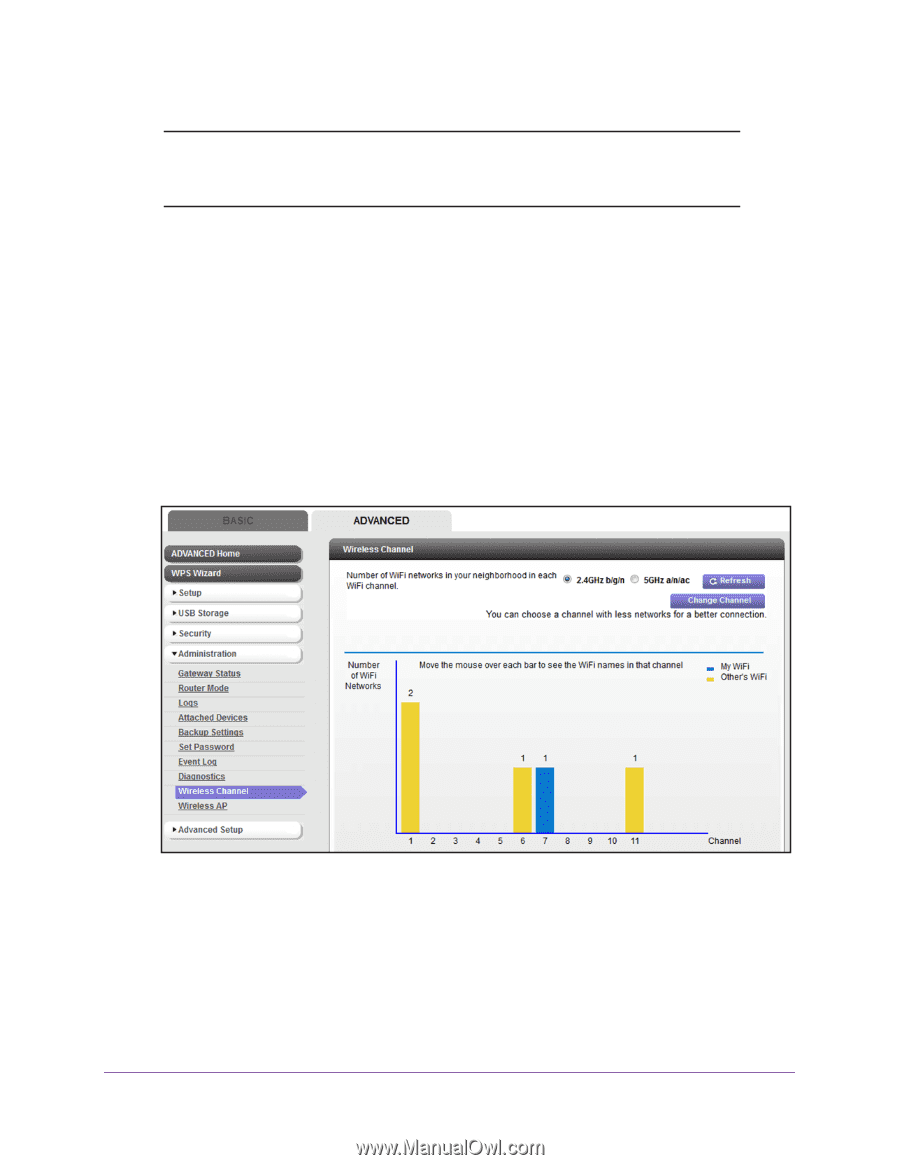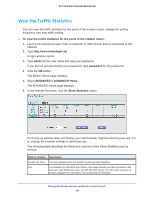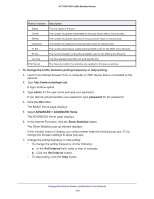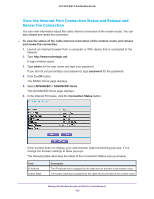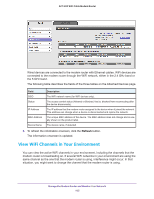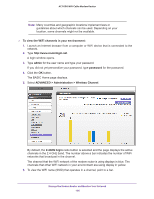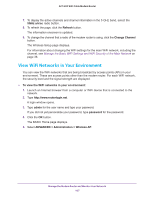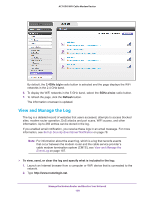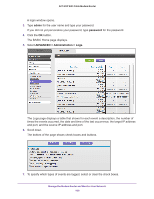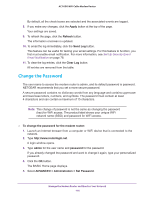Netgear AC1600-WiFi User Manual - Page 106
To view the WiFi channels in your environment, admin, password, ADVANCED > Administration >
 |
View all Netgear AC1600-WiFi manuals
Add to My Manuals
Save this manual to your list of manuals |
Page 106 highlights
AC1600 WiFi Cable Modem Router Note: Many countries and geographic locations implement laws or guidelines about which channels can be used. Depending on your location, some channels might not be available. To view the WiFi channels in your environment: 1. Launch an Internet browser from a computer or WiFi device that is connected to the network. 2. Type http://www.routerlogin.net. A login window opens. 3. Type admin for the user name and type your password. If you did not yet personalize your password, type password for the password. 4. Click the OK button. The BASIC Home page displays. 5. Select ADVANCED > Administration > Wireless Channel. By default, the 2.4GHz b/g/n radio button is selected and the page displays the active channels in the 2.4 GHz band. The number above a bar indicates the number of WiFi networks that broadcast in the channel. The channel that the WiFi network of the modem router is using displays in blue. The channels that other WiFi network in your environment are using display in yellow. 6. To view the WiFi name (SSID) that operates in a channel, point to a bar. Manage the Modem Router and Monitor Your Network 106