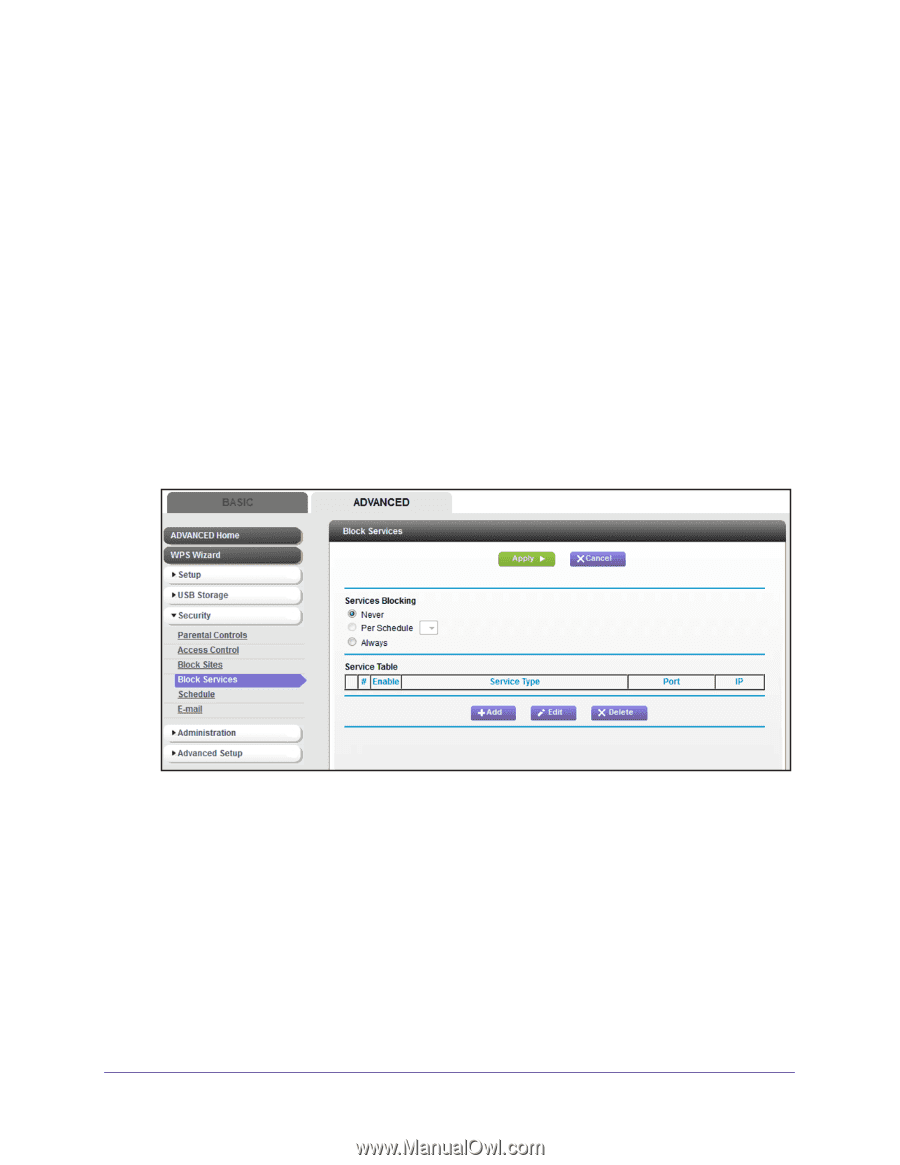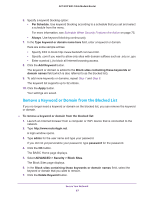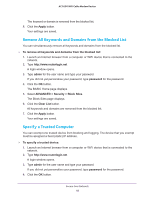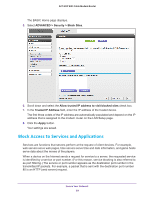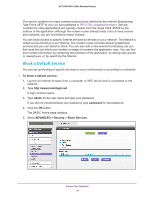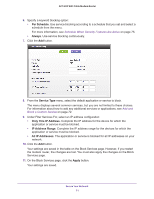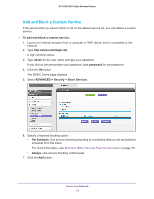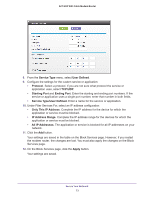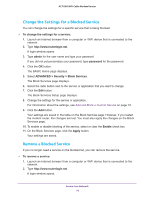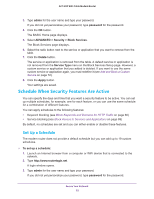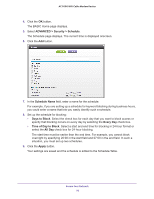Netgear AC1600-WiFi User Manual - Page 72
Add and Block a Custom Service, admin, password, ADVANCED > Security > Block Services
 |
View all Netgear AC1600-WiFi manuals
Add to My Manuals
Save this manual to your list of manuals |
Page 72 highlights
AC1600 WiFi Cable Modem Router Add and Block a Custom Service If the service that you want to block is not on the default service list, you can define a custom service. To add and block a custom service: 1. Launch an Internet browser from a computer or WiFi device that is connected to the network. 2. Type http://www.routerlogin.net. A login window opens. 3. Type admin for the user name and type your password. If you did not yet personalize your password, type password for the password. 4. Click the OK button. The BASIC Home page displays. 5. Select ADVANCED > Security > Block Services. 6. Specify a keyword blocking option: • Per Schedule. Use service blocking according to a schedule that you set and select a schedule from the menu. For more information, see Schedule When Security Features Are Active on page 75. • Always. Use service blocking continuously. 7. Click the Add button. Secure Your Network 72