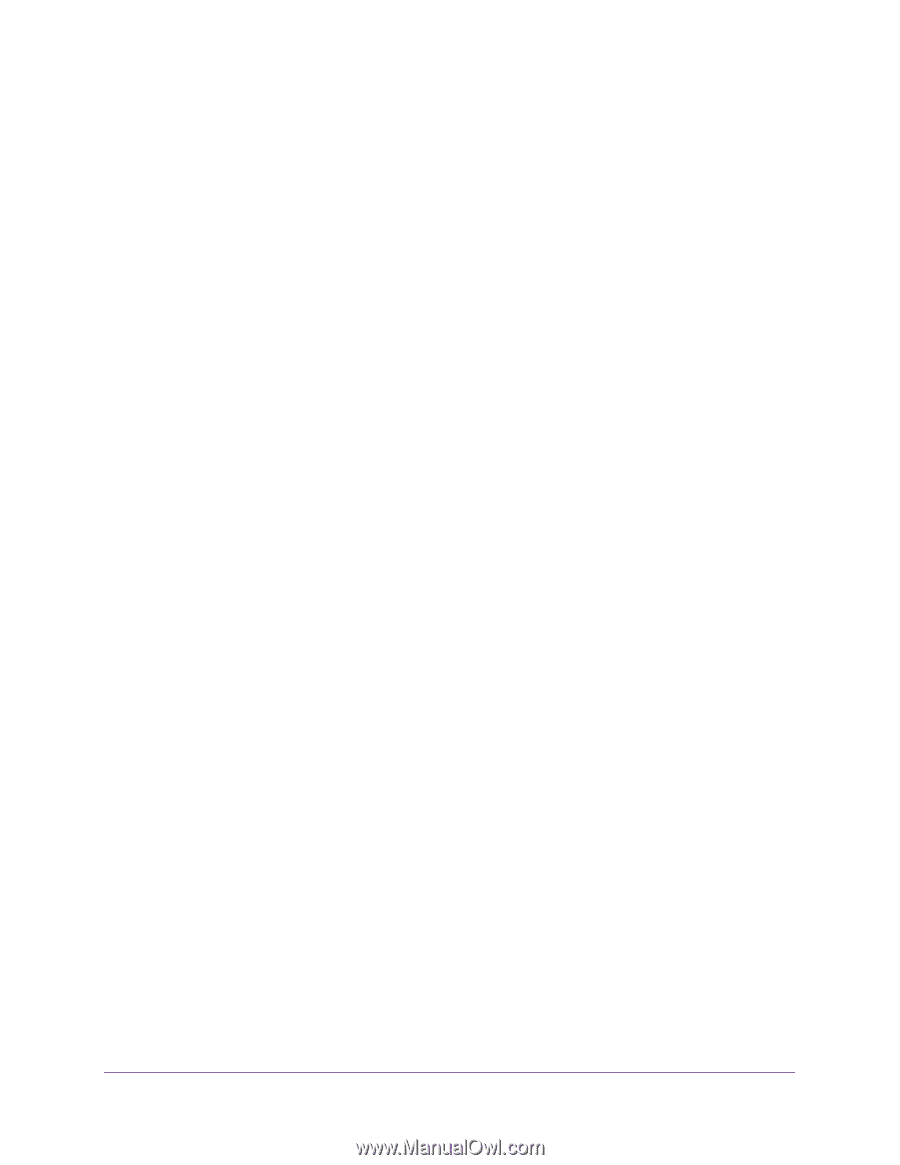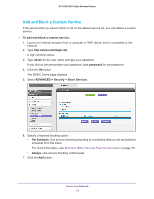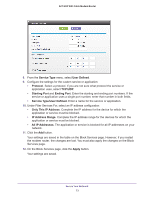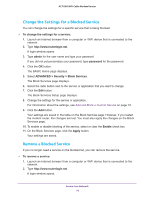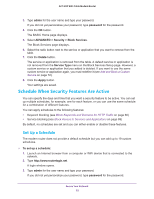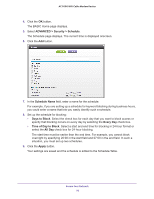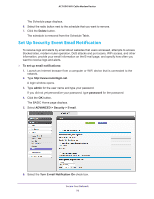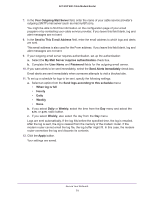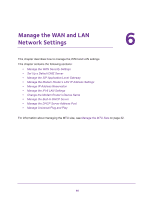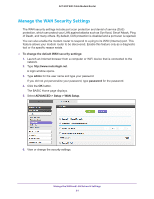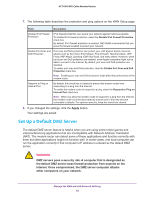Netgear AC1600-WiFi User Manual - Page 77
Change a Schedule, To change the settings for a schedule, admin, password
 |
View all Netgear AC1600-WiFi manuals
Add to My Manuals
Save this manual to your list of manuals |
Page 77 highlights
AC1600 WiFi Cable Modem Router Change a Schedule You can change the settings for a schedule. To change the settings for a schedule: 1. Launch an Internet browser from a computer or WiFi device that is connected to the network. 2. Type http://www.routerlogin.net. A login window opens. 3. Type admin for the user name and type your password. If you did not yet personalize your password, type password for the password. 4. Click the OK button. The BASIC Home page displays. 5. Select ADVANCED > Security > Schedule. The Schedule page displays. 6. Select the radio button next to the schedule that you want to change. 7. Click the Edit button. The Schedule page adjusts. 8. Change the settings for the schedule. 9. Click the Apply button. Your settings are saved and the schedule is updated in the Schedule Table. 10. To display the Schedule Table, click the Cancel button. Remove a Schedule If you no longer need a schedule, you can remove it. To remove a schedule: 1. Launch an Internet browser from a computer or WiFi device that is connected to the network. 2. Type http://www.routerlogin.net. A login window opens. 3. Type admin for the user name and type your password. If you did not yet personalize your password, type password for the password. 4. Click the OK button. The BASIC Home page displays. 5. Select ADVANCED > Security > Schedule. Secure Your Network 77