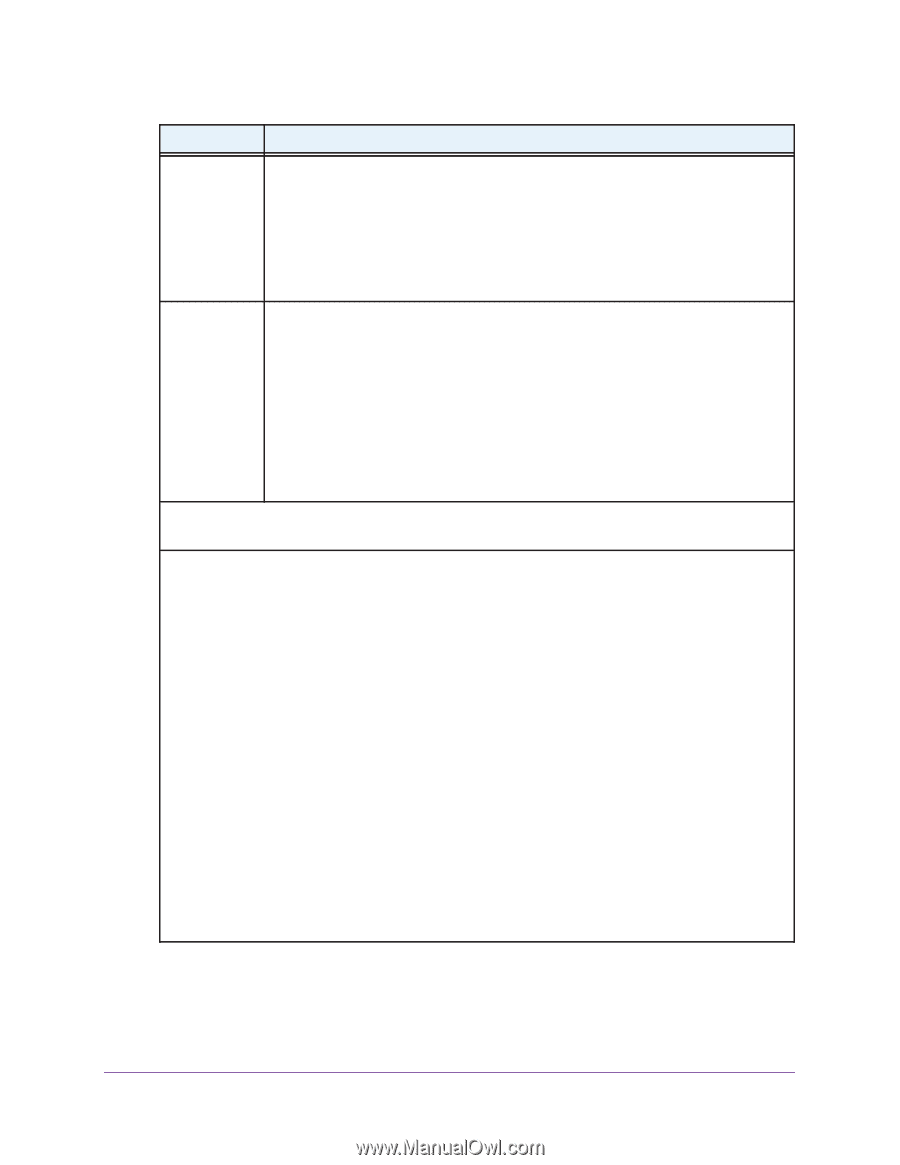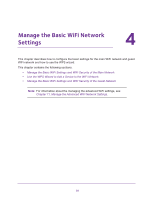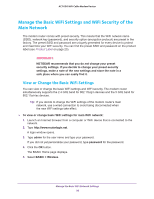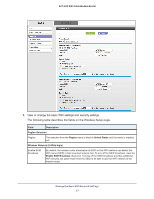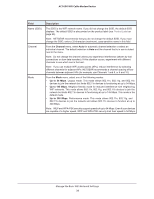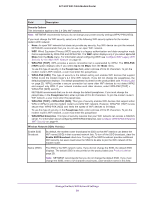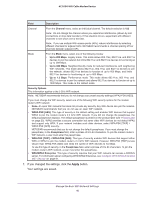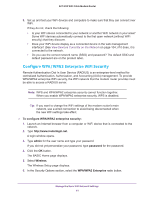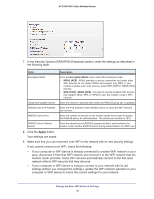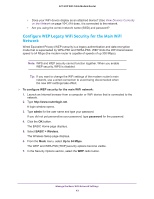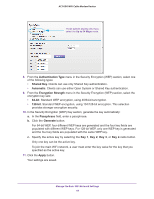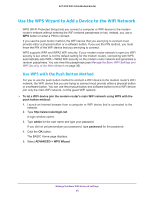Netgear AC1600-WiFi User Manual - Page 40
If you changed the settings, click the, button., Your settings are saved., Up to 1.3 Gbps
 |
View all Netgear AC1600-WiFi manuals
Add to My Manuals
Save this manual to your list of manuals |
Page 40 highlights
AC1600 WiFi Cable Modem Router Field Description Channel From the Channel menu, select an individual channel. The default selection is 153. Note: Do not change the channel unless you experience interference (shown by lost connections or slow data transfers). If this situation occurs, experiment with different channels to see which one is the best. Note: If you use multiple WiFi access points (APs), reduce interference by selecting different channels for adjacent APs. NETGEAR recommends a channel spacing of four channels between adjacent APs. Mode From the Mode menu, select one of the following modes: • Up to 289 Mbps. Legacy mode. This mode allows 802.11ac, 802.11na, and 802.11a devices to join the network but limits 802.11ac and 802.11na devices to functioning at up to 289 Mbps. • Up to 600 Mbps. Neighbor-friendly mode for reduced interference with neighboring WiFi networks. This mode allows 802.11ac, 802.11na, and 802.11a devices to join the network, allows 802.11na devices to function at up to 600 Mbps, and limits 802.11ac devices to functioning at up to 600 Mbps. • Up to 1.3 Gbps. Performance mode. This mode allows 802.11ac, 802.11na, and 802.11a devices to join the network and allows 802.11ac devices to function at up to 1300 Mbps. This mode is the default mode. Security Options This information applies to the 5 GHz WiFi network. Note: NETGEAR recommends that you do not change your preset security settings (WPA2-PSK [AES]). If you must change the WiFi security, select one of the following WiFi security options for the modem router's WiFi network: • None. An open WiFi network that does not provide any security. Any WiFi device can join the network. NETGEAR recommends that you do not use an open WiFi network. • WPA2-PSK [AES]. This type of security is the default setting and enables WiFi devices that support WPA2 to join the modem router's 2.4 GHz WiFi network. If you did not change the passphrase, the default passphrase displays. The default passphrase is printed on the product label (see Product Label on page 23). WPA2 provides a secure connection but some older WiFi devices do not detect WPA2 and support only WPA. If your network includes such older devices, select WPA-PSK [TKIP] + WPA2-PSK [AES] security. NETGEAR recommends that you do not change the default passphrase. If you must change the passphrase, in the Passphrase field, enter a phrase of 8 to 63 characters. To join the modem router's WiFi network, a user must enter this passphrase. • WPA-PSK [TKIP] + WPA2-PSK [AES]. This type of security enables WiFi devices that support either WPA or WPA2 to join the modem router's 2.4 GHz WiFi network. However, WPA-PSK [TKIP] is less secure than WPA2-PSK [AES] and limits the speed of WiFi devices to 54 Mbps. To use this type of security, in the Passphrase field, enter a phrase of 8 to 63 characters. To join the modem router's WiFi network, a user must enter this passphrase. • WPA/WPA2 Enterprise. This type of security requires that your WiFi network can access a RADIUS server. For information about configuring WPA/WPA2 Enterprise, see Configure WPA/WPA2 Enterprise WiFi Security on page 41. 7. If you changed the settings, click the Apply button. Your settings are saved. Manage the Basic WiFi Network Settings 40