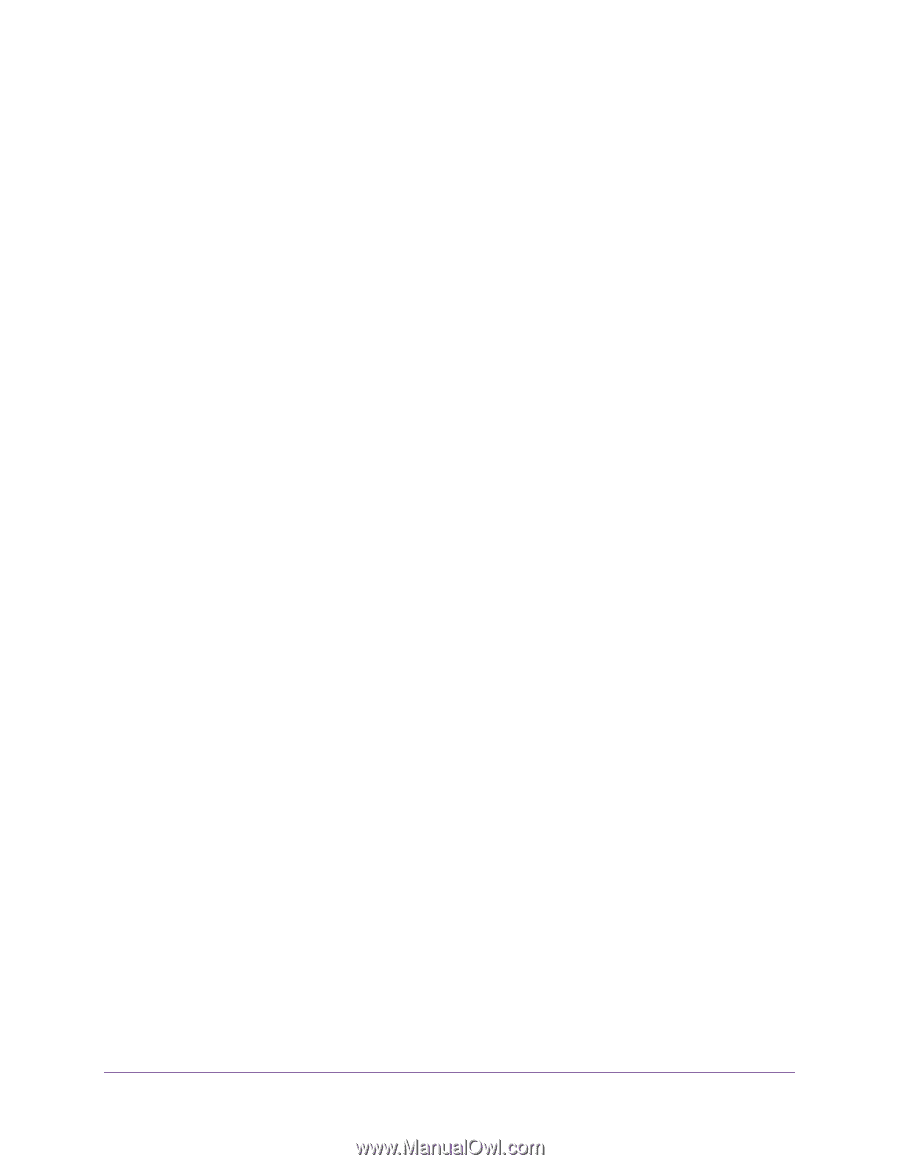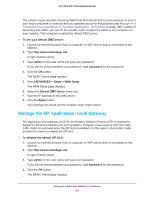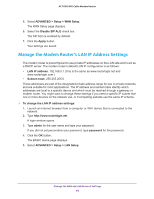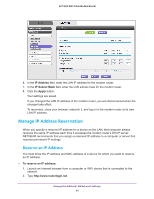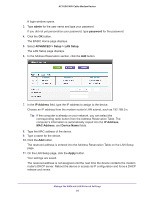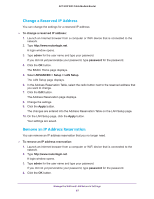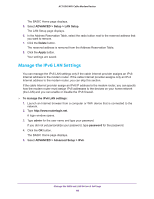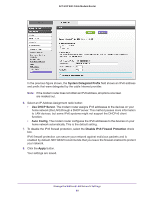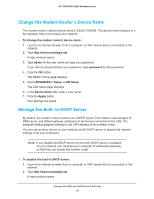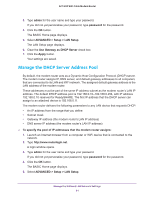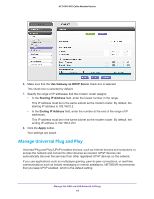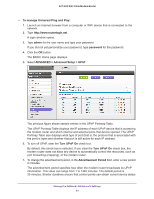Netgear AC1600-WiFi User Manual - Page 88
Manage the IPv6 LAN Settings, ADVANCED > Setup > LAN Setup, Delete, Apply, admin, password
 |
View all Netgear AC1600-WiFi manuals
Add to My Manuals
Save this manual to your list of manuals |
Page 88 highlights
AC1600 WiFi Cable Modem Router The BASIC Home page displays. 5. Select ADVANCED > Setup > LAN Setup. The LAN Setup page displays. 6. In the Address Reservation Table, select the radio button next to the reserved address that you want to remove. 7. Click the Delete button. The reserved address is removed from the Address Reservation Table. 8. Click the Apply button. Your settings are saved. Manage the IPv6 LAN Settings You can manage the IPv6 LAN settings only if the cable Internet provider assigns an IPv6 Internet address to the modem router. If the cable Internet provider assigns only an IPv4 Internet address to the modem router, you can skip this section. If the cable Internet provider assign an IPv6 IP address to the modem router, you can specify how the modem router must assign IPv6 addresses to the devices on your home network (the LAN) and you can enable or disable the IPv6 firewall. To manage the IPv6 LAN settings: 1. Launch an Internet browser from a computer or WiFi device that is connected to the network. 2. Type http://www.routerlogin.net. A login window opens. 3. Type admin for the user name and type your password. If you did not yet personalize your password, type password for the password. 4. Click the OK button. The BASIC Home page displays. 5. Select ADVANCED > Advanced Setup > IPv6. Manage the WAN and LAN Network Settings 88