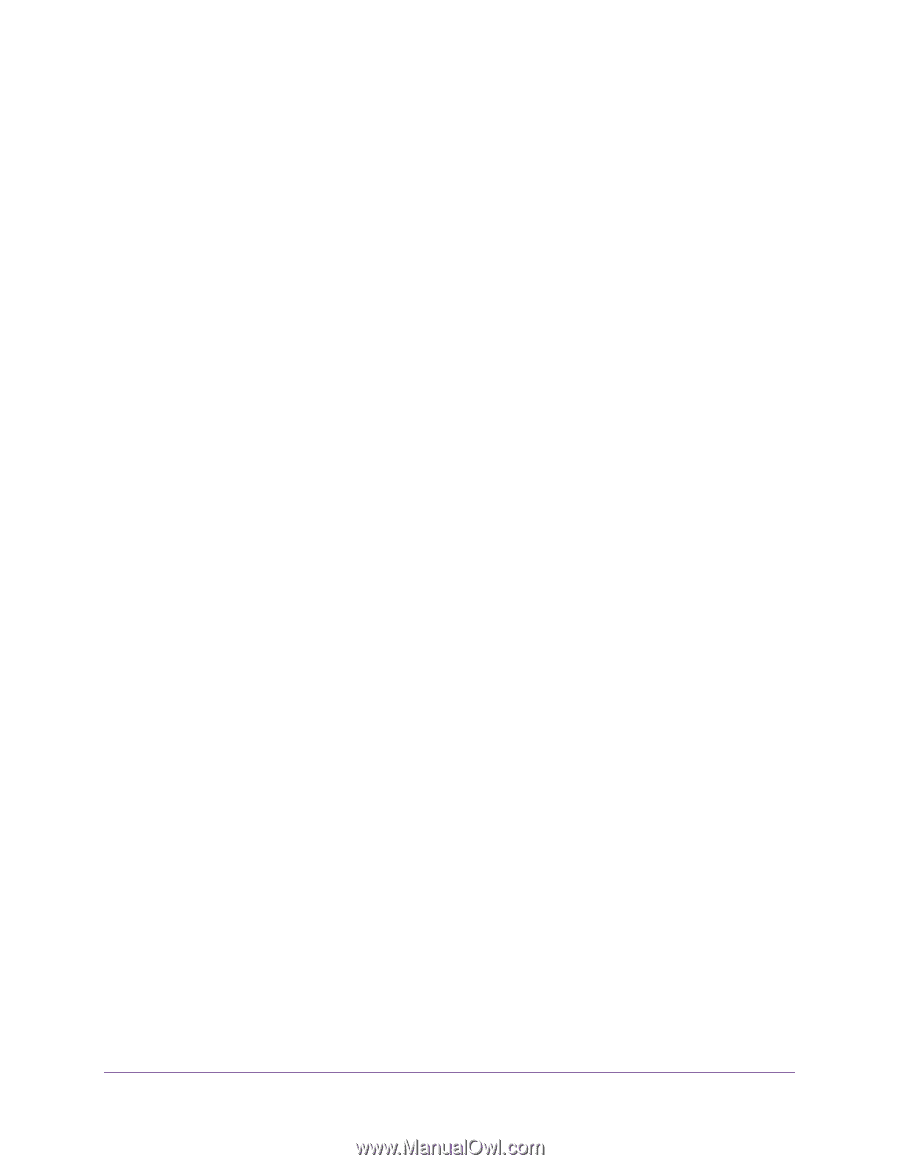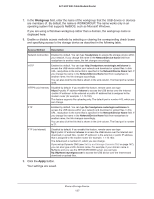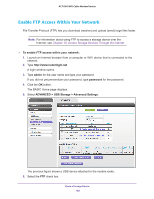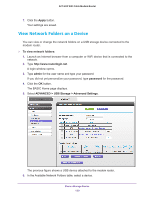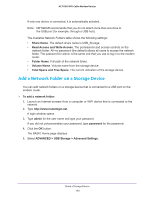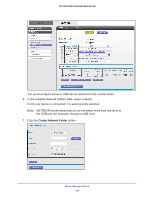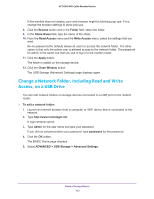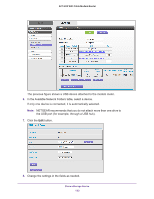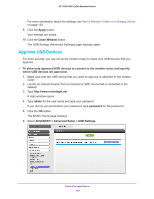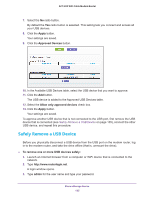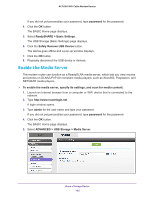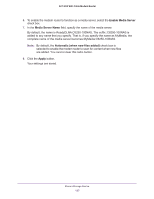Netgear AC1600-WiFi User Manual - Page 132
Change a Network Folder, Including Read and Write Access, on a USB Drive
 |
View all Netgear AC1600-WiFi manuals
Add to My Manuals
Save this manual to your list of manuals |
Page 132 highlights
AC1600 WiFi Cable Modem Router If this window does not display, your web browser might be blocking pop-ups. If it is, change the browser settings to allow pop-ups. 8. Click the Browse button and in the Folder field, select the folder. 9. In the Share Name field, type the name of the share. 10. From the Read Access menu and the Write Access menu, select the settings that you want. All-no password (the default) allows all users to access the network folder. The other option is that only the admin user is allowed access to the network folder. The password for admin is the same one that you use to log in to the modem router. 11. Click the Apply button. The folder is added on the storage device. 12. Click the Close Window button. The USB Storage (Advanced Settings) page displays again. Change a Network Folder, Including Read and Write Access, on a USB Drive You can edit network folders on storage devices connected to a USB port on the modem router. To edit a network folder: 1. Launch an Internet browser from a computer or WiFi device that is connected to the network. 2. Type http://www.routerlogin.net. A login window opens. 3. Type admin for the user name and type your password. If you did not yet personalize your password, type password for the password. 4. Click the OK button. The BASIC Home page displays. 5. Select ADVANCED > USB Storage > Advanced Settings. Share a Storage Device 132