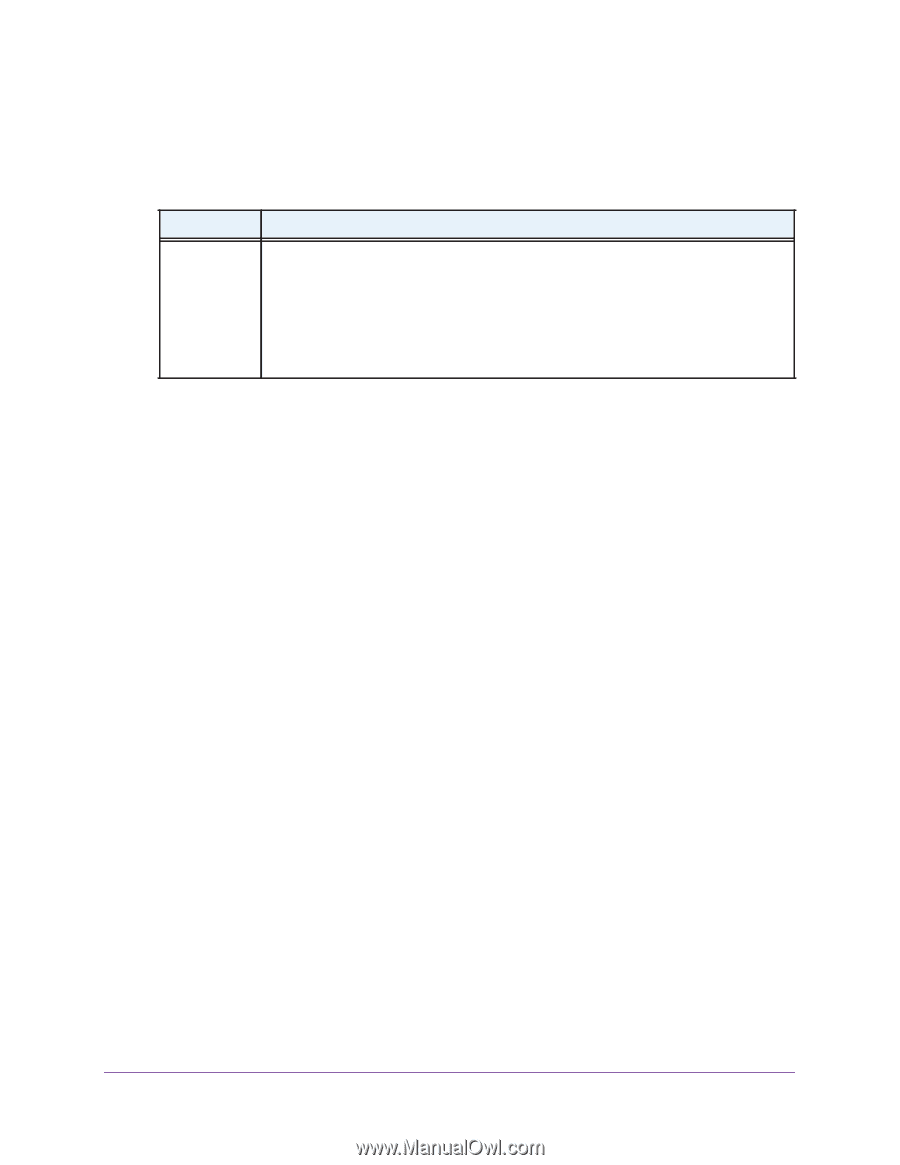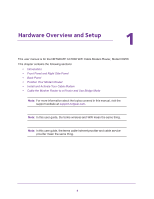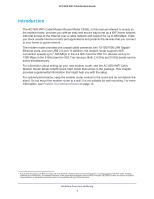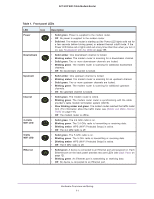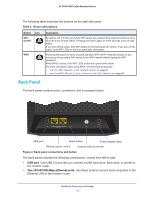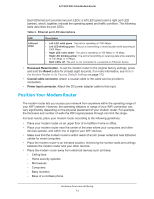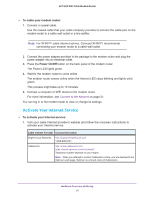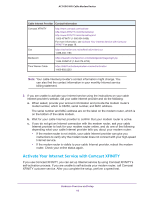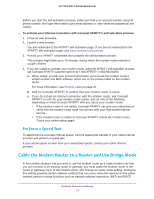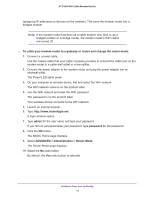Netgear AC1600-WiFi User Manual - Page 13
Position Your Modem Router, Recessed Reset button, Reset, Coaxial cable connector - range
 |
View all Netgear AC1600-WiFi manuals
Add to My Manuals
Save this manual to your list of manuals |
Page 13 highlights
AC1600 WiFi Cable Modem Router Each Ethernet port provides two port LEDs: a left LED (green) and a right port LED (amber), which, together, indicate the operating speed and traffic condition. The following table describes the port LEDs. Table 3. Ethernet port LED descriptions LED LAN port LEDs Description • Left LED solid green. The port is operating at 1000 Mbps. • Left LED blinking green. The port is transmitting or receiving data while operating at 1000 Mbps. • Right LED solid amber. The port is operating at 100 Mbps or 10 Mbps. • Right LED blinking amber. The port is transmitting or receiving data while operating at 100 Mbps or 10 Mbps. • Both LEDs off. The port is not connected to a powered-on Ethernet device. • Recessed Reset button. To set the modem router to the original factory settings, press and hold the Reset button for at least eight seconds. For more information, see Return the Modem Router to Its Factory Default Settings on page 113. • Coaxial cable connector. Attach a coaxial cable to the cable service provider's connection. • Power input connector. Attach the DC power adapter cable to this input. Position Your Modem Router The modem router lets you access your network from anywhere within the operating range of your WiFi network. However, the operating distance or range of your WiFi connection can vary significantly depending on the physical placement of your modem router. For example, the thickness and number of walls the WiFi signal passes through can limit the range. For best results, place your modem router according to the following guidelines: • Place your modem router on an upper floor of a multifloor home or office. • Place your modem router near the center of the area where your computers and other devices operate, and within line of sight to your WiFi devices. • Make sure that the modem router is within reach of an AC power outlet and near Ethernet cables for wired computers. • Place the modem router in an elevated location, minimizing the number walls and ceilings between the modem router and your other devices. • Place the modem router away from electrical devices such as these: - Ceiling fans - Home security systems - Microwaves - Computers - Baby monitors - Base of a cordless phone Hardware Overview and Setup 13