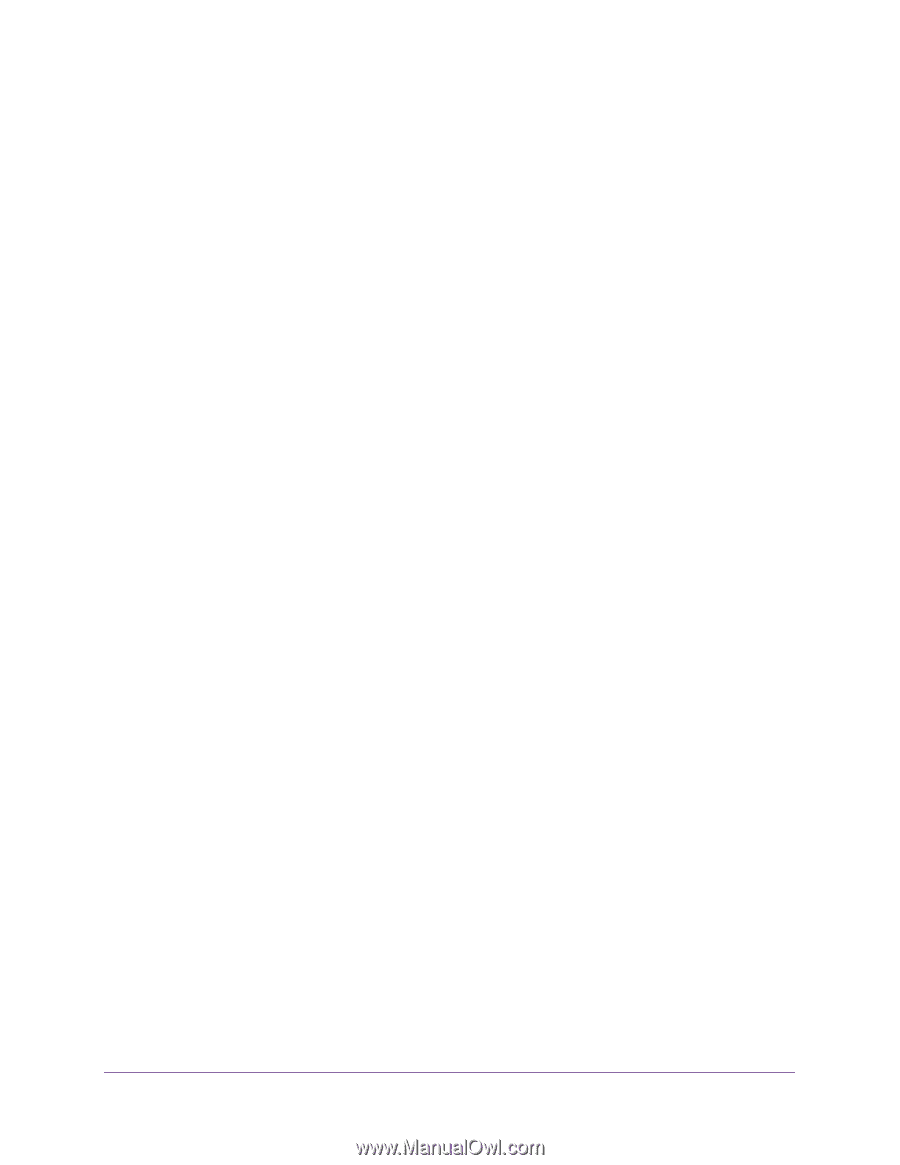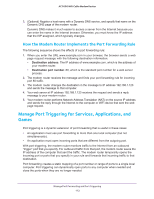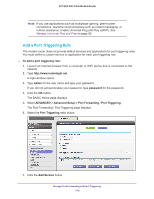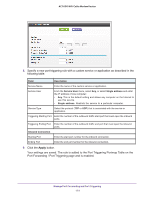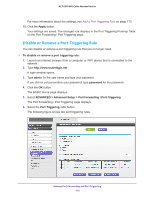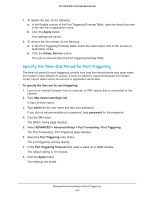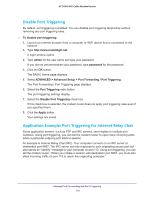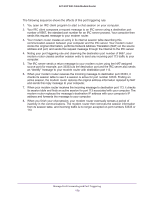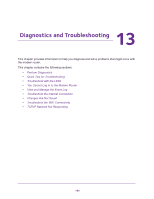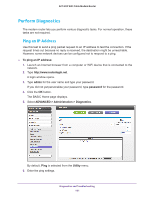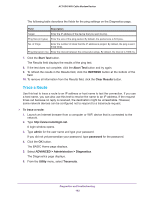Netgear AC1600-WiFi User Manual - Page 177
Specify the Time-Out Period for Port Triggering
 |
View all Netgear AC1600-WiFi manuals
Add to My Manuals
Save this manual to your list of manuals |
Page 177 highlights
AC1600 WiFi Cable Modem Router 7. To disable the rule, do the following: a. In the Enable column of the Port Triggering Portmap Table, clear the check box next to the service or application name. b. Click the Apply button. Your settings are saved. 8. To remove the rule entirely, do the following: a. In the Port Triggering Portmap Table, select the radio button next to the service or application name. b. Click the Delete Service button. The rule is removed from the Port Triggering Portmap Table. Specify the Time-Out Period for Port Triggering The time-out period for port triggering controls how long the inbound ports stay open when the modem router detects no activity. A time-out period is required because the modem router cannot detect when the service or application terminates. To specify the time-out for port triggering: 1. Launch an Internet browser from a computer or WiFi device that is connected to the network. 2. Type http://www.routerlogin.net. A login window opens. 3. Type admin for the user name and type your password. If you did not yet personalize your password, type password for the password. 4. Click the OK button. The BASIC Home page displays. 5. Select ADVANCED > Advanced Setup > Port Forwarding / Port Triggering. The Port Forwarding / Port Triggering page displays. 6. Select the Port Triggering radio button. The port triggering settings display. 7. In the Port Triggering Time-out field, enter a value up to 9999 minutes. The default setting is 10 minutes. 8. Click the Apply button. Your settings are saved. Manage Port Forwarding and Port Triggering 177