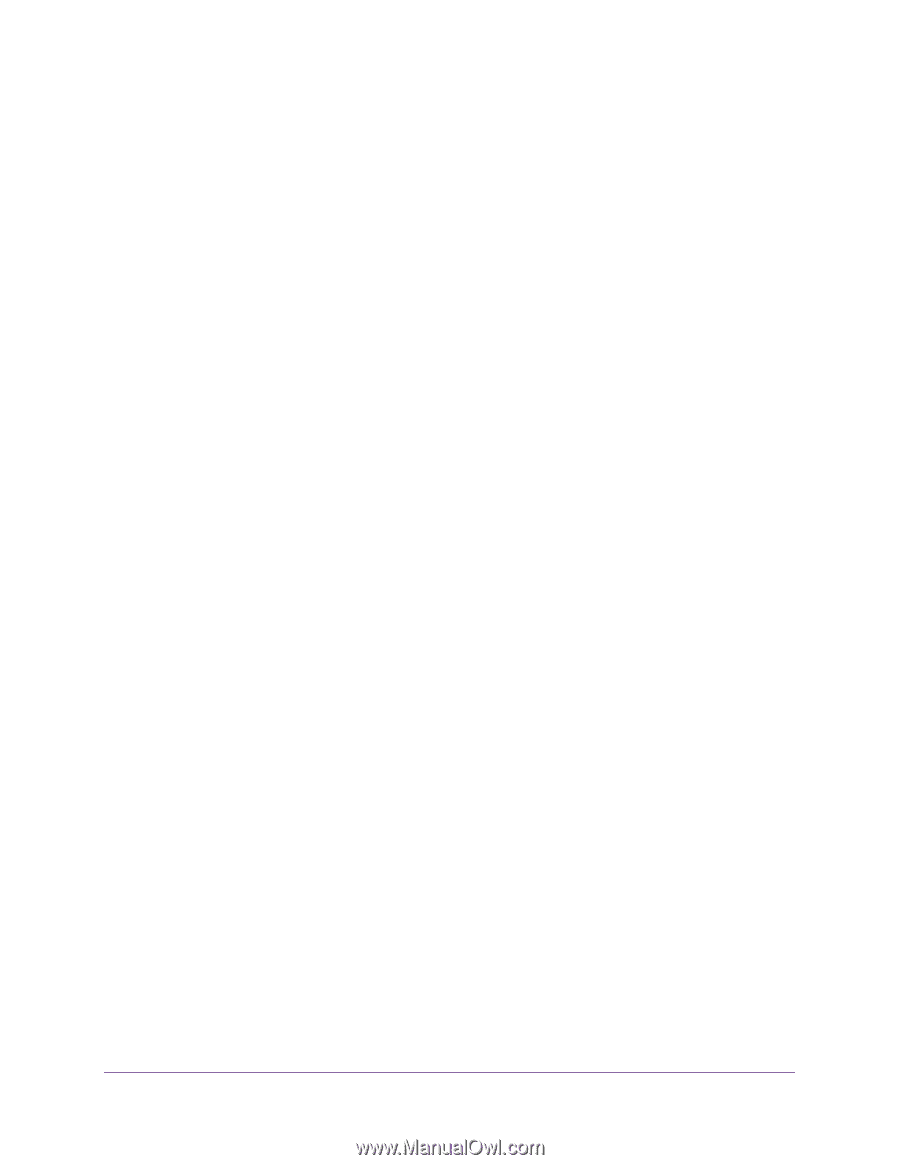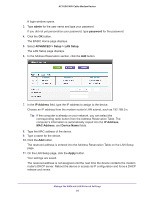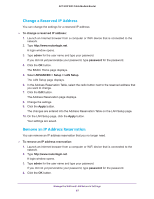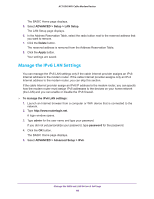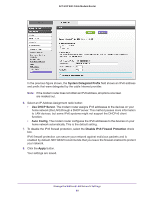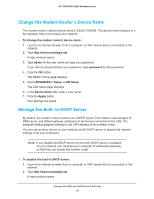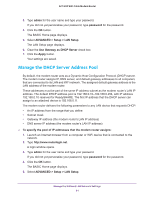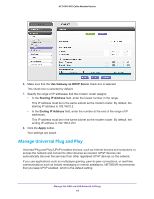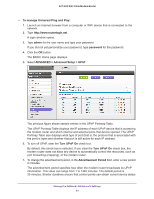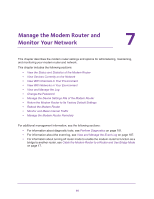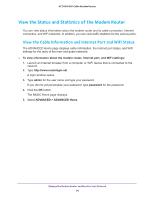Netgear AC1600-WiFi User Manual - Page 91
Manage the DHCP Server Address Pool, admin, password, ADVANCED > Setup > LAN Setup
 |
View all Netgear AC1600-WiFi manuals
Add to My Manuals
Save this manual to your list of manuals |
Page 91 highlights
AC1600 WiFi Cable Modem Router 3. Type admin for the user name and type your password. If you did not yet personalize your password, type password for the password. 4. Click the OK button. The BASIC Home page displays. 5. Select ADVANCED > Setup > LAN Setup. The LAN Setup page displays. 6. Clear the Use Gateway as DHCP Server check box. 7. Click the Apply button. Your settings are saved. Manage the DHCP Server Address Pool By default, the modem router acts as a Dynamic Host Configuration Protocol (DHCP) server. The modem router assigns IP, DNS server, and default gateway addresses to all computers that are connected to its LAN and WiFi network. The assigned default gateway address is the LAN address of the modem router. These addresses must be part of the same IP address subnet as the modem router's LAN IP address. The default DHCP address pool is 192.168.0.10-192.168.0.254, with IP address 192.168.0.10 reserved for ReadySHARE. The first IP address that the DHCP server can assign to an attached device is 192.168.0.11. The modem router delivers the following parameters to any LAN device that requests DHCP: • An IP address from the range that you define • Subnet mask • Gateway IP address (the modem router's LAN IP address) • DNS server IP address (the modem router's LAN IP address) To specify the pool of IP addresses that the modem router assigns: 1. Launch an Internet browser from a computer or WiFi device that is connected to the network. 2. Type http://www.routerlogin.net. A login window opens. 3. Type admin for the user name and type your password. If you did not yet personalize your password, type password for the password. 4. Click the OK button. The BASIC Home page displays. 5. Select ADVANCED > Setup > LAN Setup. Manage the WAN and LAN Network Settings 91