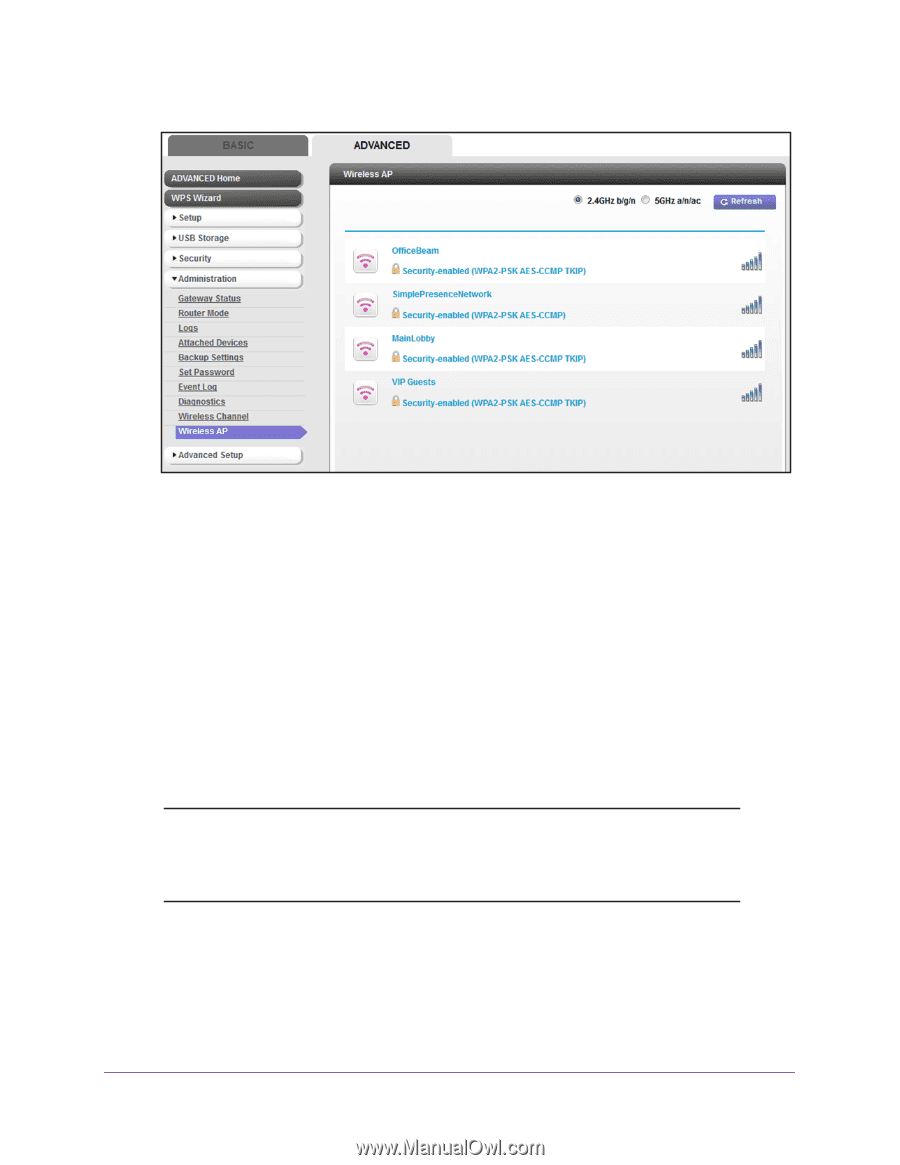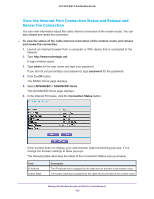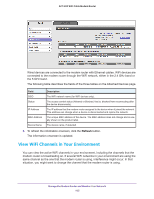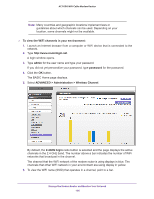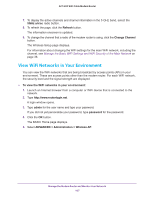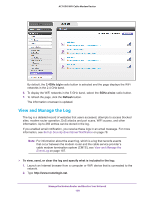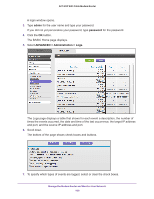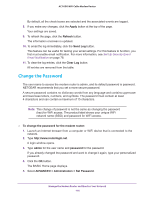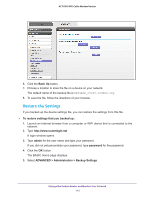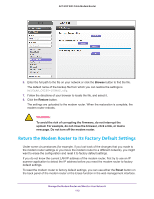Netgear AC1600-WiFi User Manual - Page 108
View and Manage the Log, b/g/n, a/n/ac, Refresh, To view, send
 |
View all Netgear AC1600-WiFi manuals
Add to My Manuals
Save this manual to your list of manuals |
Page 108 highlights
AC1600 WiFi Cable Modem Router By default, the 2.4GHz b/g/n radio button is selected and the page displays the WiFi networks in the 2.4 GHz band. 6. To display the WiFi networks in the 5 GHz band, select the 5GHz a/n/ac radio button. 7. To refresh the page, click the Refresh button. The information onscreen is updated. View and Manage the Log The log is a detailed record of websites that users accessed, attempts to access blocked sites, modem router operation, DoS attacks and port scans, WiFi access, and other information. Up to 256 entries can be stored in the log. If you enabled email notification, you receive these logs in an email message. For more information, see Set Up Security Event Email Notification on page 78. Note: For information about the event log, which is a log that records events that occur between the modem router and the cable service provider's cable modem termination system (CMTS), see View and Manage the Event Log on page 187. To view, send, or clear the log and specify what is included in the log: 1. Launch an Internet browser from a computer or WiFi device that is connected to the network. 2. Type http://www.routerlogin.net. Manage the Modem Router and Monitor Your Network 108