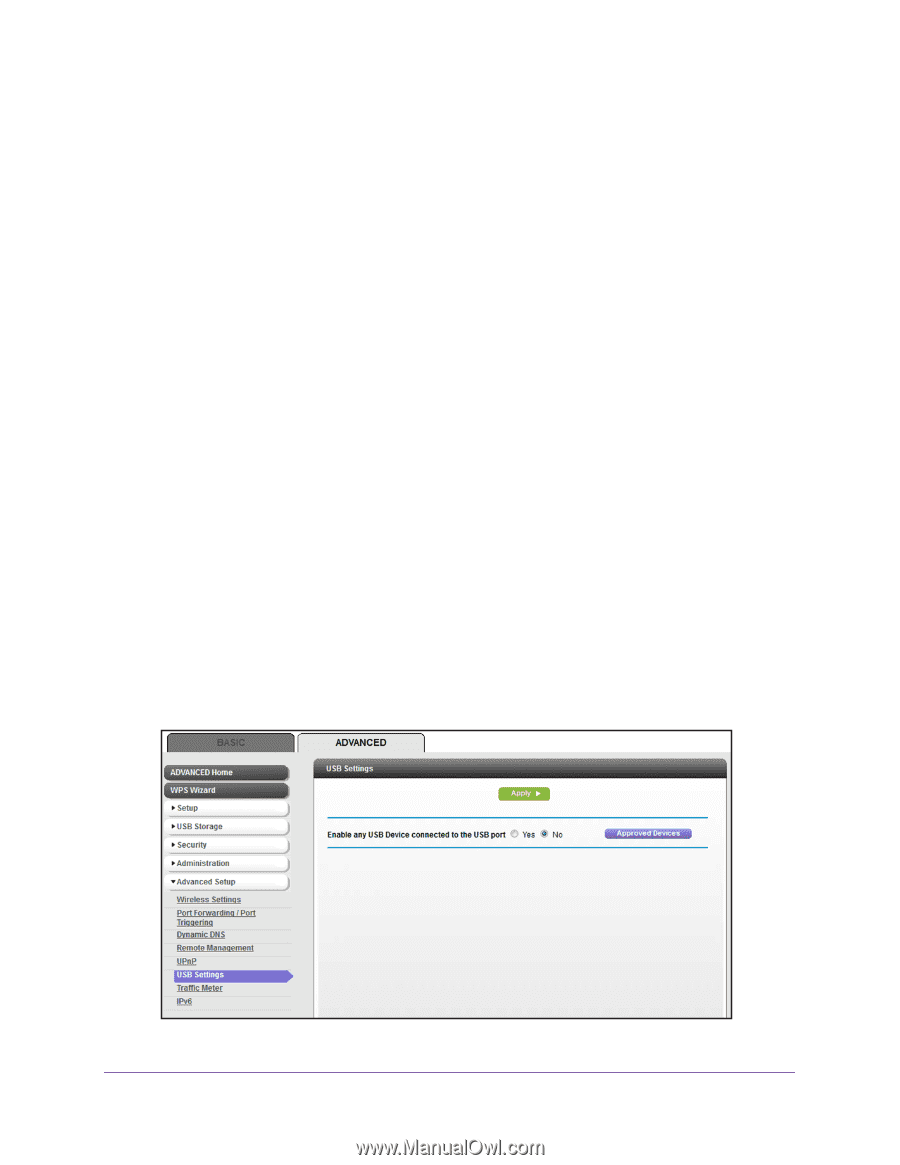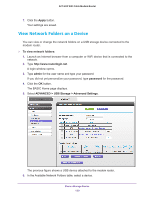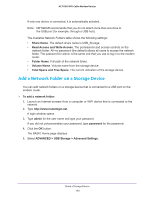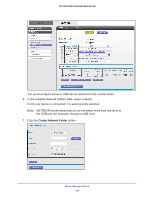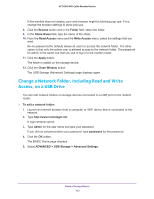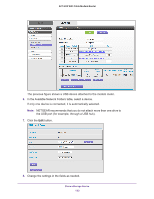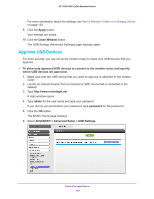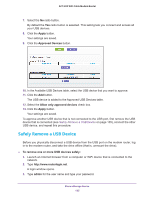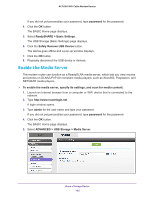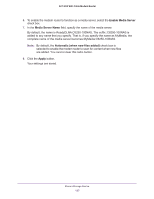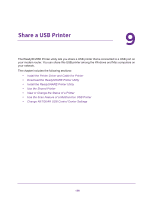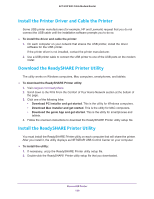Netgear AC1600-WiFi User Manual - Page 134
Approve USB Devices, ADVANCED > Advanced Setup > USB Settings
 |
View all Netgear AC1600-WiFi manuals
Add to My Manuals
Save this manual to your list of manuals |
Page 134 highlights
AC1600 WiFi Cable Modem Router For more information about the settings, see Add a Network Folder on a Storage Device on page 130. 9. Click the Apply button. Your settings are saved. 10. Click the Close Window button. The USB Storage (Advanced Settings) page displays again. Approve USB Devices For more security, you can set up the modem router to share only USB devices that you approve. To allow only approved USB devices to connect to the modem router and specify which USB devices are approved: 1. Make sure that the USB device that you want to approve is attached to the modem router. 2. Launch an Internet browser from a computer or WiFi device that is connected to the network. 3. Type http://www.routerlogin.net. A login window opens. 4. Type admin for the user name and type your password. If you did not yet personalize your password, type password for the password. 5. Click the OK button. The BASIC Home page displays. 6. Select ADVANCED > Advanced Setup > USB Settings. Share a Storage Device 134