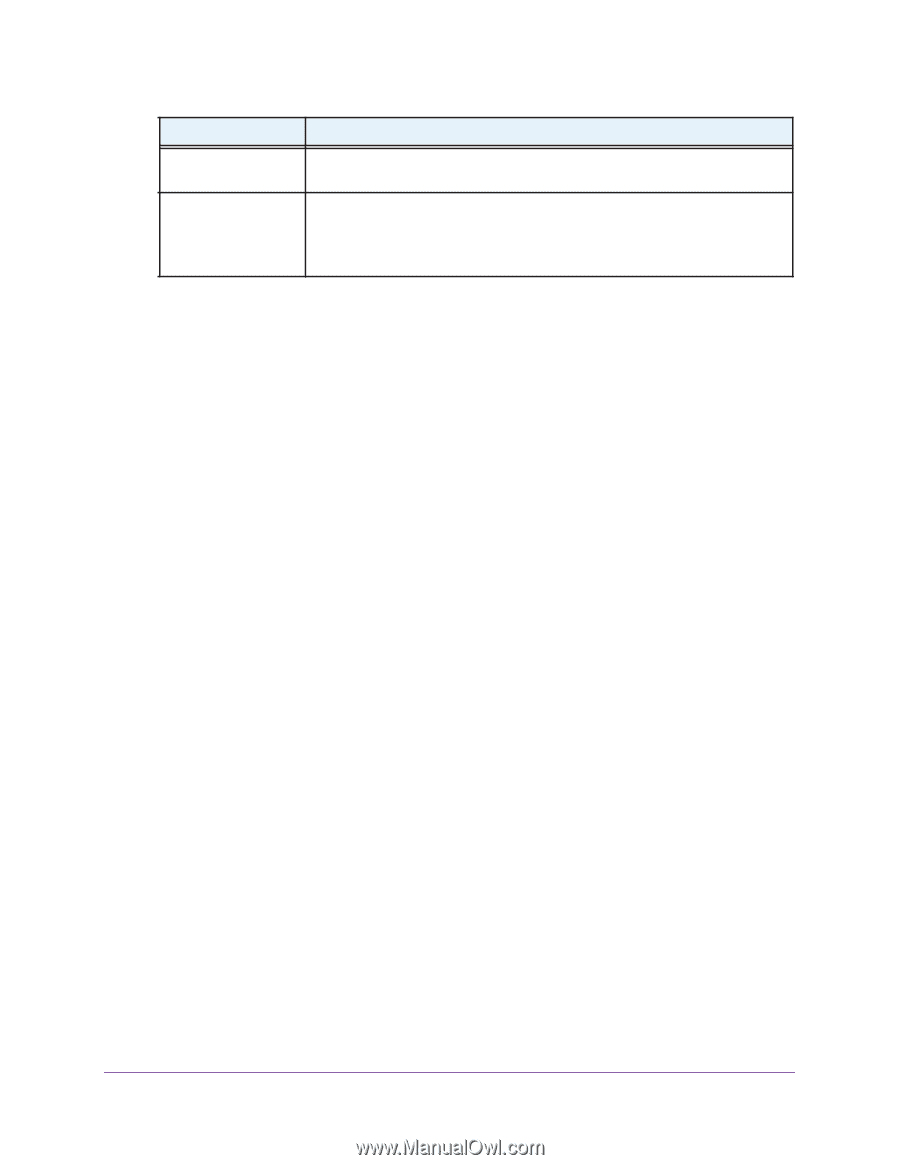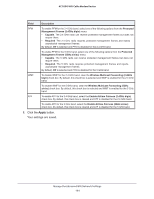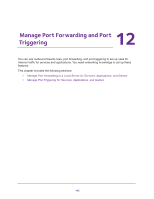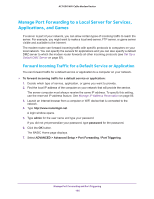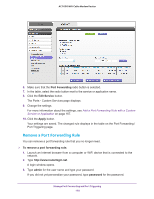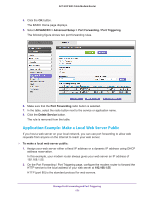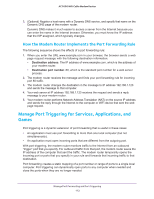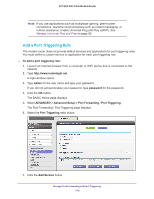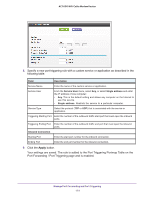Netgear AC1600-WiFi User Manual - Page 169
Change a Port Forwarding Rule, Apply, admin, password
 |
View all Netgear AC1600-WiFi manuals
Add to My Manuals
Save this manual to your list of manuals |
Page 169 highlights
AC1600 WiFi Cable Modem Router Field Description Internal IP address Either enter an IP address in the Internal IP address field or select the radio button for an attached device that is listed in the table. External IP address Specify the external IP address by one of these methods: • Leave Any selected from the External IP address menu. • Select Single address from the External IP address menu and enter the IP address that is allowed to reach the service or application. 10. Click the Apply button. Your settings are saved. The rule is added to the table on the Port Forwarding / Port Triggering page. Change a Port Forwarding Rule You can change an existing port forwarding rule. To change a port forwarding rule: 1. Launch an Internet browser from a computer or WiFi device that is connected to the network. 2. Type http://www.routerlogin.net. A login window opens. 3. Type admin for the user name and type your password. If you did not yet personalize your password, type password for the password. 4. Click the OK button. The BASIC Home page displays. 5. Select ADVANCED > Advanced Setup > Port Forwarding / Port Triggering. The following figure shows two port forwarding rules. Manage Port Forwarding and Port Triggering 169