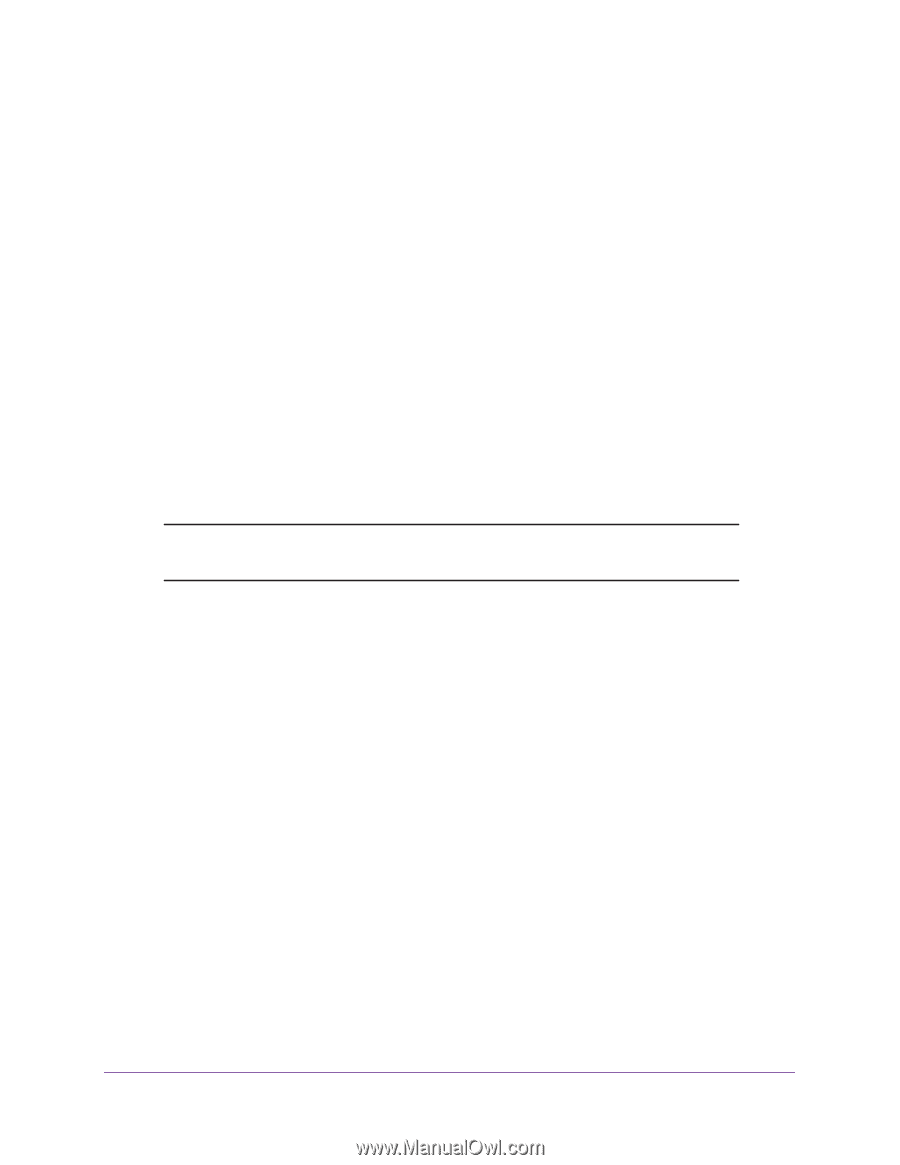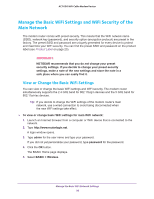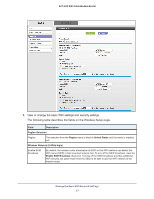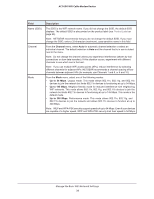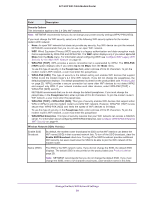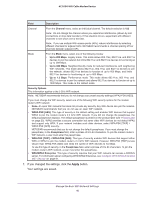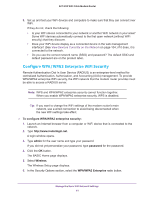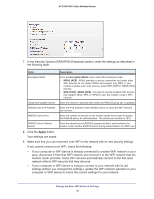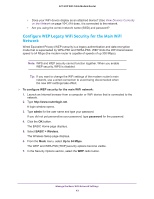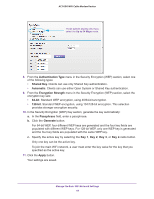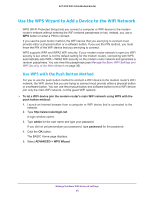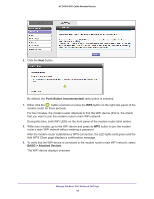Netgear AC1600-WiFi User Manual - Page 41
Con WPA/WPA2 Enterprise WiFi Security, admin, password, Wireless, WPA/WPA2 Enterprise
 |
View all Netgear AC1600-WiFi manuals
Add to My Manuals
Save this manual to your list of manuals |
Page 41 highlights
AC1600 WiFi Cable Modem Router 8. Set up and test your WiFi devices and computers to make sure that they can connect over WiFi. If they do not, check the following: • Is your WiFi device connected to your network or another WiFi network in your area? Some WiFi devices automatically connect to the first open network (without WiFi security) that they discover. • Does your WiFi device display as a connected device in the web management interface? (See View Devices Currently on the Network on page 104.) If it does, it is connected to the network. • Do you use the correct network name (SSID) and password? The default SSID and default password are on the product label. Configure WPA/WPA2 Enterprise WiFi Security Remote Authentication Dial In User Service (RADIUS) is an enterprise-level method for centralized Authentication, Authorization, and Accounting (AAA) management. To provide WPA/WPA2 enterprise WiFi security, the WiFi network that the modem router provides must be able to access a RADIUS server. Note: WPS and WPA/WPA2 enterprise security cannot function together. When you enable WPA/WPA2 enterprise security, WPS is disabled. Tip: If you want to change the WiFi settings of the modem router's main network, use a wired connection to avoid being disconnected when the new WiFi settings take effect. To configure WPA/WPA2 enterprise security: 1. Launch an Internet browser from a computer or WiFi device that is connected to the network. 2. Type http://www.routerlogin.net. A login window opens. 3. Type admin for the user name and type your password. If you did not yet personalize your password, type password for the password. 4. Click the OK button. The BASIC Home page displays. 5. Select Wireless. The Wireless Setup page displays. 6. In the Security Options section, select the WPA/WPA2 Enterprise radio button. Manage the Basic WiFi Network Settings 41