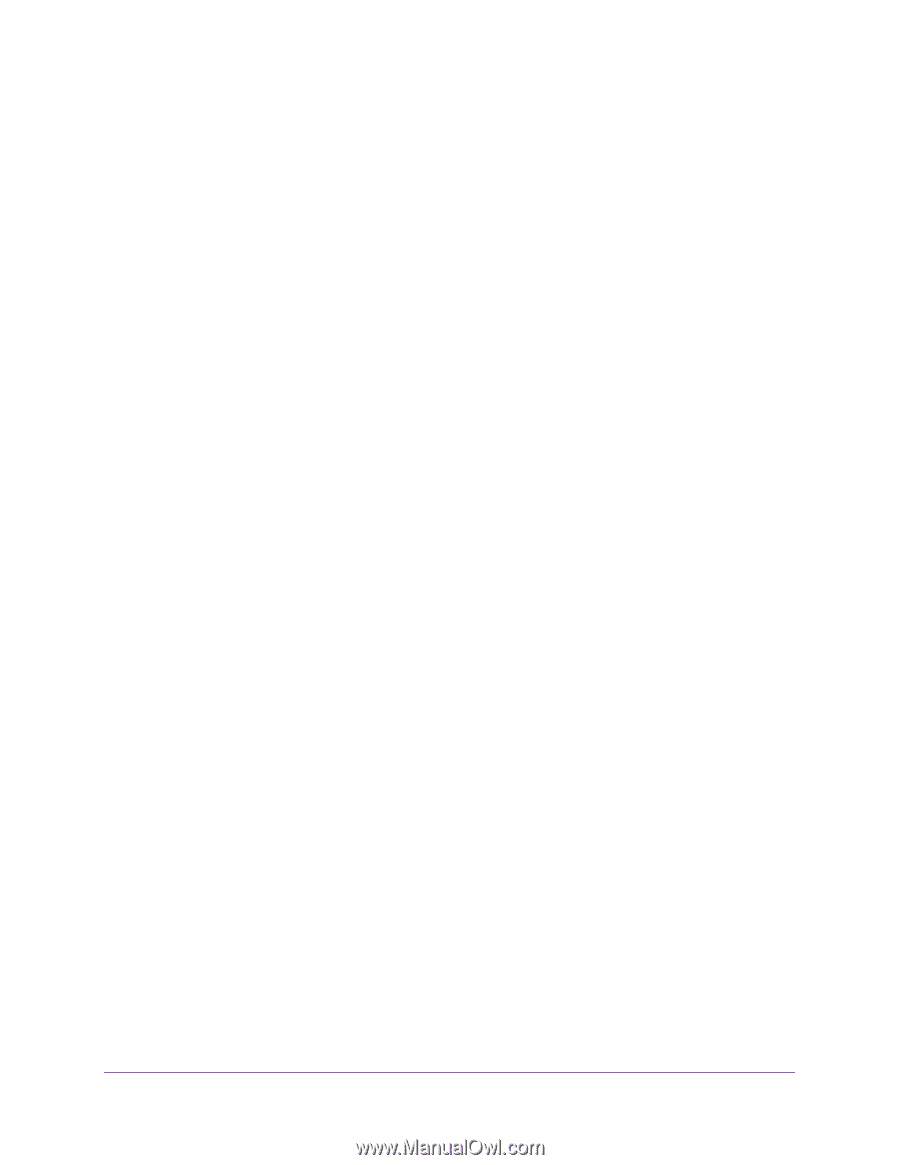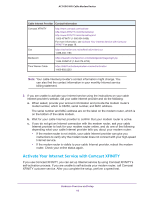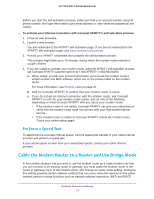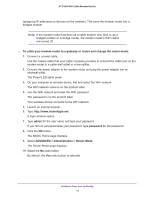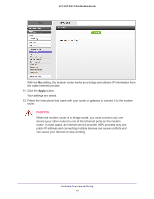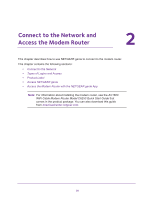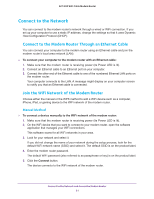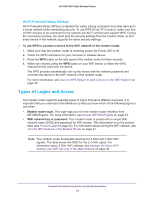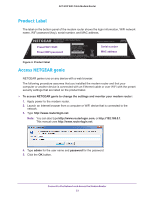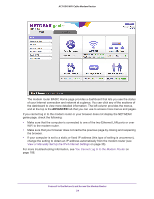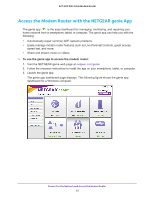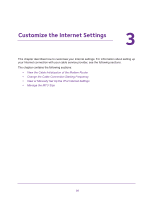Netgear AC1600-WiFi User Manual - Page 21
Connect to the Network, Connect to the Modem Router Through an Ethernet Cable - cable modem router manual
 |
View all Netgear AC1600-WiFi manuals
Add to My Manuals
Save this manual to your list of manuals |
Page 21 highlights
AC1600 WiFi Cable Modem Router Connect to the Network You can connect to the modem router's network through a wired or WiFi connection. If you set up your computer to use a static IP address, change the settings so that it uses Dynamic Host Configuration Protocol (DHCP). Connect to the Modem Router Through an Ethernet Cable You can connect your computer to the modem router using an Ethernet cable and join the modem router's local area network (LAN). To connect your computer to the modem router with an Ethernet cable: 1. Make sure that the modem router is receiving power (its Power LED is lit). 2. Connect an Ethernet cable to an Ethernet port on your computer. 3. Connect the other end of the Ethernet cable to one of the numbered Ethernet LAN ports on the modem router. Your computer connects to the LAN. A message might display on your computer screen to notify you that an Ethernet cable is connected. Join the WiFi Network of the Modem Router Choose either the manual or the WPS method to add a WiFi device such as a computer, iPhone, iPad, or gaming device to the WiFi network of the modem router. Manual Method To connect a device manually to the WiFi network of the modem router: 1. Make sure that the modem router is receiving power (its Power LED is lit). 2. On the WiFi device that you want to connect to your modem router, open the software application that manages your WiFi connections. This software scans for all WiFi networks in your area. 3. Look for your network and select it. If you did not change the name of your network during the setup process, look for the default WiFi network name (SSID) and select it. The default SSID is on the product label. 4. Enter the modem router password. The default WiFi password (also referred to as passphrase or key) is on the product label. 5. Click the Connect button. The device connects to the WiFi network of the modem router. Connect to the Network and Access the Modem Router 21