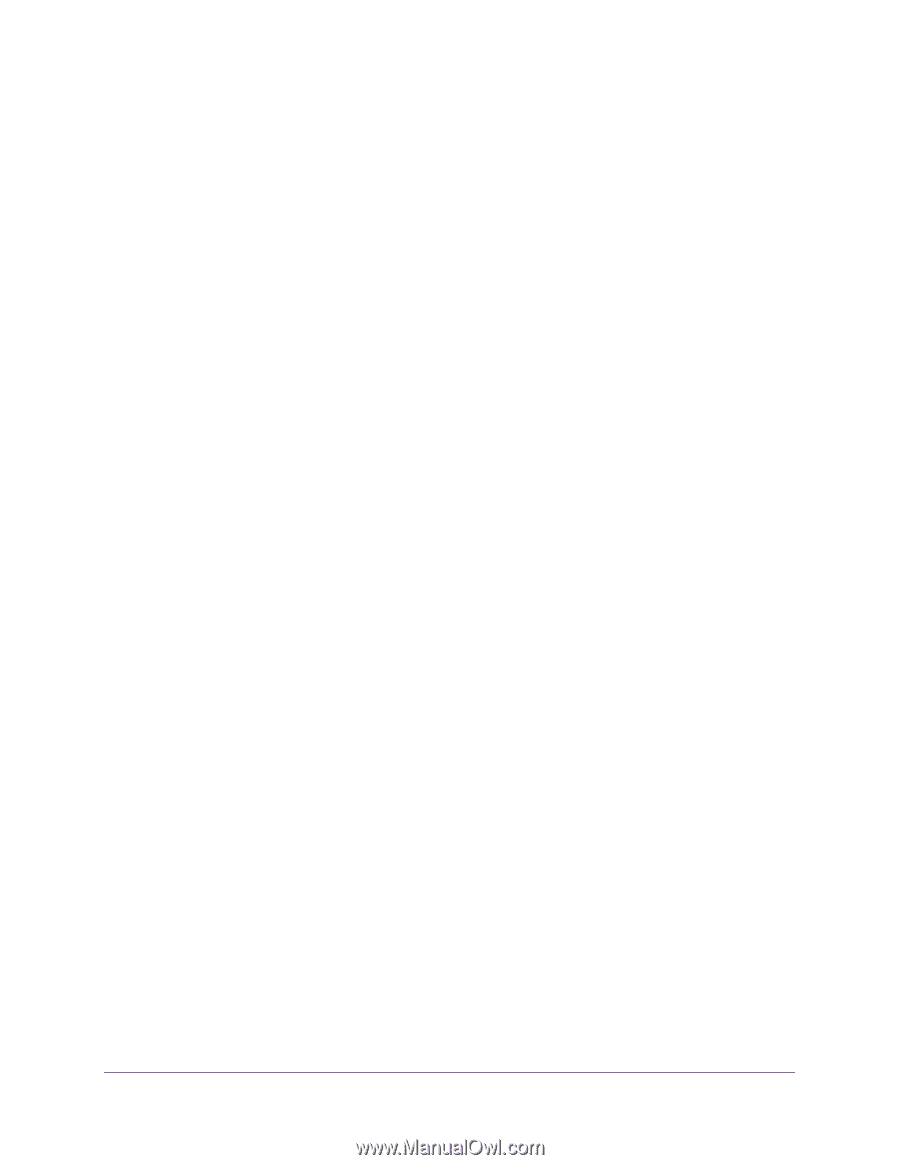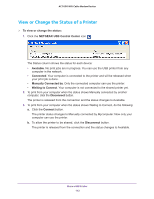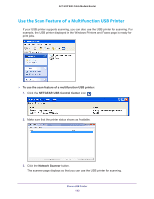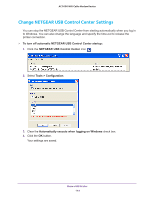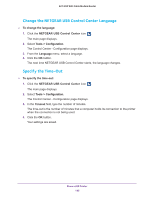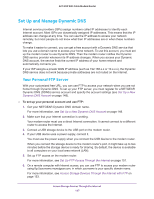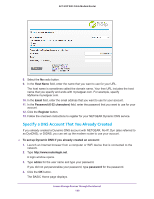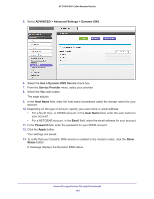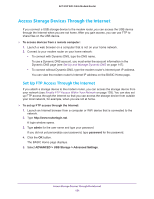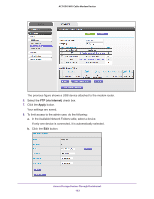Netgear AC1600-WiFi User Manual - Page 147
Set Up and Manage Dynamic DNS, Your Personal FTP Server
 |
View all Netgear AC1600-WiFi manuals
Add to My Manuals
Save this manual to your list of manuals |
Page 147 highlights
AC1600 WiFi Cable Modem Router Set Up and Manage Dynamic DNS Internet service providers (ISPs) assign numbers called IP addresses to identify each Internet account. Most ISPs use dynamically assigned IP addresses. This means that the IP address can change at any time. You can use the IP address to access your network remotely, but most people do not know what their IP addresses are or when these numbers change. To make it easier to connect, you can get a free account with a Dynamic DNS service that lets you use a domain name to access your home network. To use this account, you must set up the modem router to use Dynamic DNS. Then the modem router notifies the Dynamic DNS service provider whenever its IP address changes. When you access your Dynamic DNS account, the service finds the current IP address of your home network and automatically connects you. If your ISP assigns a private WAN IP address (such as 192.168.x.x or 10.x.x.x), the Dynamic DNS service does not work because private addresses are not routed on the Internet. Your Personal FTP Server With your customized free URL, you can use FTP to access your network when you are not home through Dynamic DNS. To set up your FTP server, you must register for a NETGEAR Dynamic DNS (DDNS) service account and specify the account settings (see Set Up a New Dynamic DNS Account on page 148). To set up your personal account and use FTP: 1. Get your NETGEAR Dynamic DNS domain name. For more information, see Set Up a New Dynamic DNS Account on page 148. 2. Make sure that your Internet connection is working. Your modem router must use a direct Internet connection. It cannot connect to a different router to access the Internet. 3. Connect a USB storage device to the USB port on the modem router. 4. If your USB device uses a power supply, connect it. You must use the power supply when you connect the USB device to the modem router. When you connect the storage device to the modem router's port, it might take up to two minutes before the storage device is ready for sharing. By default, the device is available to all computers on your local area network (LAN). 5. Set up FTP access on the modem router. For more information, see Set Up FTP Access Through the Internet on page 151. 6. On a remote computer with Internet access, you can use FTP to access your modem router using ftp://yourname.mynetgear.com, in which yourname is your specific domain name. For more information, see Access Storage Devices Through the Internet with FTP on page 153. Access Storage Devices Through the Internet 147