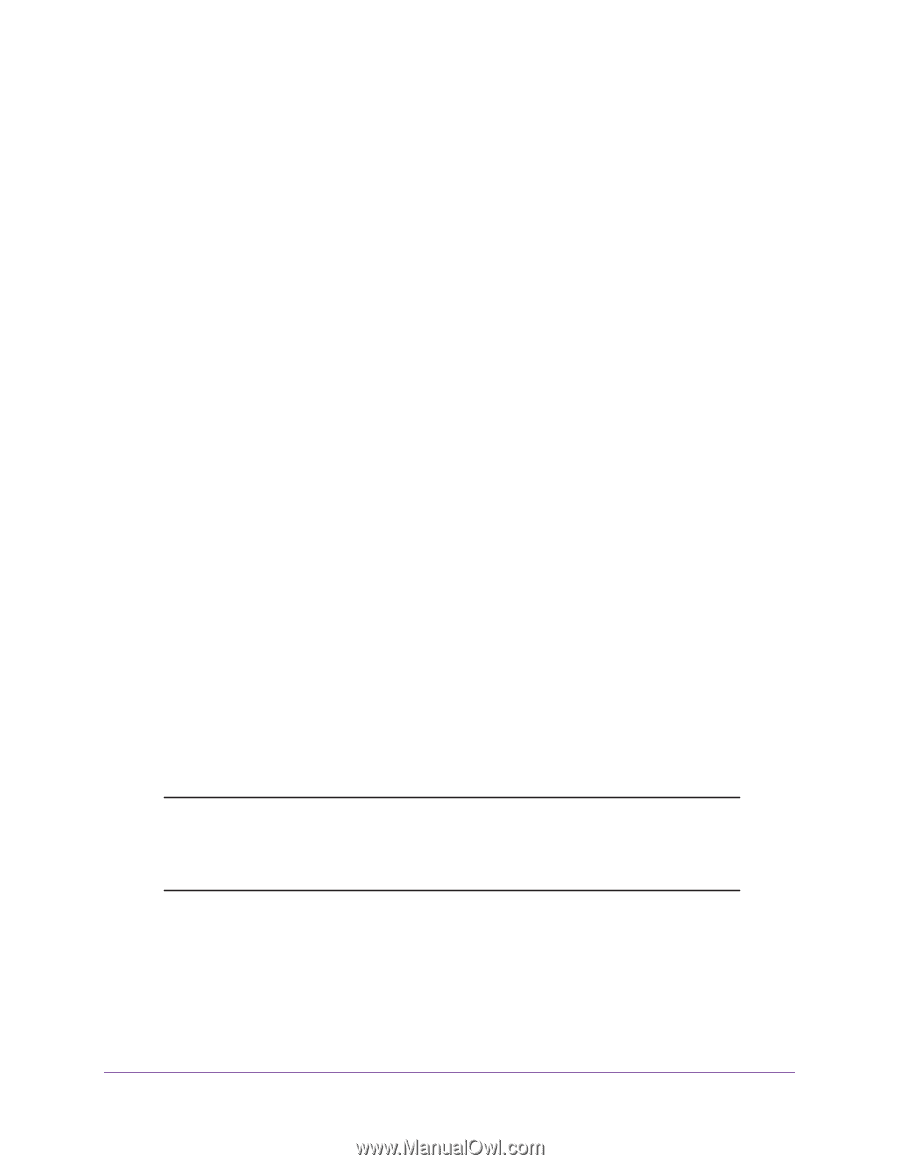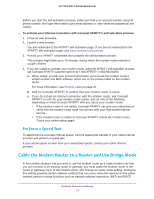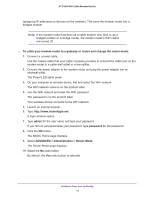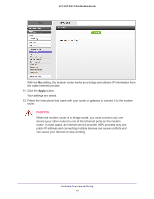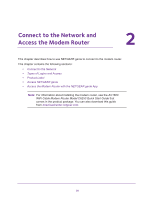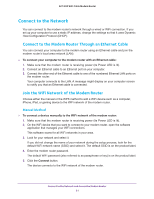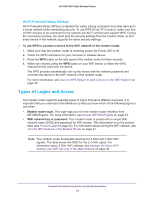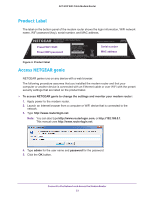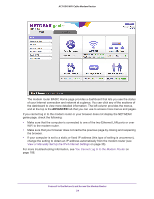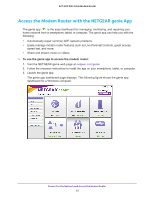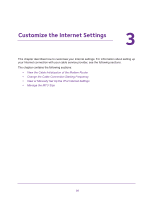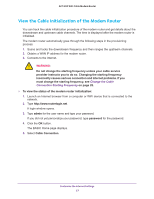Netgear AC1600-WiFi User Manual - Page 22
Types of Logins and Access, Wi-Fi Protected Setup Method
 |
View all Netgear AC1600-WiFi manuals
Add to My Manuals
Save this manual to your list of manuals |
Page 22 highlights
AC1600 WiFi Cable Modem Router Wi-Fi Protected Setup Method Wi-Fi Protected Setup (WPS) is a standard for easily adding computers and other devices to a home network while maintaining security. To use WPS (Push 'N' Connect), make sure that all WiFi devices to be connected to the network are Wi-Fi certified and support WPS. During the connection process, the client gets the security settings from the modem router so that every device in the network supports the same security settings. To use WPS to connect a device to the WiFi network of the modem router: 1. Make sure that the modem router is receiving power (its Power LED is lit). 2. Check the WPS instructions for your computer or wireless device. 3. Press the WPS button on the side panel of the modem router for three seconds. 4. Within two minutes, press the WPS button on your WiFi device, or follow the WPS instructions that came with the device. The WPS process automatically sets up the device with the network password and connects the device to the WiFi network of the modem router. For more information, see Use the WPS Wizard to Add a Device to the WiFi Network on page 45. Types of Logins and Access The modem router supports separate types of logins that serve different purposes. It is important that you understand the difference so that you know which of the following logins to use when: • Modem router login. This login logs you in to the modem router interface from NETGEAR genie. For more information, see Access NETGEAR genie on page 23. • WiFi network key or password. Your modem router is preset with a unique WiFi network name (SSID) and password for WiFi access. This information is on the product label (see Product Label on page 23). For information about joining the WiFi network, see Join the WiFi Network of the Modem Router on page 21. Note: Your modem router broadcasts dual-band 2.4 GHz and 5 GHz WiFi signals. The label shows the SSID for the 2.4 GHz signal. For information about 5 GHz WiFi settings, see Manage the Basic WiFi Settings and WiFi Security of the Main Network on page 36. Connect to the Network and Access the Modem Router 22