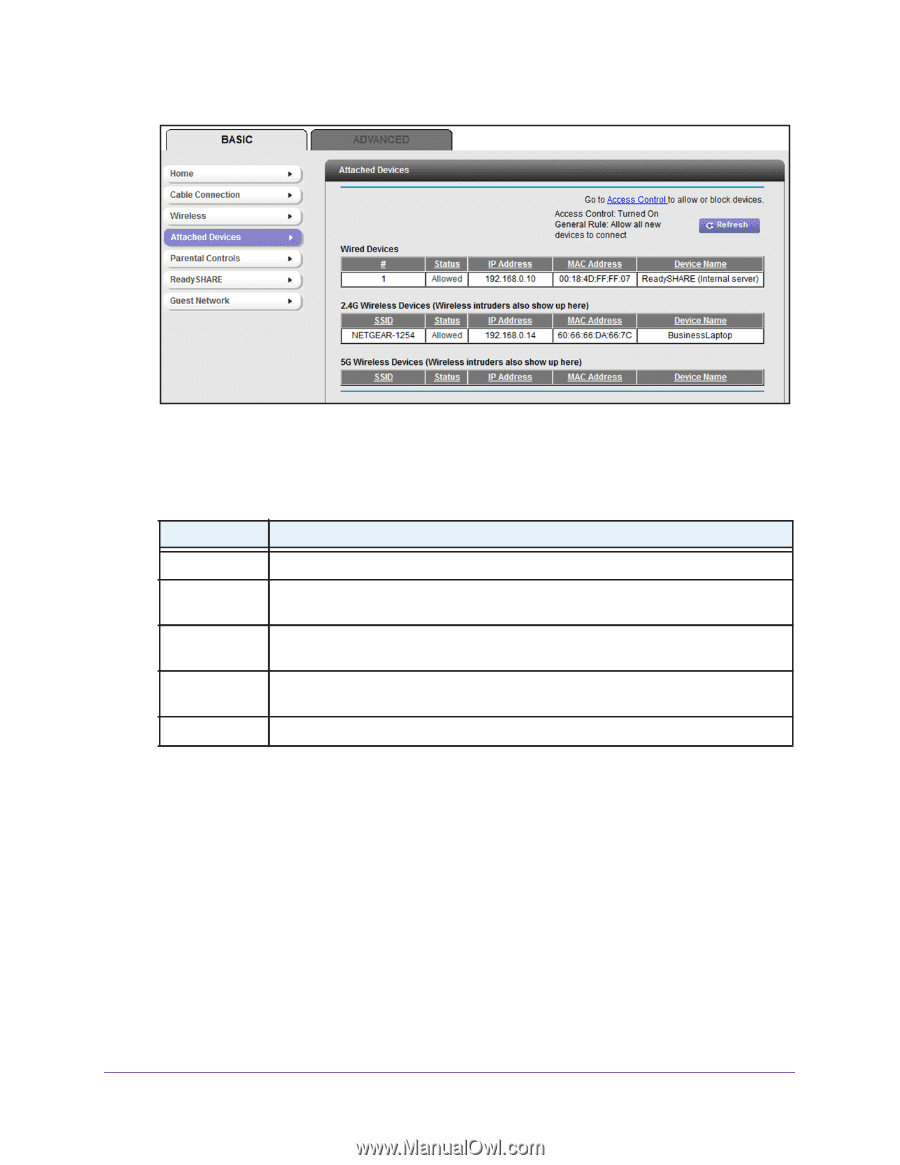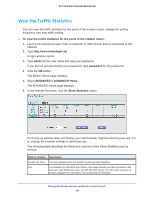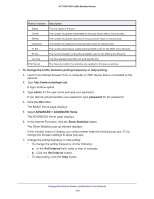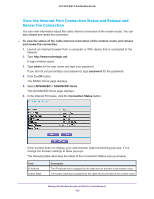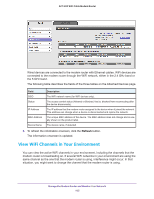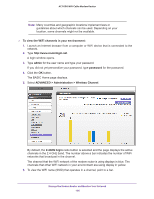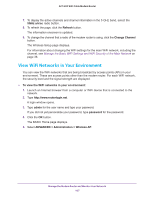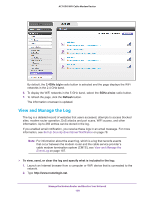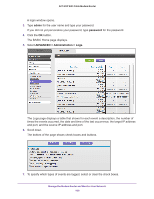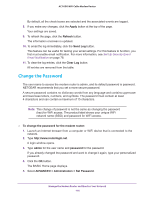Netgear AC1600-WiFi User Manual - Page 105
View WiFi Channels in Your Environment
 |
View all Netgear AC1600-WiFi manuals
Add to My Manuals
Save this manual to your list of manuals |
Page 105 highlights
AC1600 WiFi Cable Modem Router Wired devices are connected to the modem router with Ethernet cables. WiFi devices are connected to the modem router through the WiFi network, either in the 2.4 GHz band or the 5 GHz band. The following table describes the fields of the three tables on the Attached Devices page. Field SSID Status IP Address MAC Address Device Name Description The WiFi network name (for WiFi devices only). The access control status (Allowed or Blocked, that is, blocked from reconnecting after the device disconnects). The IP address that the modem router assigned to the device when it joined the network. This address can change when a device is disconnected and rejoins the network. The unique MAC address of the device. The MAC address does not change and is usually shown on the product label. The device name, if detected. 6. To refresh the information onscreen, click the Refresh button. The information onscreen is updated. View WiFi Channels in Your Environment You can view the active WiFi channels in your environment, including the channels that the modem router is broadcasting on. If several WiFi networks in your environment are using the same channel as the one that the modem router is using, interference might occur. In that situation, you might want to change the channel that the modem router is using. Manage the Modem Router and Monitor Your Network 105