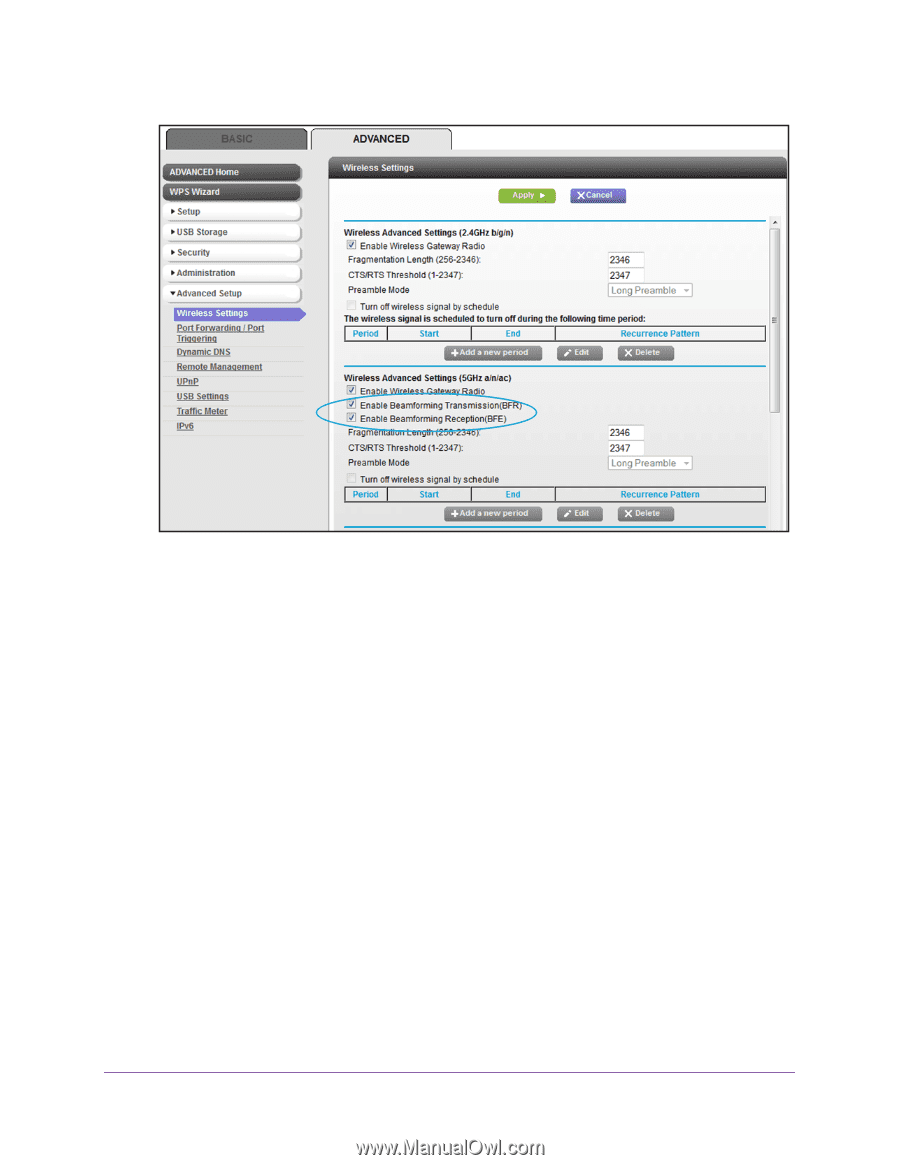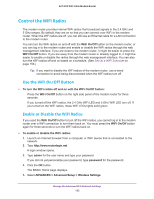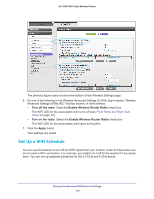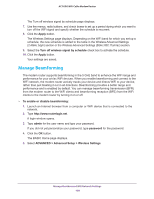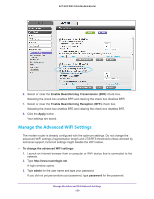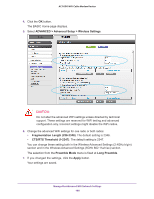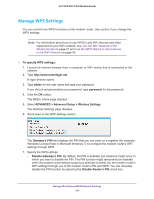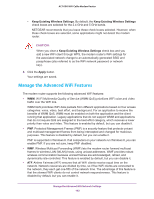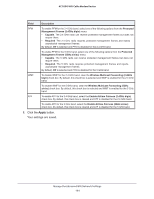Netgear AC1600-WiFi User Manual - Page 159
Manage the Advanced WiFi Settings, Enable Beamforming Transmission BFR, Apply, admin, password
 |
View all Netgear AC1600-WiFi manuals
Add to My Manuals
Save this manual to your list of manuals |
Page 159 highlights
AC1600 WiFi Cable Modem Router 6. Select or clear the Enable Beamforming Transmission (BFR) check box. Selecting the check box enables BFR and clearing the check box disables BFR. 7. Select or clear the Enable Beamforming Reception (BFE) check box. Selecting the check box enables BFE and clearing the check box disables BFE. 8. Click the Apply button. Your settings are saved. Manage the Advanced WiFi Settings The modem router is already configured with the optimum settings. Do not change the advanced WiFi settings (fragmentation length and CTS/RTS threshold) unless directed by technical support. Incorrect settings might disable the WiFi radios. To change the advanced WiFi settings: 1. Launch an Internet browser from a computer or WiFi device that is connected to the network. 2. Type http://www.routerlogin.net. A login window opens. 3. Type admin for the user name and type your password. If you did not yet personalize your password, type password for the password. Manage the Advanced WiFi Network Settings 159