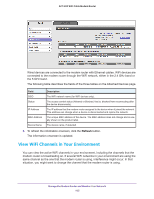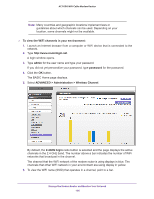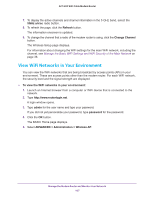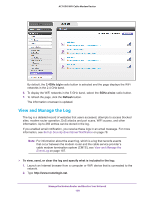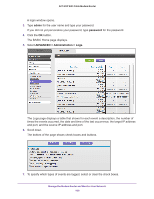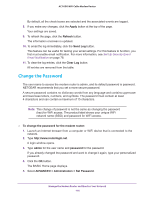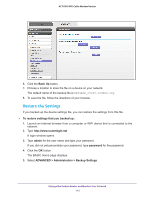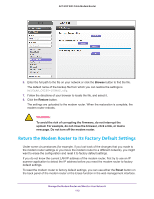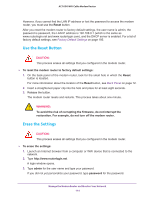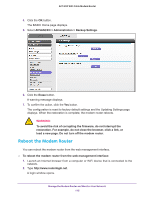Netgear AC1600-WiFi User Manual - Page 110
Change the Password, Apply, Refresh, Send Log, Clear Log, To change the password for the modem router
 |
View all Netgear AC1600-WiFi manuals
Add to My Manuals
Save this manual to your list of manuals |
Page 110 highlights
AC1600 WiFi Cable Modem Router By default, all the check boxes are selected and the associated events are logged. 8. If you make any changes, click the Apply button at the top of the page. Your settings are saved. 9. To refresh the page, click the Refresh button. The information onscreen is updated. 10. To email the log immediately, click the Send Log button. This feature can be useful for testing your email settings. For this feature to function, you first must enable email notification. For more information, see Set Up Security Event Email Notification on page 78. 11. To clear the log entries, click the Clear Log button. All entries are removed from the table. Change the Password The user name to access the modem router is admin, and its default password is password. NETGEAR recommends that you set a more secure password. A secure password contains no dictionary words from any language and contains uppercase and lowercase letters, numbers, and symbols. The password must contain at least 4 characters and can contain a maximum of 15 characters. Note: This change of password is not the same as changing the password (key) for WiFi access. The product label shows your unique WiFi network name (SSID) and password for WiFi access. To change the password for the modem router: 1. Launch an Internet browser from a computer or WiFi device that is connected to the network. 2. Type http://www.routerlogin.net. A login window opens. 3. Type admin for the user name and password for the password. If you already changed the password and want to change it again, type your personalized password. 4. Click the OK button. The BASIC Home page displays. 5. Select ADVANCED > Administration > Set Password. Manage the Modem Router and Monitor Your Network 110