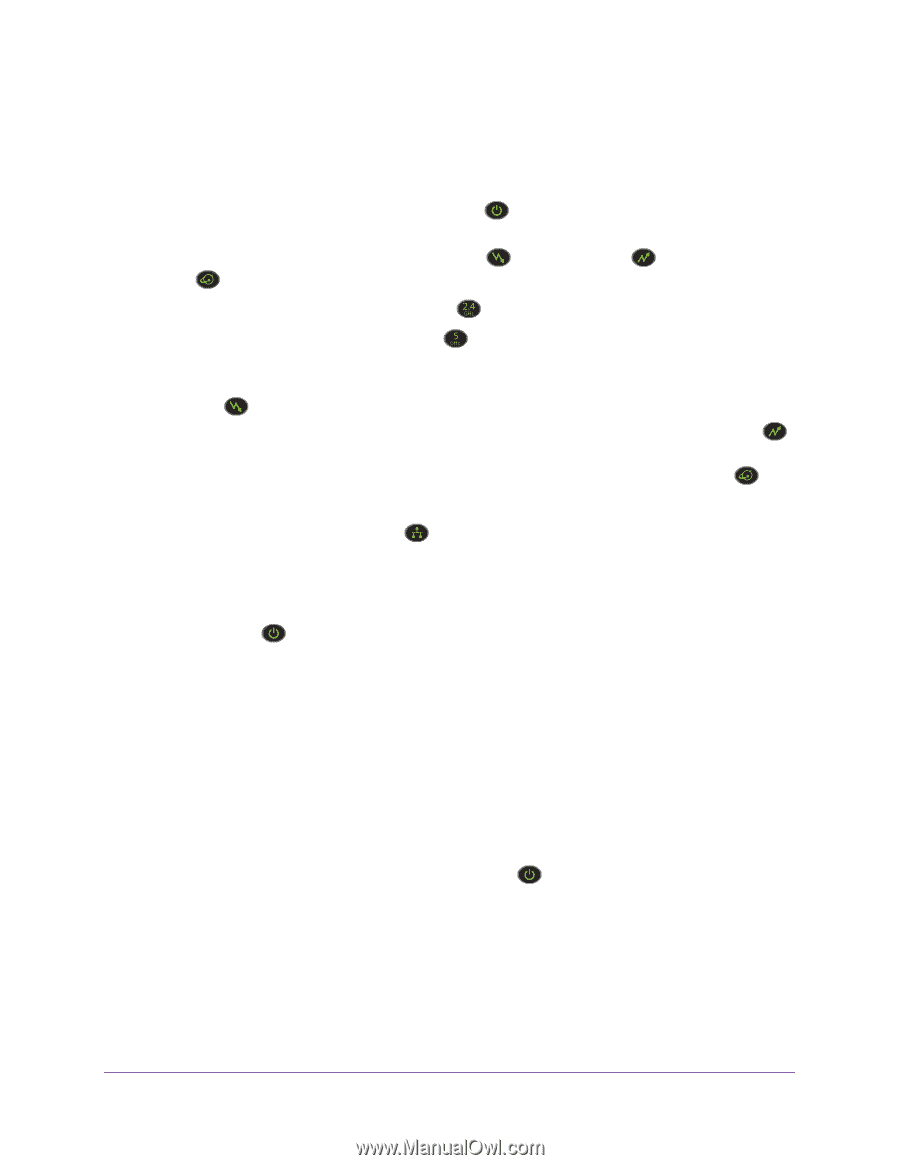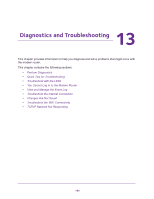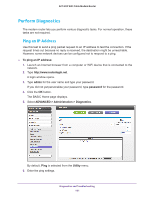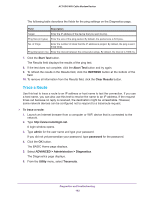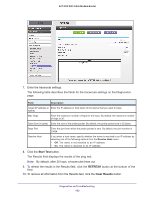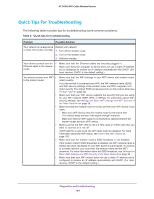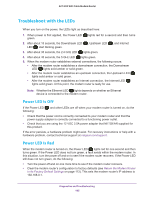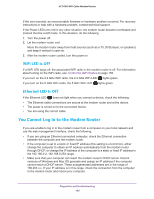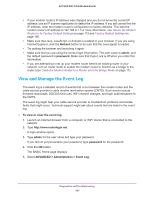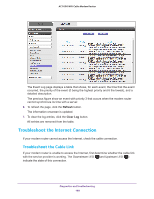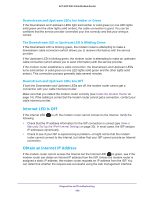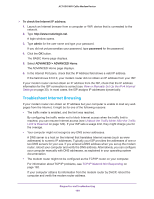Netgear AC1600-WiFi User Manual - Page 185
Troubleshoot with the LEDs, Power LED Is Off
 |
View all Netgear AC1600-WiFi manuals
Add to My Manuals
Save this manual to your list of manuals |
Page 185 highlights
AC1600 WiFi Cable Modem Router Troubleshoot with the LEDs When you turn on the power, the LEDs light as described here: 1. When power is first applied, the Power LED green. lights red for a second and then turns 2. After about 15 seconds, the Downstream LED LED start blinking green. , Upstream LED , and Internet 3. After about 35 seconds, the 2.4 GHz LED lights green. 4. After about 45 seconds, the 5 GHz LED lights green. 5. When the modem router establishes external connections, the following occurs: • After the modem router establishes a downstream connection, the Downstream LED lights solid amber or solid green. • After the modem router establishes an upstream connection, the Upstream LED lights solid amber or solid green. • After the modem router establishes an Internet connection, the Internet LED lights solid green. At this point, the modem router is ready for use. Note: Whether the Ethernet LED lights depends on whether an Ethernet device is connected to the modem router. Power LED Is Off If the Power LED following: and other LEDs are off when your modem router is turned on, do the • Check that the power cord is correctly connected to your modem router and that the power supply adapter is correctly connected to a functioning power outlet. • Check that you are using the 12 VDC 2.5A power adapter that NETGEAR supplied for this product. If the error persists, a hardware problem might exist. For recovery instructions or help with a hardware problem, contact technical support at netgear.com/support. Power LED Is Red When the modem router is turned on, the Power LED lights red for one second and then turns green. If the Power LED does not turn green, a fault exists within the modem router. In this situation, turn the power off and on to see if the modem router recovers. If the Power LED still does not turn green, do the following: • Turn the power off and on one more time to see if the modem router recovers. • Clear the modem router's configuration to factory defaults (see Return the Modem Router to Its Factory Default Settings on page 113). This sets the modem router's IP address to 192.168.0.1. Diagnostics and Troubleshooting 185