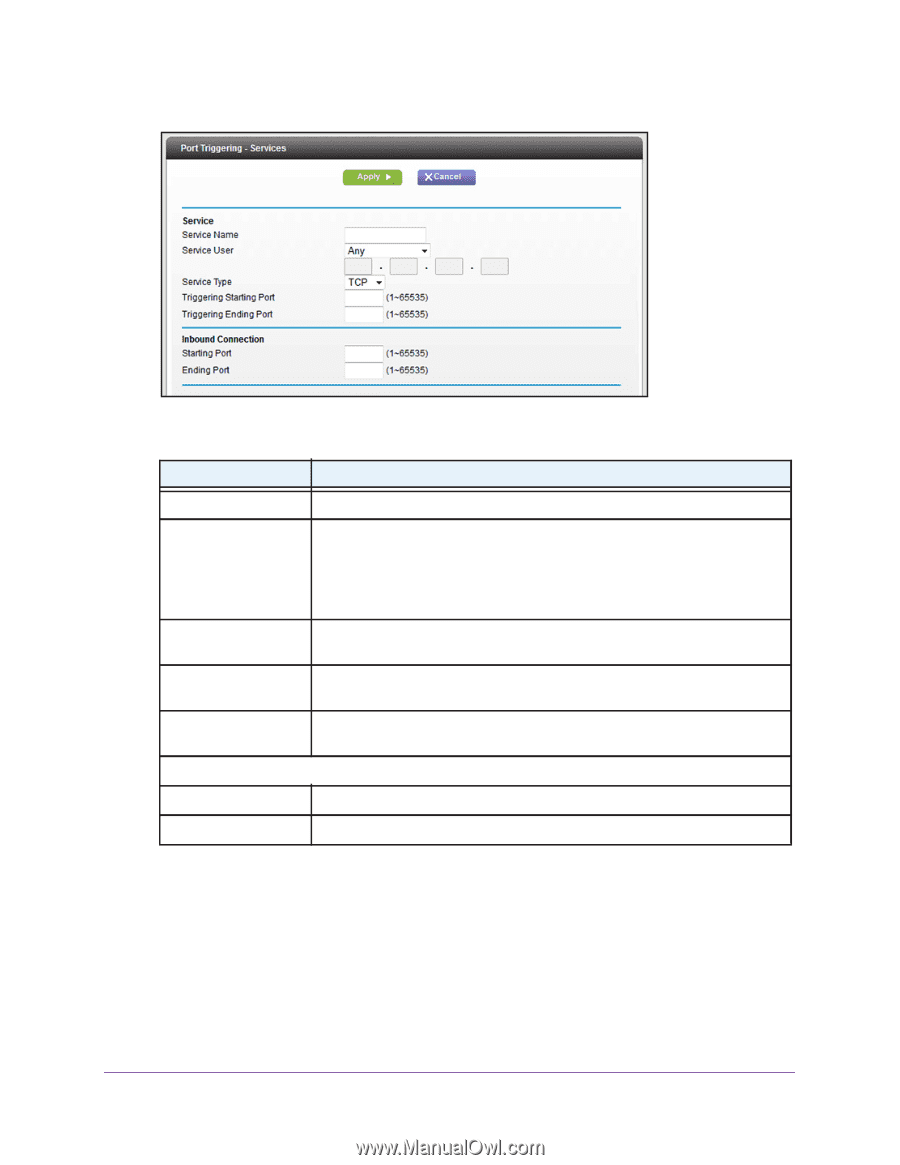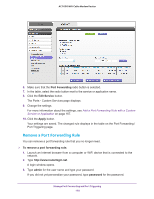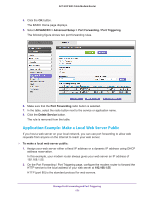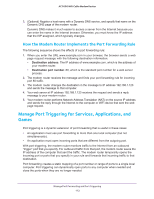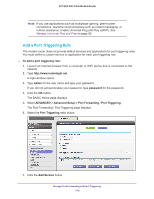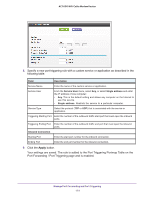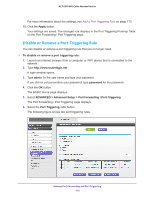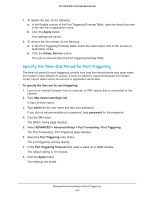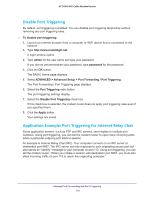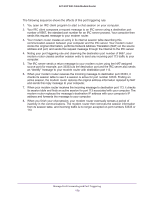Netgear AC1600-WiFi User Manual - Page 174
Manage Port Forwarding and Port Triggering
 |
View all Netgear AC1600-WiFi manuals
Add to My Manuals
Save this manual to your list of manuals |
Page 174 highlights
AC1600 WiFi Cable Modem Router 8. Specify a new port triggering rule with a custom service or application as described in the following table. Field Description Service Name Enter the name of the custom service or application. Service User From the Service User menu, select Any, or select Single address and enter the IP address of one computer: • Any. This is the default setting and allows any computer on the Internet to use this service. • Single address. Restricts the service to a particular computer. Service Type Select the protocol (TCP or UDP) that is associated with the service or application. Triggering Starting Port Enter the number of the outbound traffic start port that must open the inbound ports. Triggering Ending Port Enter the number of the outbound traffic end port that must open the inbound ports. Inbound Connection Starting Port Enter the start port number for the inbound connection. Ending Port Enter the end port number for the inbound connection. 9. Click the Apply button. Your settings are saved. The rule is added to the Port Triggering Portmap Table on the Port Forwarding / Port Triggering page and is enabled. Manage Port Forwarding and Port Triggering 174