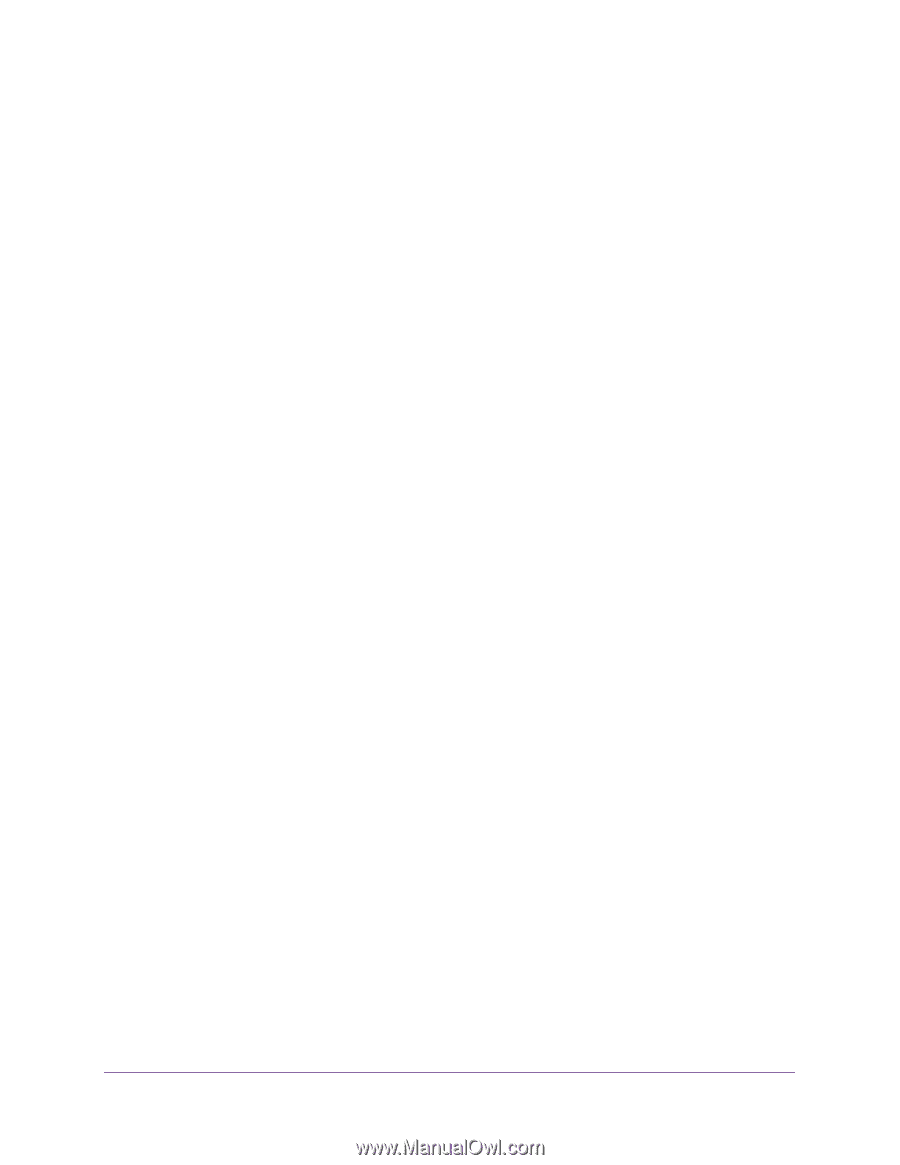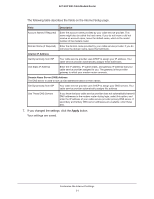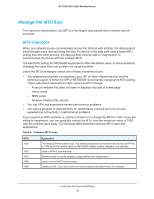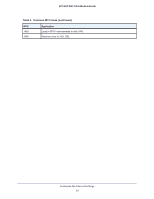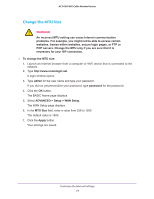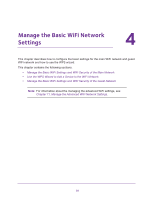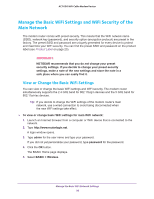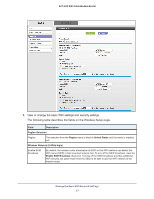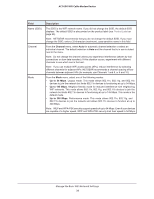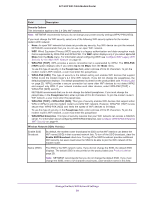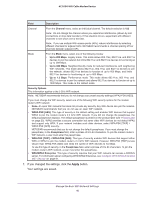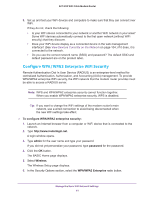Netgear AC1600-WiFi User Manual - Page 36
Manage the Basic WiFi Settings and WiFi Security of the Main Network
 |
View all Netgear AC1600-WiFi manuals
Add to My Manuals
Save this manual to your list of manuals |
Page 36 highlights
AC1600 WiFi Cable Modem Router Manage the Basic WiFi Settings and WiFi Security of the Main Network The modem router comes with preset security. This means that the WiFi network name (SSID), network key (password), and security option (encryption protocol) are preset in the factory. The preset SSID and password are uniquely generated for every device to protect and maximize your WiFi security. You can find the preset SSID and password on the product label (see Product Label on page 23). IMPORTANT: NETGEAR recommends that you do not change your preset security settings. If you decide to change your preset security settings, make a note of the new settings and store the note in a safe place where you can easily find it. View or Change the Basic WiFi Settings You can view or change the basic WiFi settings and WiFi security. The modem router simultaneously supports the 2.4 GHz band for 802.11b/g/n devices and the 5 GHz band for 802.11a/n/ac devices. Tip: If you decide to change the WiFi settings of the modem router's main network, use a wired connection to avoid being disconnected when the new WiFi settings take effect. To view or change basic WiFi settings for main WiFi network: 1. Launch an Internet browser from a computer or WiFi device that is connected to the network. 2. Type http://www.routerlogin.net. A login window opens. 3. Type admin for the user name and type your password. If you did not yet personalize your password, type password for the password. 4. Click the OK button. The BASIC Home page displays. 5. Select BASIC > Wireless. Manage the Basic WiFi Network Settings 36