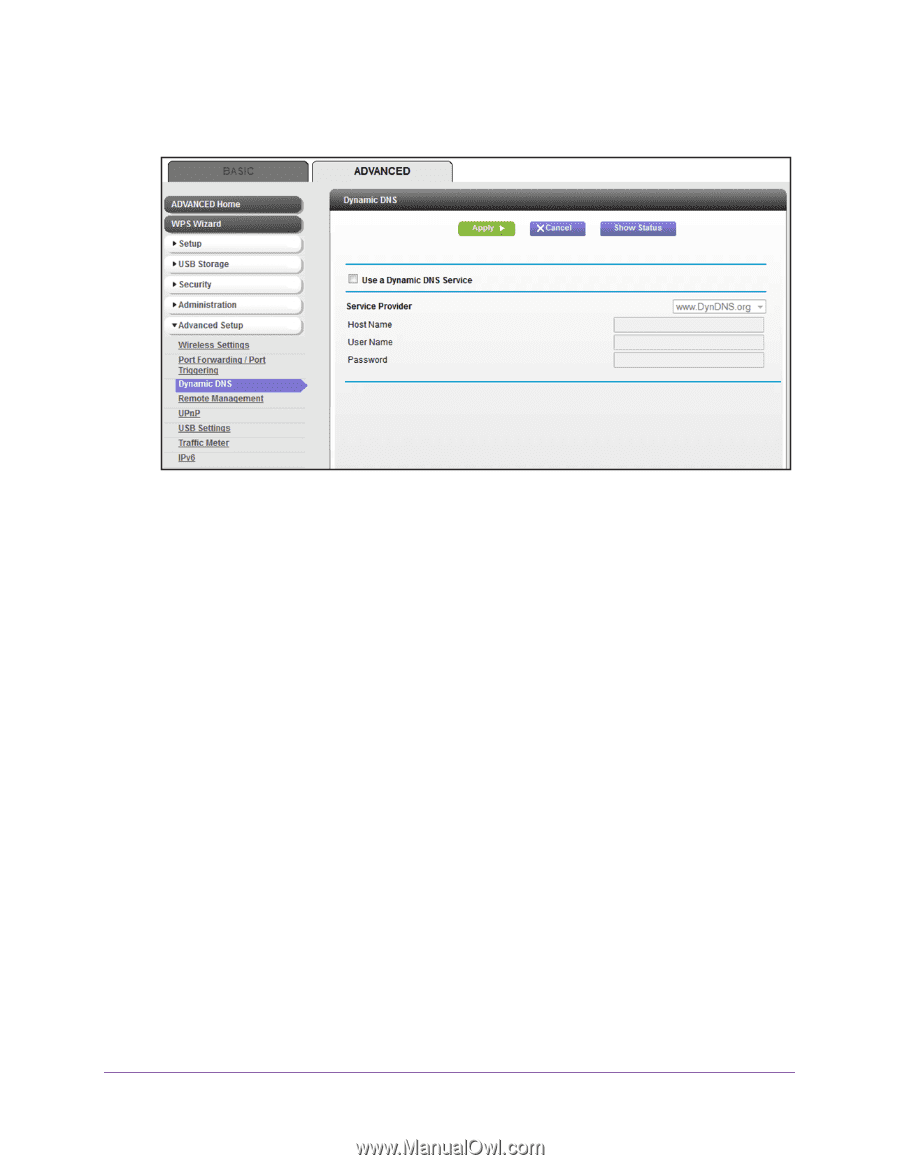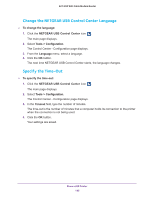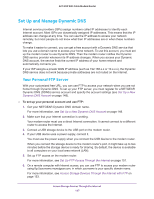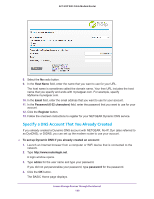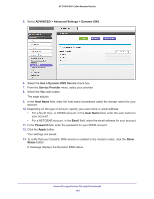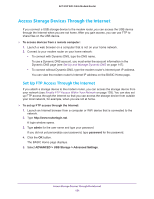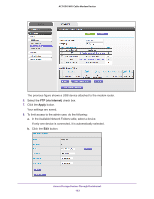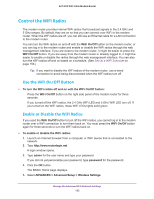Netgear AC1600-WiFi User Manual - Page 150
ADVANCED > Advanced Settings > Dynamic DNS, Use a Dynamic DNS Service, Service Provider
 |
View all Netgear AC1600-WiFi manuals
Add to My Manuals
Save this manual to your list of manuals |
Page 150 highlights
AC1600 WiFi Cable Modem Router 5. Select ADVANCED > Advanced Settings > Dynamic DNS. 6. Select the Use a Dynamic DNS Service check box. 7. From the Service Provider menu, select your provider. 8. Select the Yes radio button. The page adjusts. 9. In the Host Name field, enter the host name (sometimes called the domain name) for your account. 10. Depending on the type of account, specify your user name or email address: • For a No-IP, Dyn, or DtDNS account, in the User Name field, enter the user name for your account. • For a NETGEAR account, in the Email field, enter the email address for your account. 11. In the Password field, enter the password for your DDNS account. 12. Click the Apply button. Your settings are saved. 13. To verify that your Dynamic DNS service is enabled in the modem router, click the Show Status button. A message displays the Dynamic DNS status. Access Storage Devices Through the Internet 150