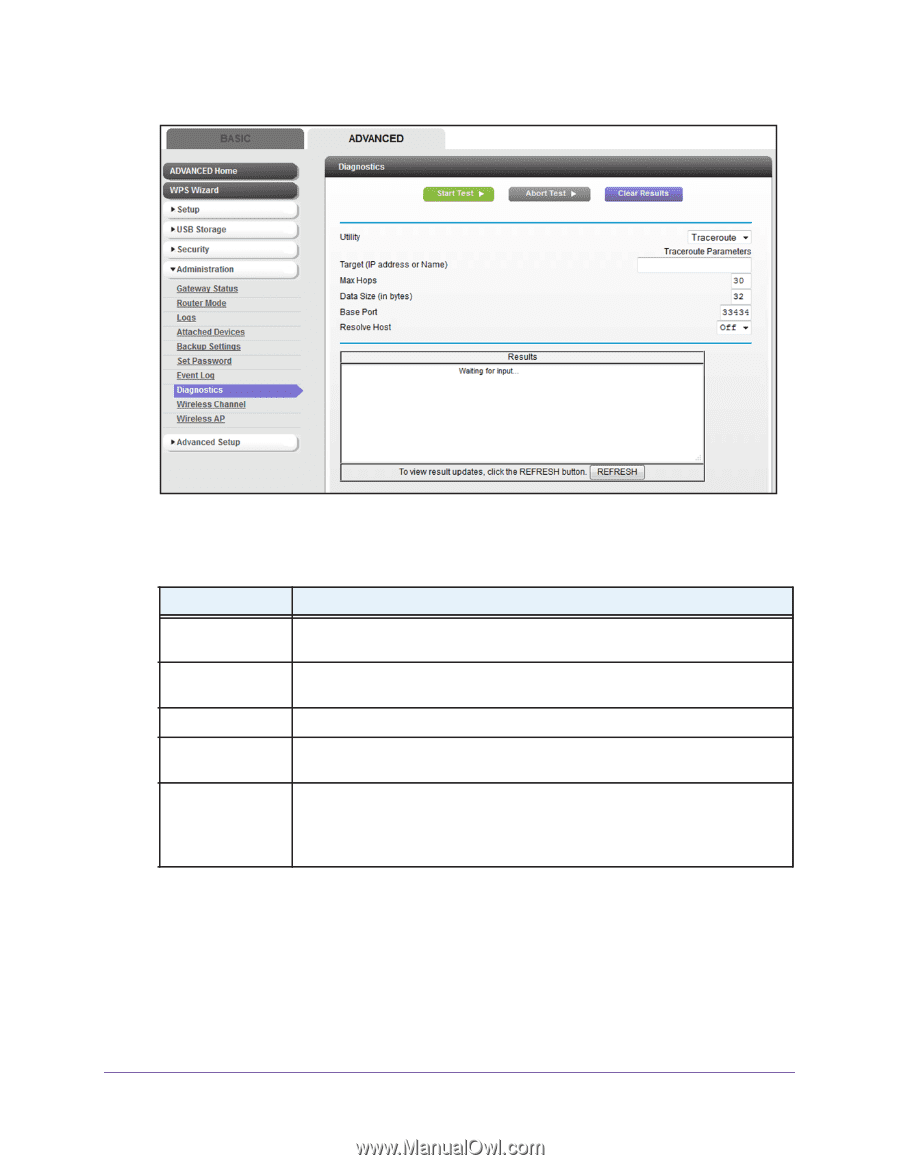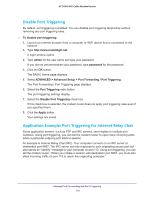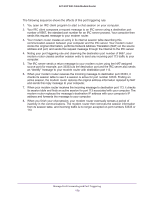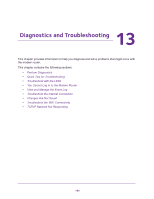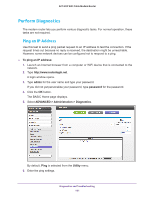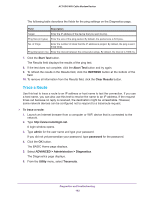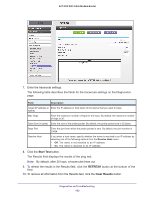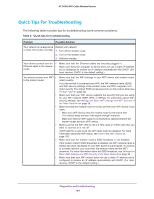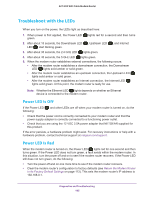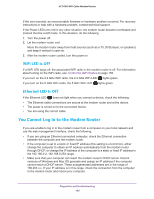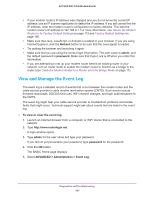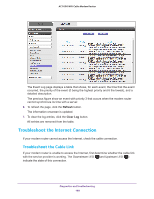Netgear AC1600-WiFi User Manual - Page 183
Start Test, REFRESH, Clear Results, To refresh the results in the Results field, click
 |
View all Netgear AC1600-WiFi manuals
Add to My Manuals
Save this manual to your list of manuals |
Page 183 highlights
AC1600 WiFi Cable Modem Router 7. Enter the traceroute settings. The following table describes the fields for the traceroute settings on the Diagnostics page. Field Description Target (IP address or Enter the IP address or host name of the device that you want to trace. Name) Max Hops Enter the maximum number of hops for the trace. By default, the maximum number of hops is 30. Data Size (in bytes) Enter the size of the probe packet. By default, the probe packet size is 32 bytes. Base Port Enter the port from which the probe packet is sent. By default, the port number is 33434. Resolve Host If you enter a host name, specify whether the name is resolved to an IP address by selecting one of the following options from the Resolve Host menu: • Off. The name is not resolved to an IP address. • On. The name is resolved to an IP address. 8. Click the Start Test button. The Results field displays the results of the ping test. Note: By default, after 30 hops, a traceroute times out. 9. To refresh the results in the Results field, click the REFRESH button at the bottom of the field. 10. To remove all information from the Results field, click the Clear Results button. Diagnostics and Troubleshooting 183