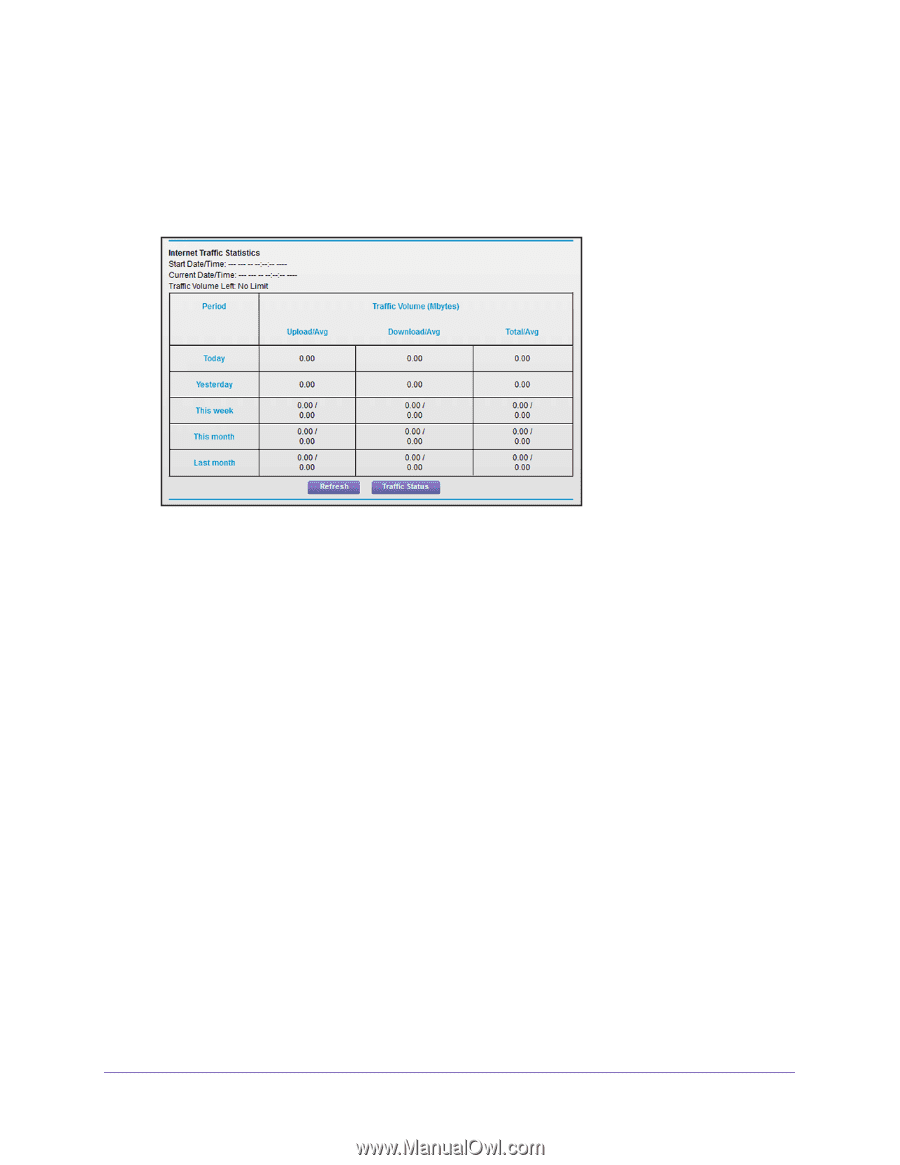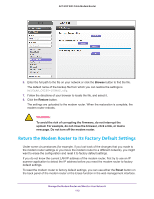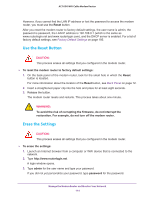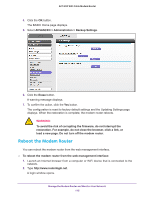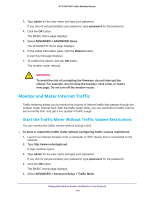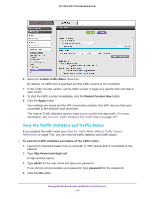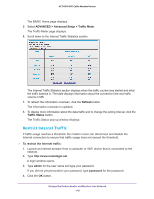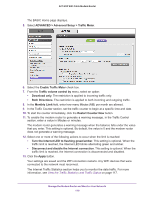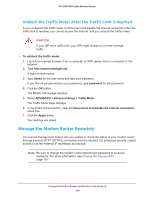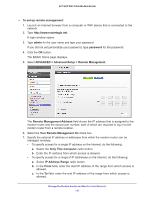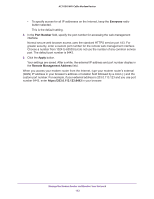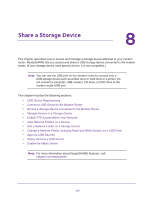Netgear AC1600-WiFi User Manual - Page 118
Restrict Internet Traffic, ADVANCED > Advanced Setup > Traffic Meter, Refresh, Traffic Status
 |
View all Netgear AC1600-WiFi manuals
Add to My Manuals
Save this manual to your list of manuals |
Page 118 highlights
AC1600 WiFi Cable Modem Router The BASIC Home page displays. 5. Select ADVANCED > Advanced Setup > Traffic Meter. The Traffic Meter page displays. 6. Scroll down to the Internet Traffic Statistics section. The Internet Traffic Statistics section displays when the traffic counter was started and what the traffic balance is. The table displays information about the connection time and traffic volume in MB. 7. To refresh the information onscreen, click the Refresh button. The information onscreen is updated. 8. To display more information about the data traffic and to change the polling interval, click the Traffic Status button. The Traffic Status pop-up window displays. Restrict Internet Traffic If traffic usage reaches a threshold, the modem router can disconnect and disable the Internet connection to ensure that traffic usage does not exceed the threshold. To restrict the Internet traffic: 1. Launch an Internet browser from a computer or WiFi device that is connected to the network. 2. Type http://www.routerlogin.net. A login window opens. 3. Type admin for the user name and type your password. If you did not yet personalize your password, type password for the password. 4. Click the OK button. Manage the Modem Router and Monitor Your Network 118