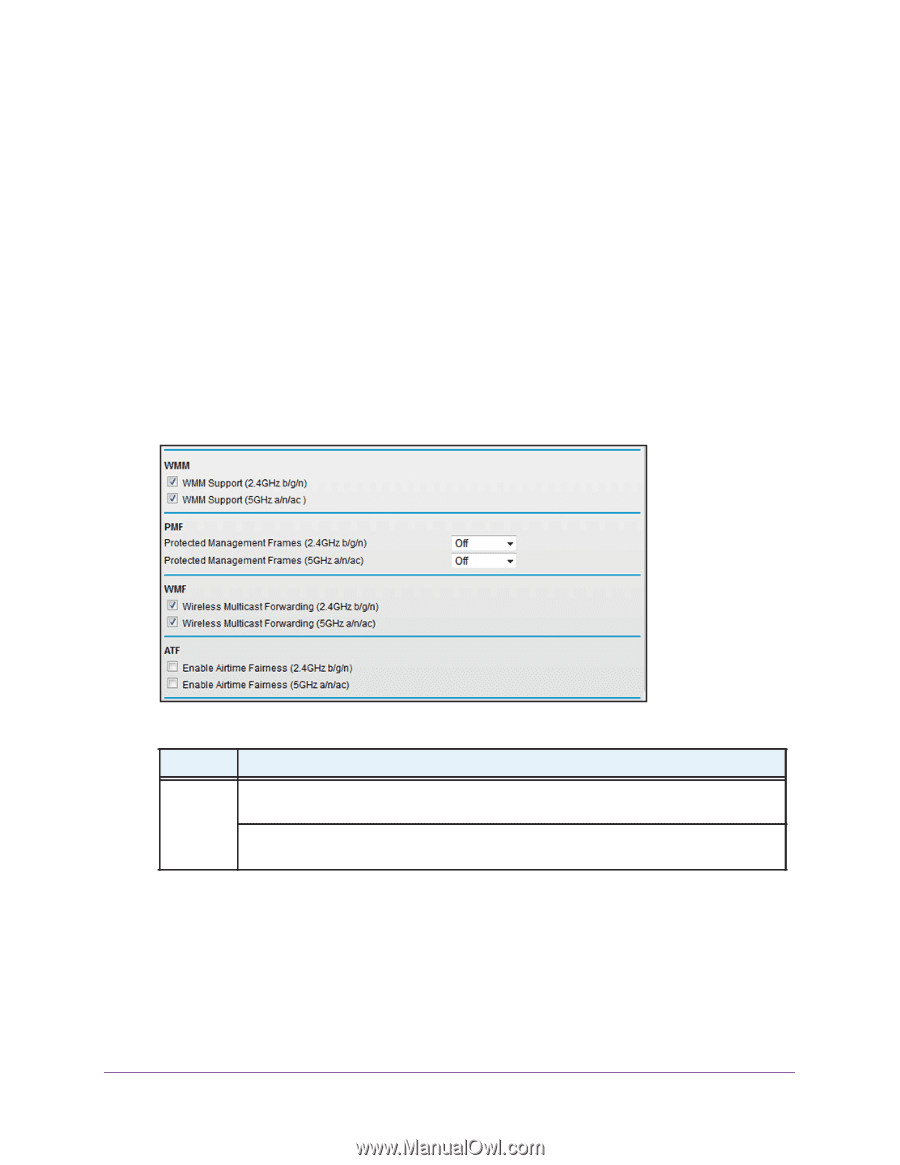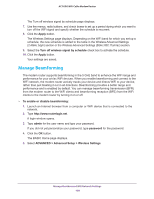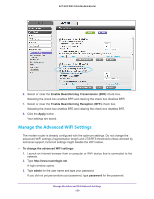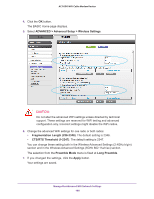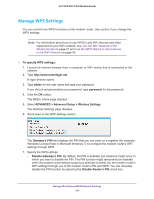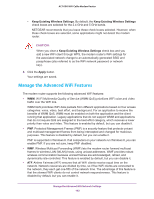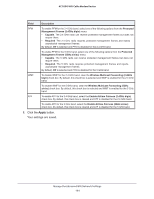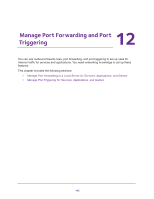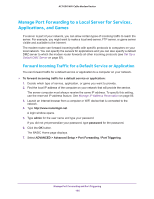Netgear AC1600-WiFi User Manual - Page 163
To manage the advanced WiFi features, admin, password
 |
View all Netgear AC1600-WiFi manuals
Add to My Manuals
Save this manual to your list of manuals |
Page 163 highlights
AC1600 WiFi Cable Modem Router To manage the advanced WiFi features: 1. Launch an Internet browser from a computer or WiFi device that is connected to the network. 2. Type http://www.routerlogin.net. A login window opens. 3. Type admin for the user name and type your password. If you did not yet personalize your password, type password for the password. 4. Click the OK button. The BASIC Home page displays. 5. Select ADVANCED > Advanced Setup > Wireless Settings. The Wireless Settings page displays. 6. Scroll down to the bottom of the page. 7. Enter the settings as described in the following table. Field WMM Description To disable WMM for the 2.4 GHz band, clear the WMM Support (2.4GHz b/g/n) check box. By default, this check box is selected and WMM is enabled for the 2.4 GHz band. To disable WMM for the 5 GHz band, clear the WMM Support (5GHz a/n/ac) check box. By default, this check box is selected and WMM is enabled for the 5 GHz band. Manage the Advanced WiFi Network Settings 163