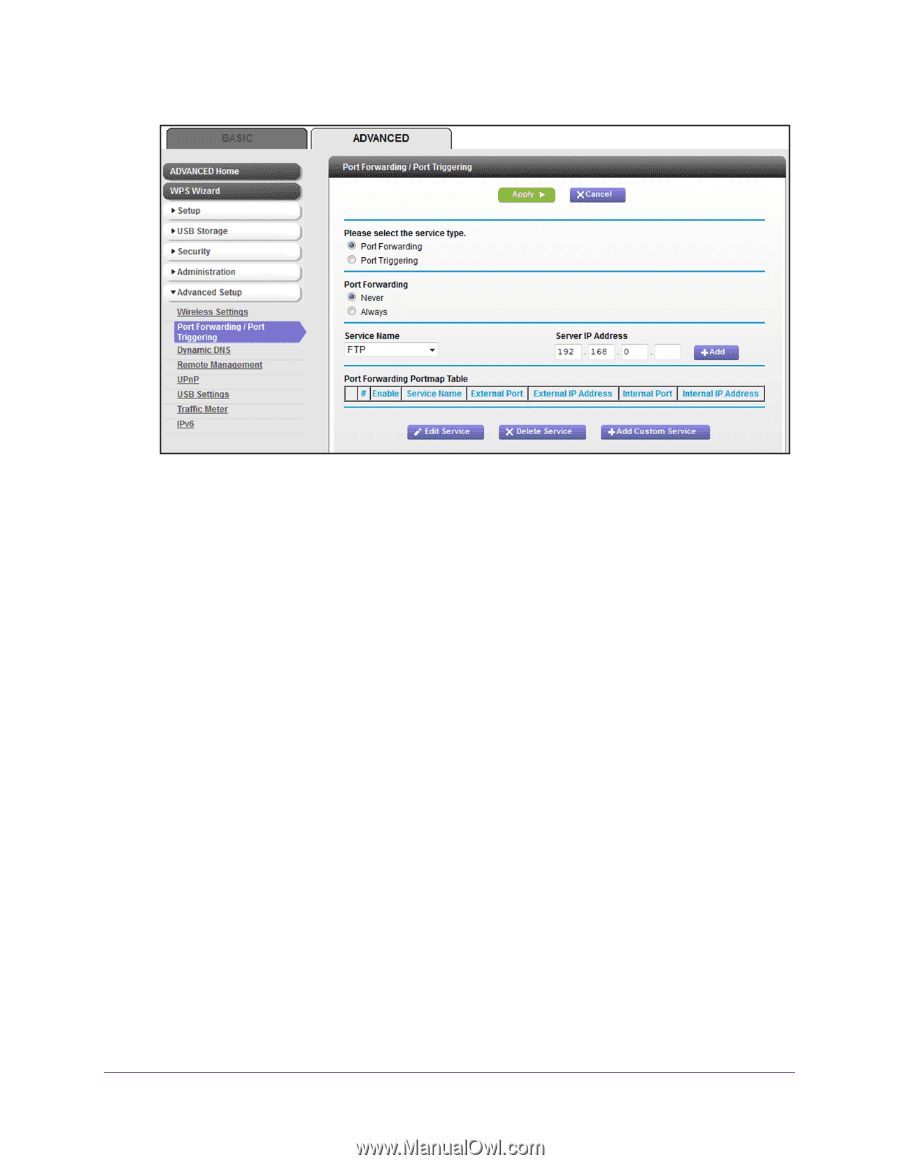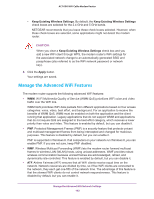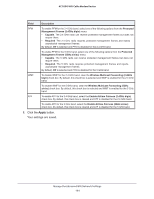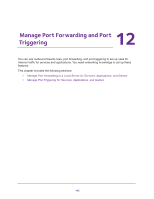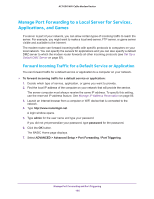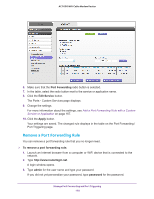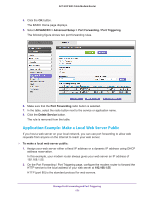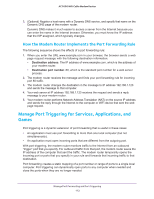Netgear AC1600-WiFi User Manual - Page 167
Add a Port Forwarding Rule with a Custom Service or Application, Port Forwarding, Service Name
 |
View all Netgear AC1600-WiFi manuals
Add to My Manuals
Save this manual to your list of manuals |
Page 167 highlights
AC1600 WiFi Cable Modem Router 8. Make sure that the Port Forwarding radio button is selected. 9. From the Service Name menu, select the service or application. If the service or application that you want to add is not in the menu, create a port forwarding rule with a custom service or application (see Add a Port Forwarding Rule with a Custom Service or Application on page 167). 10. In the Server IP Address field, enter the IP address of the computer that must provide the service or that runs the application. 11. Click the Add button. Your settings are saved. The rule is added to the table on the Port Forwarding / Port Triggering page. Add a Port Forwarding Rule with a Custom Service or Application The modem router lists default services and applications that you can use in port forwarding rules. If the service or application is not predefined, you can add a port forwarding rule with a custom service or application. To add a port forwarding rule with a custom service or application: 1. Find out which port number or range of numbers the service or application uses. You can usually find this information by contacting the publisher of the service or application or through user groups or news groups. 2. Launch an Internet browser from a computer or WiFi device that is connected to the network. 3. Type http://www.routerlogin.net. Manage Port Forwarding and Port Triggering 167