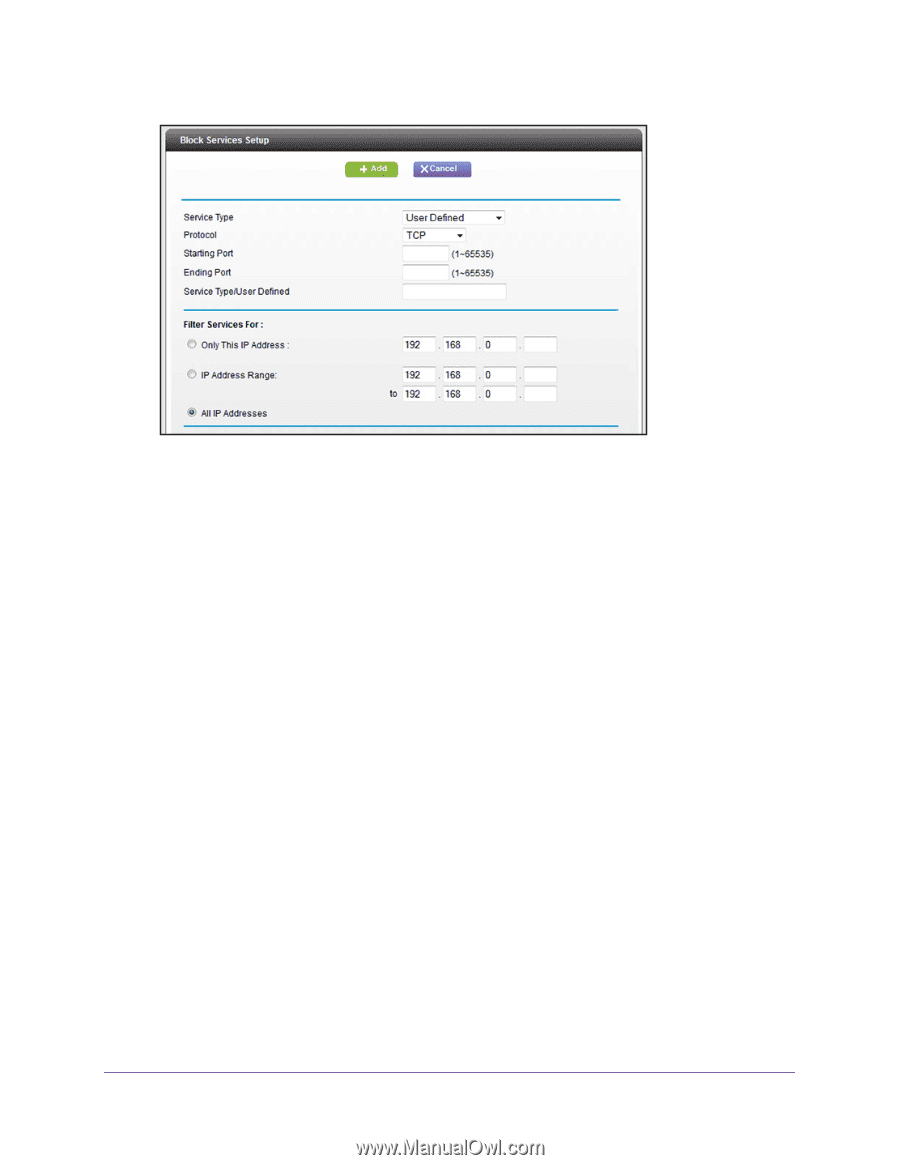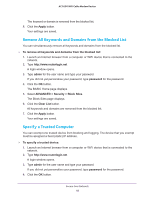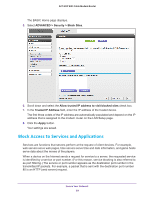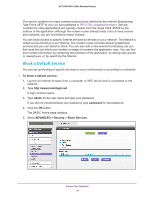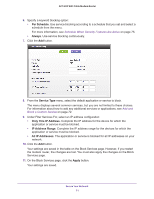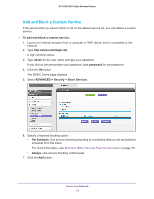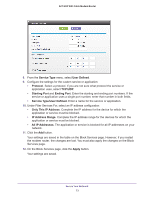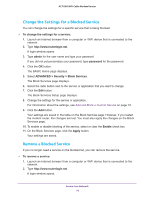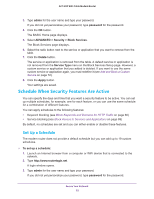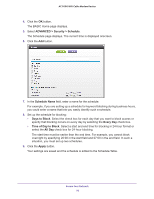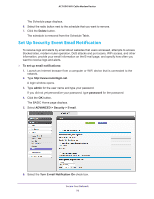Netgear AC1600-WiFi User Manual - Page 73
Service Type/User Defined, Only This IP Address
 |
View all Netgear AC1600-WiFi manuals
Add to My Manuals
Save this manual to your list of manuals |
Page 73 highlights
AC1600 WiFi Cable Modem Router 8. From the Service Type menu, select User Defined. 9. Configure the settings for the custom service or application: • Protocol. Select a protocol. If you are not sure what protocol the service or application uses, select TCP/UDP. • Starting Port and Ending Port. Enter the starting and ending port numbers. If the service or application uses a single port number, enter that number in both fields. • Service Type/User Defined. Enter a name for the service or application. 10. Under Filter Services For, select an IP address configuration: • Only This IP Address. Complete the IP address for the device for which the application or service must be blocked. • IP Address Range. Complete the IP address range for the devices for which the application or service must be blocked. • All IP Addresses. The application or service is blocked for all IP addresses on your network. 11. Click the Add button. Your settings are saved in the table on the Block Services page. However, if you restart the modem router, the changes are lost. You must also apply the changes on the Block Services page. 12. On the Block Services page, click the Apply button. Your settings are saved. Secure Your Network 73