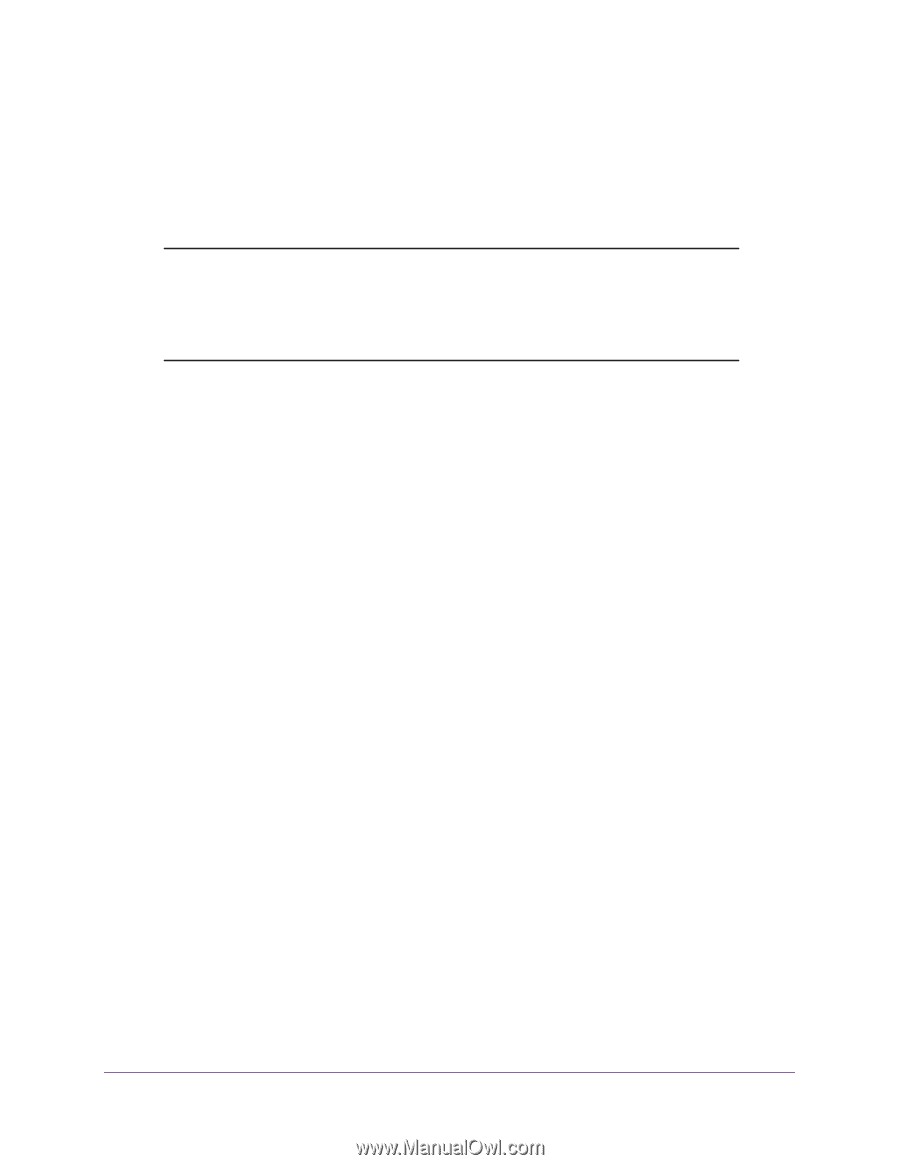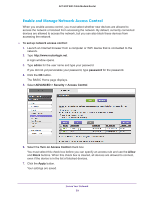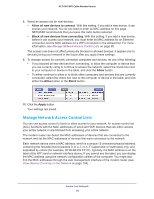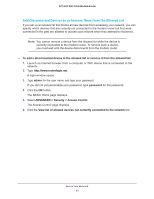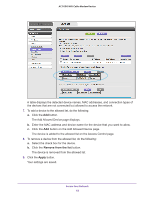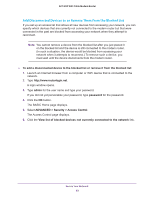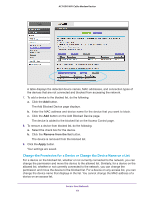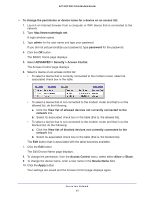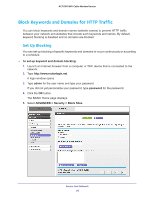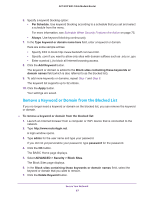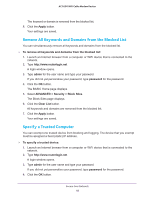Netgear AC1600-WiFi User Manual - Page 63
Add Disconnected Devices to or Remove Them from the Blocked List
 |
View all Netgear AC1600-WiFi manuals
Add to My Manuals
Save this manual to your list of manuals |
Page 63 highlights
AC1600 WiFi Cable Modem Router Add Disconnected Devices to or Remove Them from the Blocked List If you set up an access list that allows all new devices from accessing your network, you can specify which devices that are currently not connected to the modem router but that were connected in the past are blocked from accessing your network when they attempt to reconnect. Note: You cannot remove a device from the blocked list after you just placed it on the blocked list and the device is still connected to the modem router. (In such a situation, the device would be blocked from accessing your network when it attempts to reconnect.) To remove such a device, you must wait until the device disconnects from the modem router. To add a disconnected device to the blocked list or remove it from the blocked list: 1. Launch an Internet browser from a computer or WiFi device that is connected to the network. 2. Type http://www.routerlogin.net. A login window opens. 3. Type admin for the user name and type your password. If you did not yet personalize your password, type password for the password. 4. Click the OK button. The BASIC Home page displays. 5. Select ADVANCED > Security > Access Control. The Access Control page displays. 6. Click the View list of blocked devices not currently connected to the network link. Secure Your Network 63