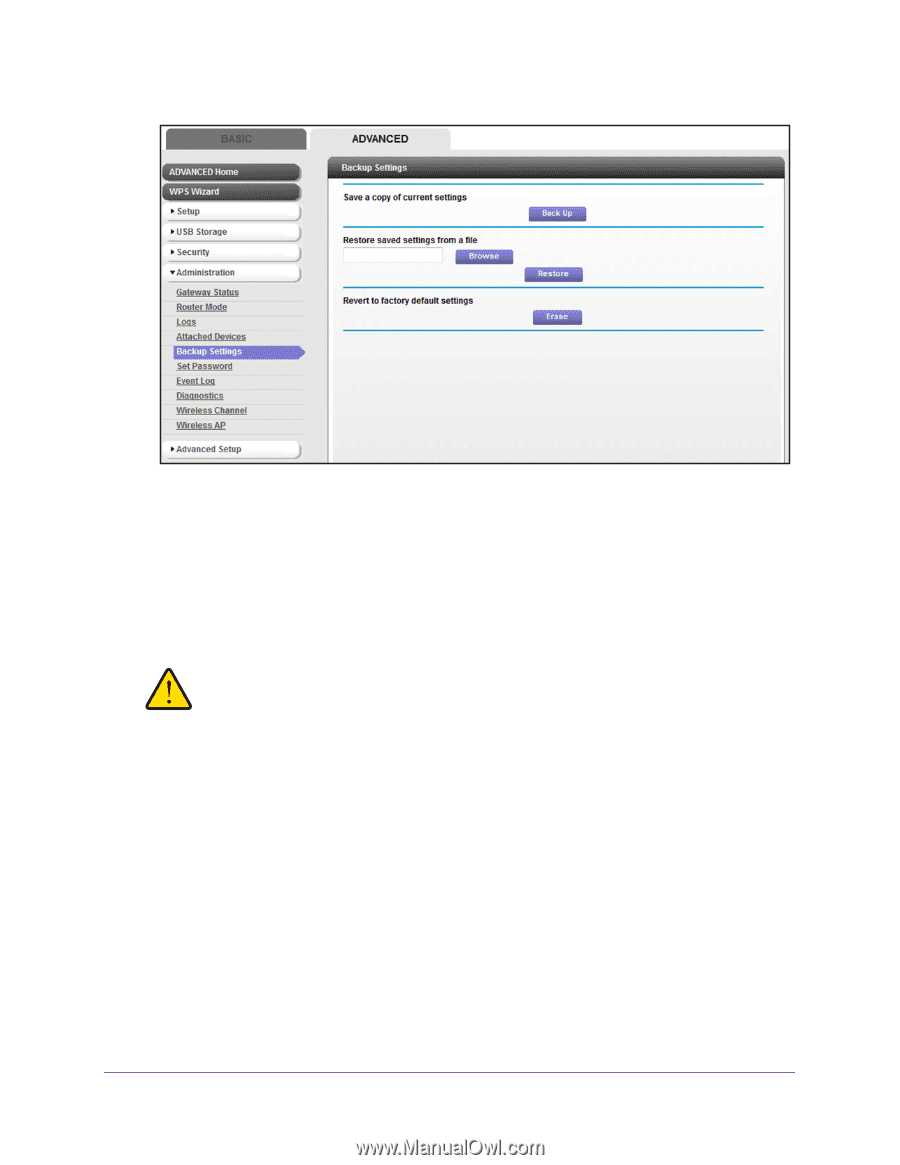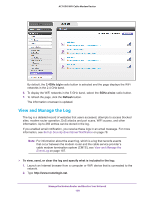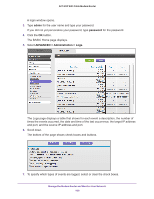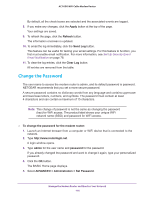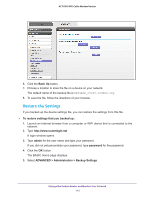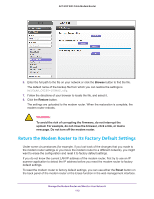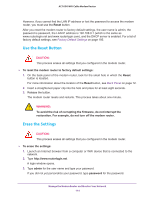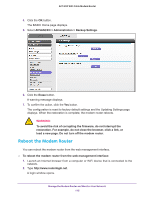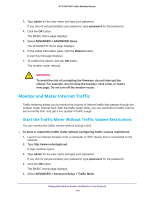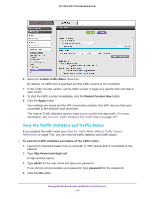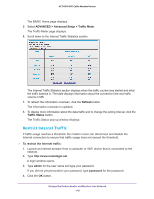Netgear AC1600-WiFi User Manual - Page 113
Return the Modem Router to Its Factory Default Settings
 |
View all Netgear AC1600-WiFi manuals
Add to My Manuals
Save this manual to your list of manuals |
Page 113 highlights
AC1600 WiFi Cable Modem Router 6. Enter the full path to the file on your network or click the Browse button to find the file. The default name of the backup file from which you can restore the settings is NETGEAR_C6250-100NAS.cfg. 7. Follow the directions of your browser to locate the file, and select it. 8. Click the Restore button. The settings are uploaded to the modem router. When the restoration is complete, the modem router reboots. WARNING: To avoid the risk of corrupting the firmware, do not interrupt the upload. For example, do not close the browser, click a link, or load a new page. Do not turn off the modem router. Return the Modem Router to Its Factory Default Settings Under some circumstances (for example, if you lost track of the changes that you made to the modem router settings or you move the modem router to a different network), you might want to erase the configuration and reset it to factory default settings. If you do not know the current LAN IP address of the modem router, first try to use an IP scanner application to detect the IP address before you reset the modem router to factory default settings. To reset the modem router to factory default settings, you can use either the Reset button on the back panel of the modem router or the Erase function in the web management interface. Manage the Modem Router and Monitor Your Network 113