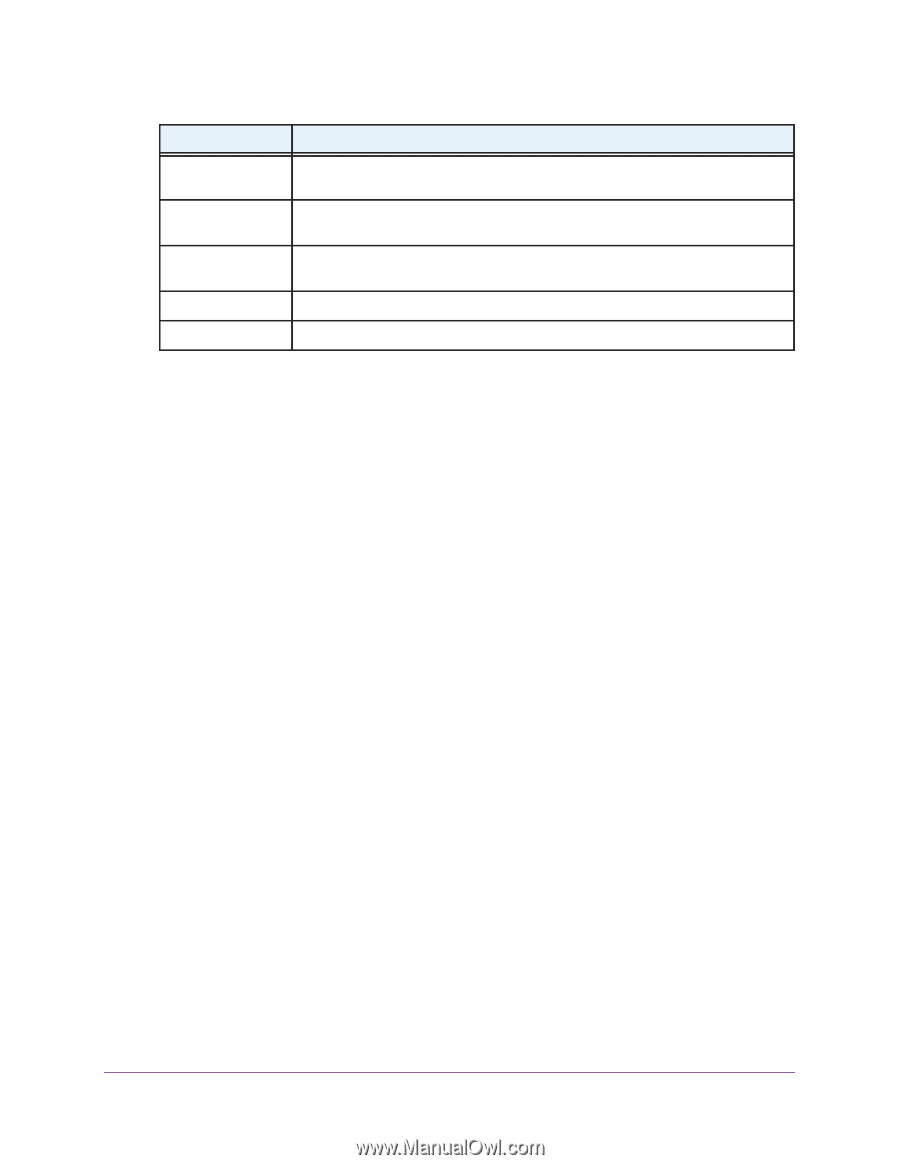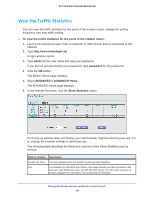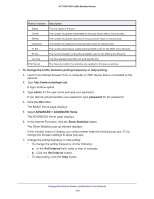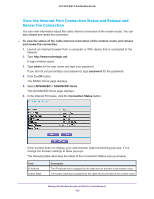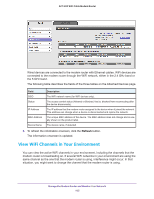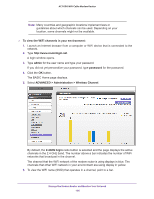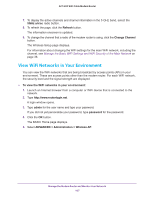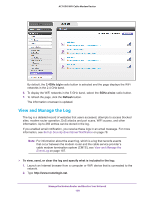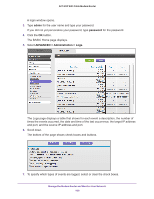Netgear AC1600-WiFi User Manual - Page 104
Release, Renew, Close Window, To display the connected wired and WiFi devices, admin, password
 |
View all Netgear AC1600-WiFi manuals
Add to My Manuals
Save this manual to your list of manuals |
Page 104 highlights
AC1600 WiFi Cable Modem Router Field Description Default Gateway The IP address of the default gateway of the cable service provider that the modem router communicates with. DHCP Server The IP address of the Dynamic Host Configuration Protocol (DHCP) server of the cable service provider that assigns IP addresses. DNS Server The IP address of the Domain Name System (DNS) server of the cable service provider that provides translation of network names to IP addresses. Lease Obtained The day and time that the lease was obtained. Lease Expires The day and time that the lease expires. 7. To release the connection, click the Release button. The connection with your cable service provider is shut down, as is your Internet connection. 8. To renew the connection, click the Renew button. The connection with your cable service provider is reestablished, as is your Internet connection. If a DHCP connection with your cable service provider exists, the modem router receives a new DHCP lease and might receive a new IP address. 9. Click the Close Window button. The pop-up window closes. View Devices Currently on the Network You can view the active wired devices, 2.4 GHz WiFi devices, and 5 GHz WiFi devices in the network. If you do not recognize a device, it might be an intruder. If it is an intruder, make sure that your WiFi security is set up correctly (see Manage the Basic WiFi Settings and WiFi Security of the Main Network on page 36) or set up access control to secure your network (see Allow or Block Access to Your Network on page 58). To display the connected wired and WiFi devices: 1. Launch an Internet browser from a computer or WiFi device that is connected to the network. 2. Type http://www.routerlogin.net. A login window opens. 3. Type admin for the user name and type your password. If you did not yet personalize your password, type password for the password. 4. Click the OK button. The BASIC Home page displays. 5. Select Attached Devices. Manage the Modem Router and Monitor Your Network 104