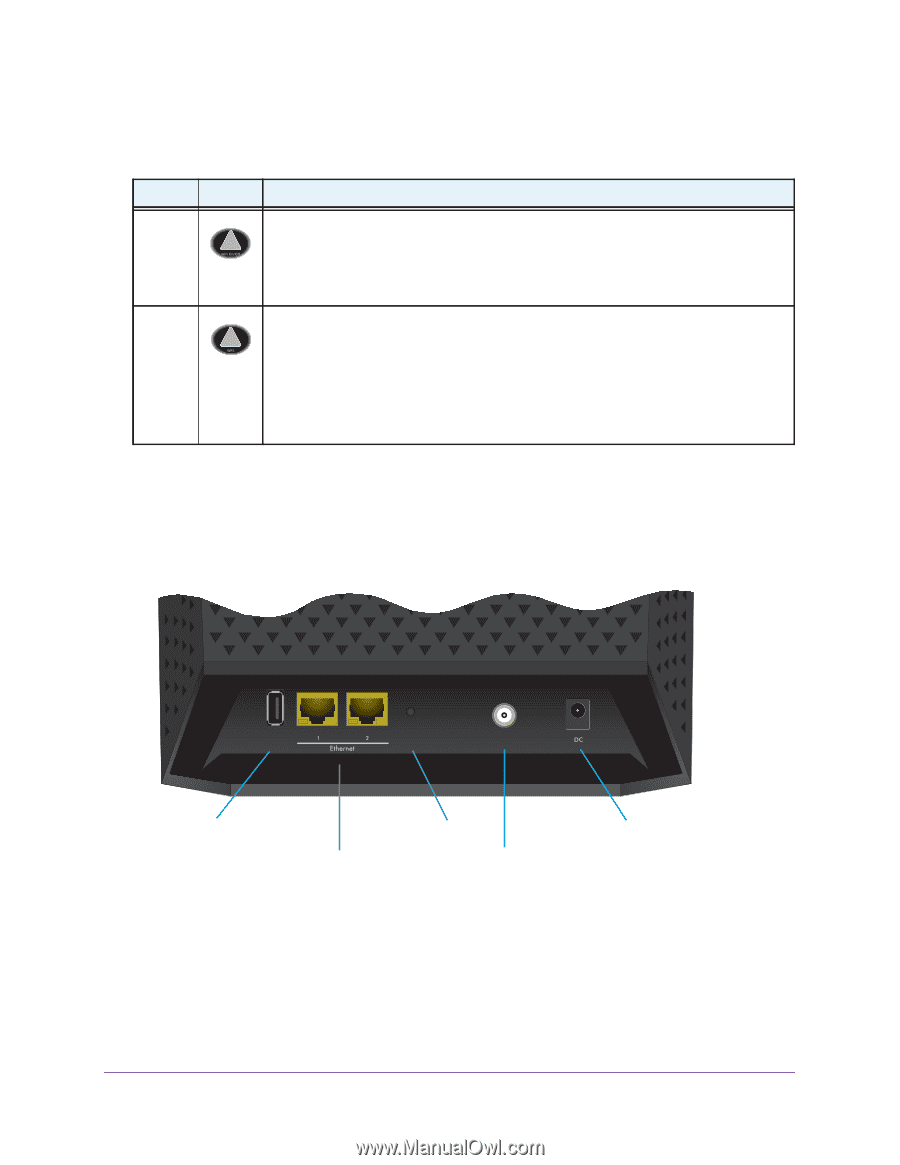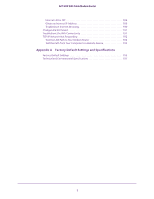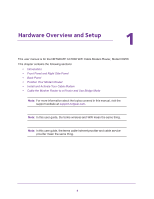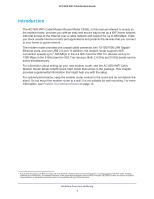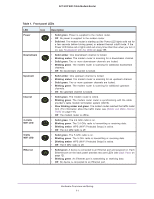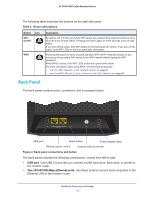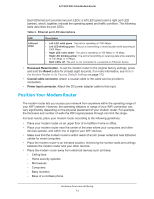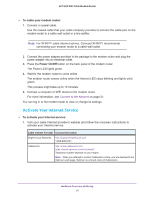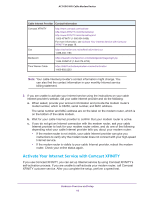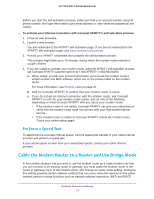Netgear AC1600-WiFi User Manual - Page 12
Back Panel, USB port, Two 10/100/1000 Mbps Ethernet ports
 |
View all Netgear AC1600-WiFi manuals
Add to My Manuals
Save this manual to your list of manuals |
Page 12 highlights
AC1600 WiFi Cable Modem Router The following table describes the buttons on the right side panel. Table 2. Button descriptions Button WiFi On/Off Icon WPS Description By default, the 2.4 GHz and 5 GHz WiFi radios are enabled. Pressing this button for three seconds turns off both radios. Pressing the button again for three seconds turns on both radios. If you turn off the radios, both WiFi LEDs on the front panel turn off too. If you turn on the radios, both WiFi LEDs on the front panel light solid green. Pressing this button for three seconds activates WPS (Wi-Fi Protected Setup) for two minutes to let you add a WiFi device to the WiFi network without typing the WiFi password. While WPS is active, both WiFi LEDs on the front panel blink amber. For more information about using WPS, see the following sections: • Join the WiFi Network of the Modem Router on page 21 • Use the WPS Wizard to Add a Device to the WiFi Network on page 45 Back Panel The back panel contains ports, connectors, and a recessed button. USB Reset Cable USB port Reset button Power adapter input Ethernet ports 1 and 2 Coaxial cable connector Figure 2. Back panel connections and button The back panel includes the following components, viewed from left to right: • USB port. One USB 2.0 port lets you connect a USB hard drive, flash drive, or printer to the modem router. • Two 10/100/1000 Mbps Ethernet ports. Use these ports to connect local computers to the Ethernet LAN of the modem router. Hardware Overview and Setup 12