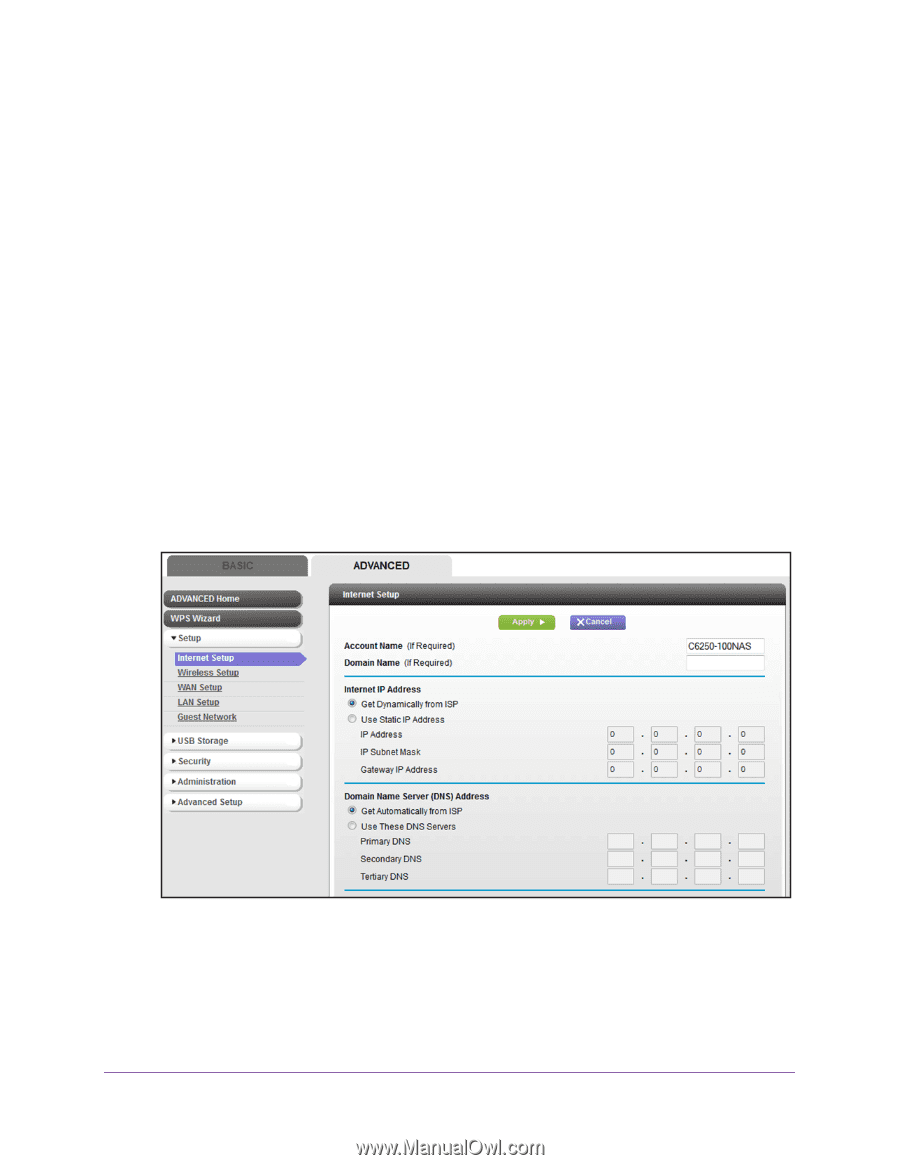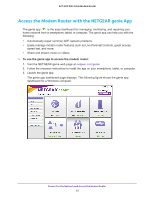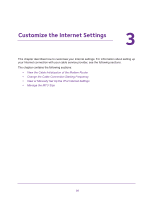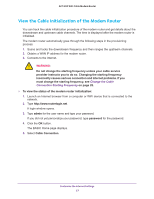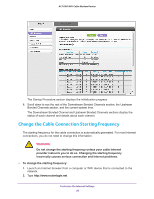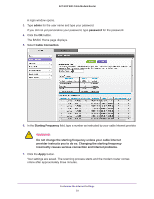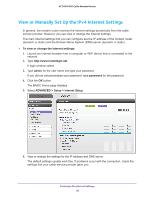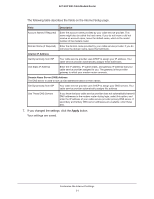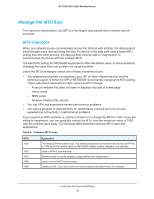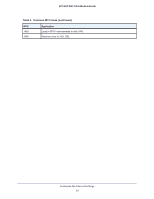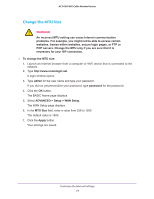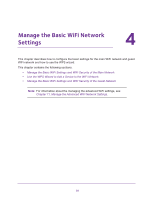Netgear AC1600-WiFi User Manual - Page 30
View or Manually Set Up the IPv4 Internet Settings, To view or change the Internet settings, admin
 |
View all Netgear AC1600-WiFi manuals
Add to My Manuals
Save this manual to your list of manuals |
Page 30 highlights
AC1600 WiFi Cable Modem Router View or Manually Set Up the IPv4 Internet Settings In general, the modem router receives the Internet settings dynamically from the cable service provider. However, you can view or change the Internet settings. The main Internet settings that you can configure are the IP address of the modem router (dynamic or static) and the Domain Name System (DNS) server (dynamic or static). To view or change the Internet settings: 1. Launch an Internet browser from a computer or WiFi device that is connected to the network. 2. Type http://www.routerlogin.net. A login window opens. 3. Type admin for the user name and type your password. If you did not yet personalize your password, type password for the password. 4. Click the OK button. The BASIC Home page displays. 5. Select ADVANCED > Setup > Internet Setup. 6. View or change the settings for the IP address and DNS server. The default settings usually work fine. If problems occur with the connection, check the settings that your cable service provider gave you. Customize the Internet Settings 30