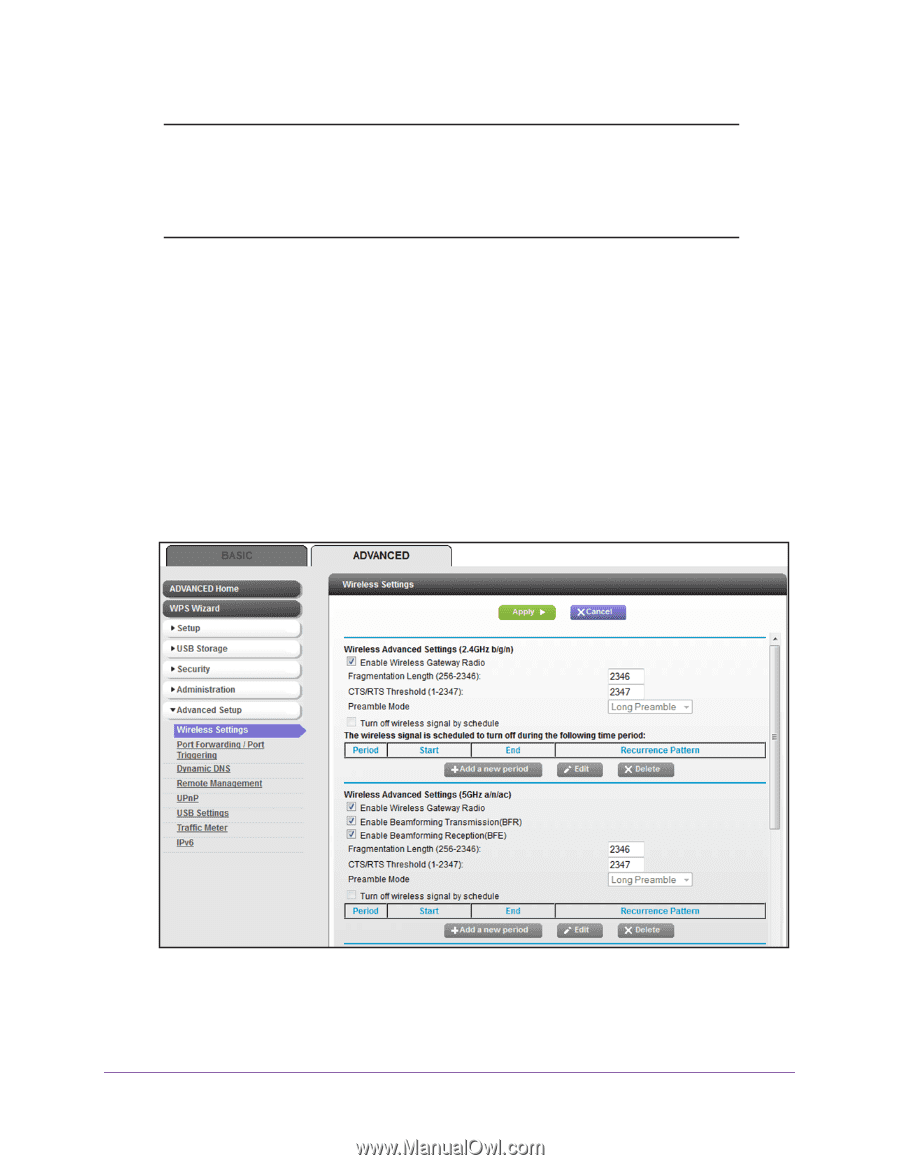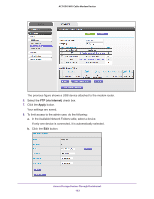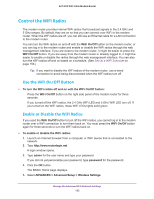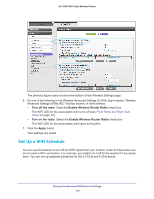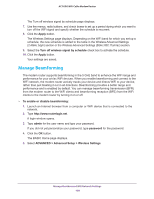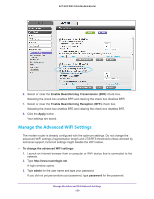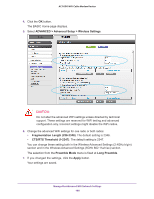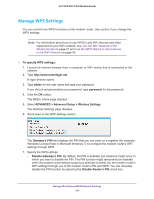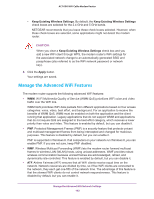Netgear AC1600-WiFi User Manual - Page 157
To set up the WiFi schedule, admin, password, ADVANCED > Advanced Setup > Wireless Settings
 |
View all Netgear AC1600-WiFi manuals
Add to My Manuals
Save this manual to your list of manuals |
Page 157 highlights
AC1600 WiFi Cable Modem Router Note: You can set up a WiFi schedule only if the modem router is connected to the Internet and synchronized its internal clock with a time server on the Internet. For more information about whether the modem router synchronized its clock, see Schedule When Security Features Are Active on page 75. To set up the WiFi schedule: 1. Launch an Internet browser from a computer or WiFi device that is connected to the network. 2. Type http://www.routerlogin.net. A login window opens. 3. Type admin for the user name and type your password. If you did not yet personalize your password, type password for the password. 4. Click the OK button. The BASIC Home page displays. 5. Select ADVANCED > Advanced Setup > Wireless Settings. The previous figure does not show the bottom of the Wireless Settings page. 6. Either in Wireless the Advanced Settings (2.4GHz b/g/n) section or the Wireless Advanced Settings (5GHz 802.11a/n/ac) section, click the Add a new period button. Manage the Advanced WiFi Network Settings 157