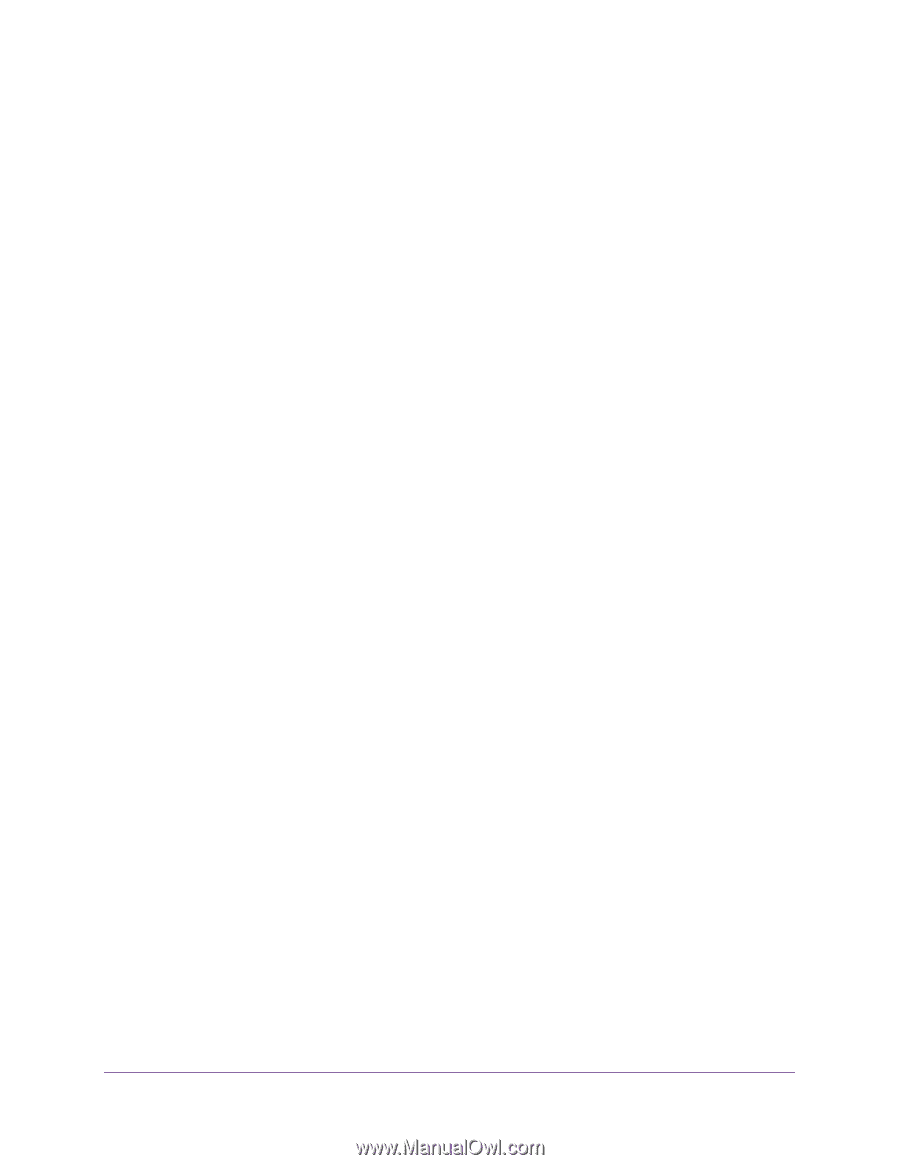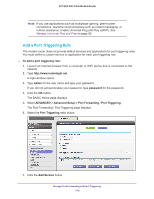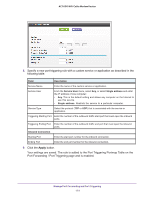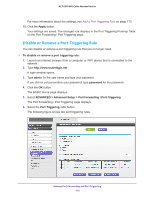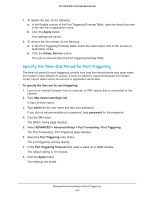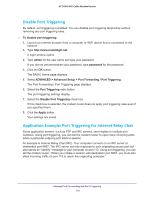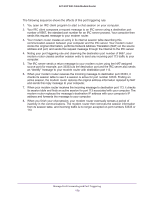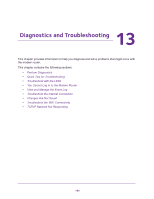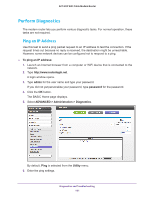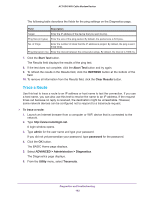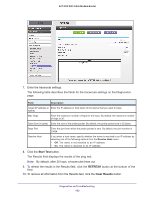Netgear AC1600-WiFi User Manual - Page 178
Disable Port Triggering, Application Example: Port Triggering for Internet Relay Chat
 |
View all Netgear AC1600-WiFi manuals
Add to My Manuals
Save this manual to your list of manuals |
Page 178 highlights
AC1600 WiFi Cable Modem Router Disable Port Triggering By default, port triggering is enabled. You can disable port triggering temporarily without removing any port triggering rules. To disable port triggering: 1. Launch an Internet browser from a computer or WiFi device that is connected to the network. 2. Type http://www.routerlogin.net. A login window opens. 3. Type admin for the user name and type your password. If you did not yet personalize your password, type password for the password. 4. Click the OK button. The BASIC Home page displays. 5. Select ADVANCED > Advanced Setup > Port Forwarding / Port Triggering. The Port Forwarding / Port Triggering page displays. 6. Select the Port Triggering radio button. The port triggering settings display. 7. Select the Disable Port Triggering check box. If this check box is selected, the modem router does not apply port triggering rules even if you specified them. 8. Click the Apply button. Your settings are saved. Application Example: Port Triggering for Internet Relay Chat Some application servers, such as FTP and IRC servers, send replies to multiple port numbers. Using port triggering, you can tell the modem router to open more incoming ports when a particular outgoing port starts a session. An example is Internet Relay Chat (IRC). Your computer connects to an IRC server at destination port 6667. The IRC server not only responds to your originating source port but also sends an "identify" message to your computer on port 113. Using port triggering, you can tell the modem router, "When you initiate a session with destination port 6667, you must also allow incoming traffic on port 113 to reach the originating computer." Manage Port Forwarding and Port Triggering 178