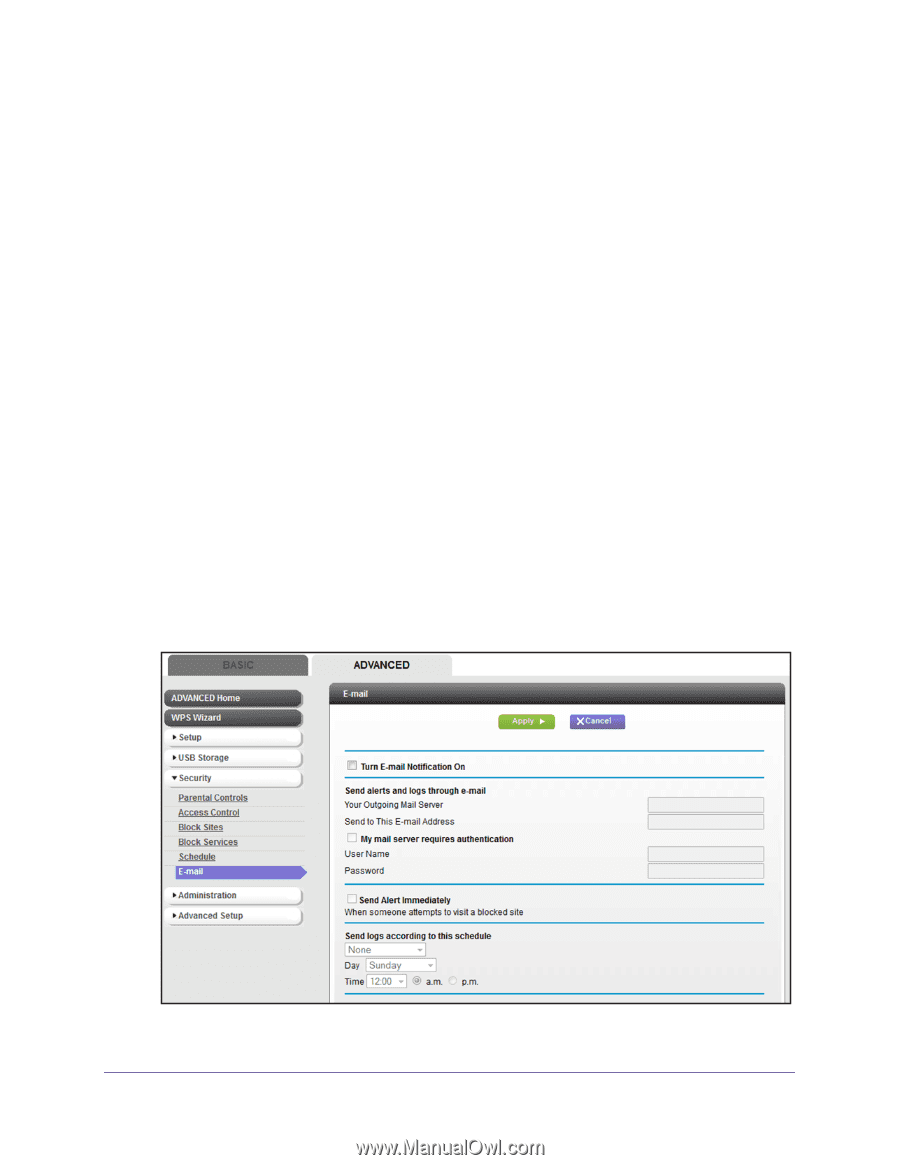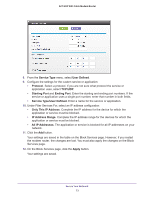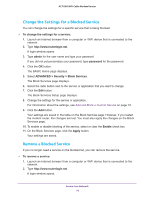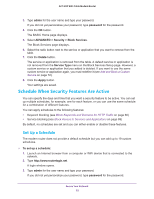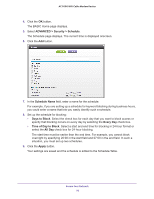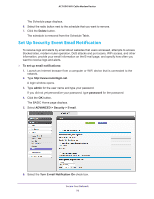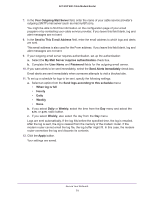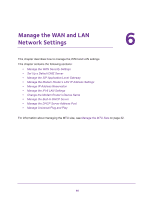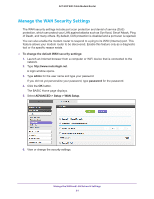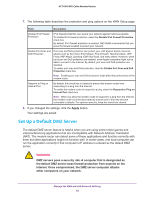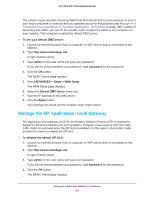Netgear AC1600-WiFi User Manual - Page 78
Set Up Security Event Email Notification, Delete, To set up email notifications, admin, password
 |
View all Netgear AC1600-WiFi manuals
Add to My Manuals
Save this manual to your list of manuals |
Page 78 highlights
AC1600 WiFi Cable Modem Router The Schedule page displays. 6. Select the radio button next to the schedule that you want to remove. 7. Click the Delete button. The schedule is removed from the Schedule Table. Set Up Security Event Email Notification To receive logs and alerts by email about websites that users accessed, attempts to access blocked sites, modem router operation, DoS attacks and port scans, WiFi access, and other information, provide your email information on the E-mail page, and specify how often you want to receive logs and alerts. To set up email notifications: 1. Launch an Internet browser from a computer or WiFi device that is connected to the network. 2. Type http://www.routerlogin.net. A login window opens. 3. Type admin for the user name and type your password. If you did not yet personalize your password, type password for the password. 4. Click the OK button. The BASIC Home page displays. 5. Select ADVANCED > Security > E-mail. 6. Select the Turn E-mail Notification On check box. Secure Your Network 78