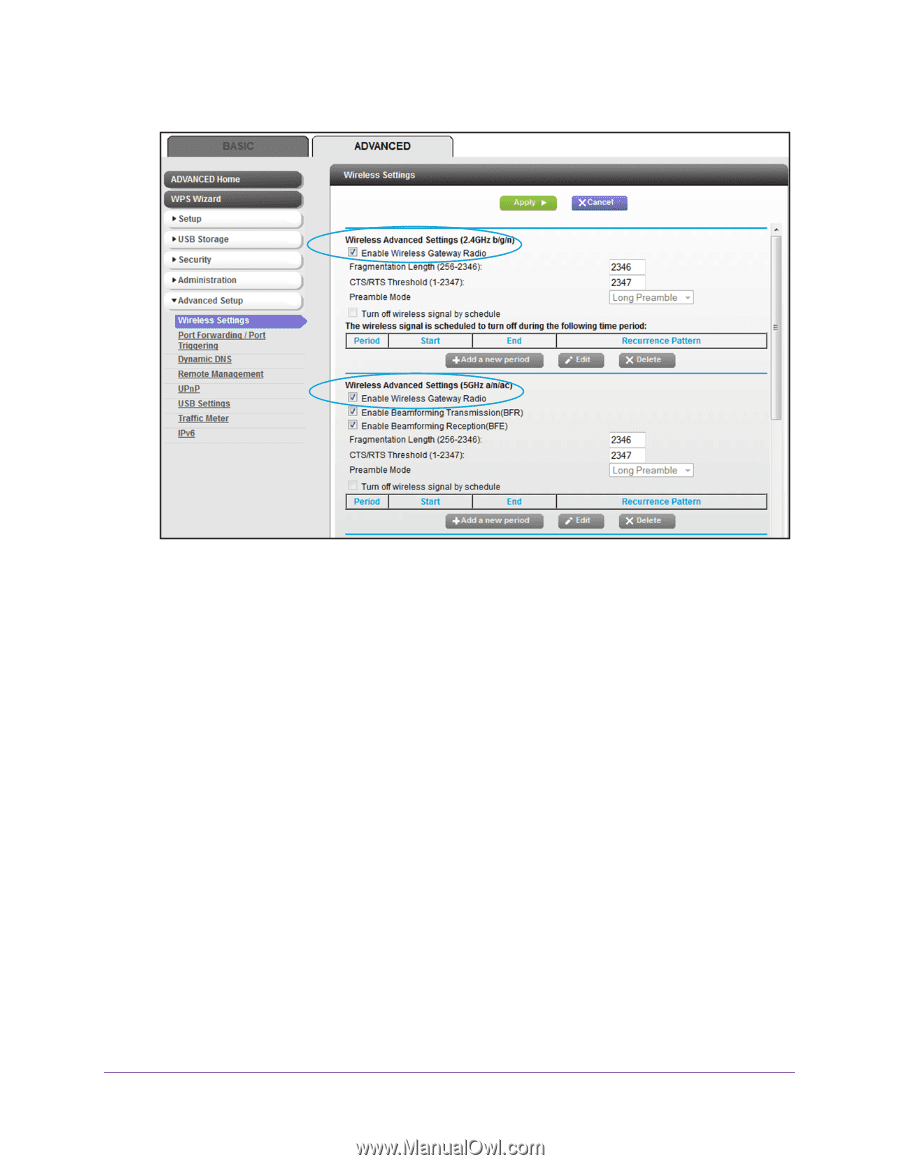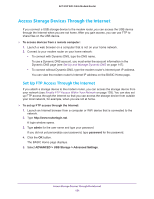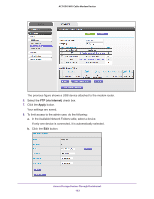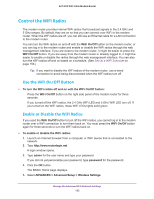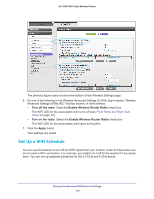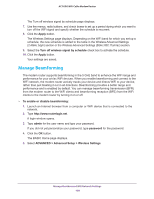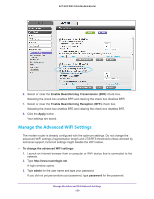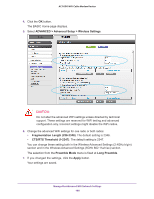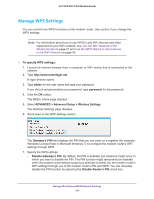Netgear AC1600-WiFi User Manual - Page 156
Set Up a WiFi Schedule, Turn off the radio, Enable Wireless Router Radio, Apply
 |
View all Netgear AC1600-WiFi manuals
Add to My Manuals
Save this manual to your list of manuals |
Page 156 highlights
AC1600 WiFi Cable Modem Router The previous figure does not show the bottom of the Wireless Settings page. 6. Do one of the following in the Wireless Advanced Settings (2.4GHz b/g/n) section, Wireless Advanced Settings (5GHz 802.11a/n/ac) section, or both sections: • Turn off the radio. Clear the Enable Wireless Router Radio check box. The WiFi LED for the associated radio turns off (see Front Panel and Right Side Panel on page 10). • Turn on the radio. Select the Enable Wireless Router Radio check box. The WiFi LED for the associated radio lights solid green. 7. Click the Apply button. Your settings are saved. Set Up a WiFi Schedule You can use this feature to turn off the WiFi signal from your modem router at times when you do not need a WiFi connection. For example, you might turn it off for the weekend if you leave town. You can set up separate schedules for the 2.4 GHz and 5 GHz bands. Manage the Advanced WiFi Network Settings 156