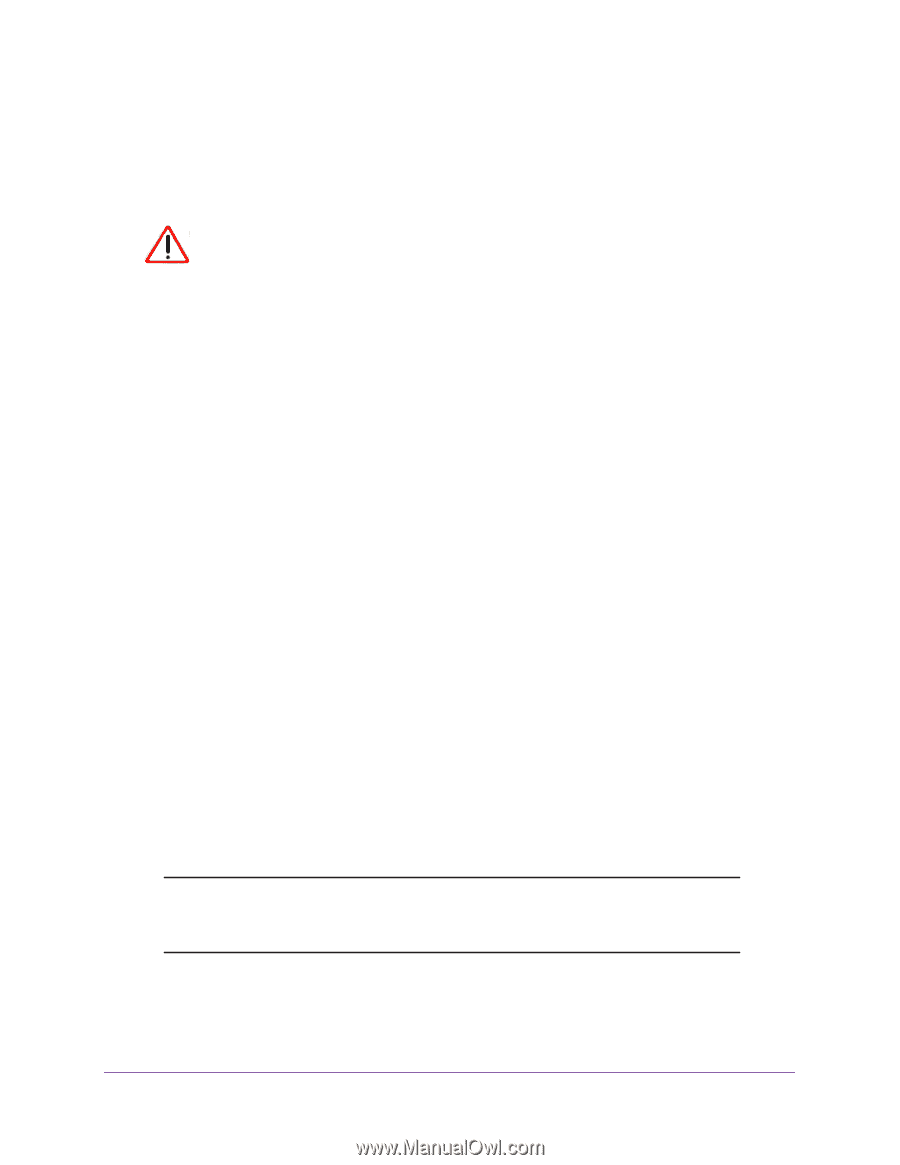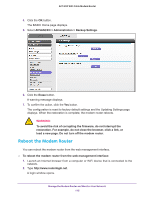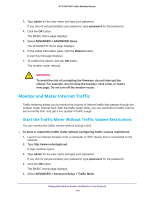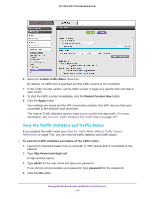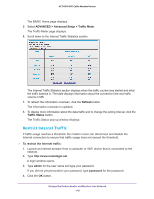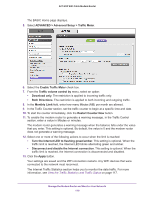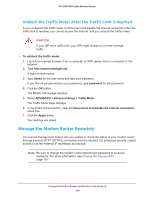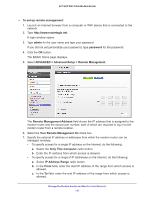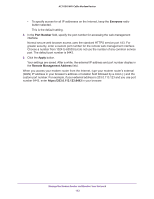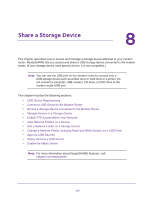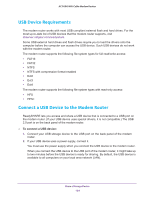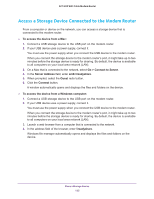Netgear AC1600-WiFi User Manual - Page 120
Unblock the Traffic Meter After the Traffic Limit Is Reached, Manage the Modem Router Remotely
 |
View all Netgear AC1600-WiFi manuals
Add to My Manuals
Save this manual to your list of manuals |
Page 120 highlights
AC1600 WiFi Cable Modem Router Unblock the Traffic Meter After the Traffic Limit Is Reached If you configured the traffic meter to disconnect and disable the Internet connection after the traffic limit is reached, you cannot access the Internet until you unblock the traffic meter. CAUTION: If your ISP set a traffic limit, your ISP might charge you for the overage traffic. To unblock the traffic meter: 1. Launch an Internet browser from a computer or WiFi device that is connected to the network. 2. Type http://www.routerlogin.net. A login window opens. 3. Type admin for the user name and type your password. If you did not yet personalize your password, type password for the password. 4. Click the OK button. The BASIC Home page displays. 5. Select ADVANCED > Advanced Setup > Traffic Meter. The Traffic Meter page displays. 6. In the Traffic Control section, clear the Disconnect and disable the Internet connection check box. 7. Click the Apply button. Your settings are saved. Manage the Modem Router Remotely The remote management feature lets you update or check the status of your modem router through a secure HTTP (HTTPS) connection over the Internet. For enhanced security, restrict access to as few external IP addresses as practical. Note: Be sure to change the modem router default login password to a secure password. For more information, see Change the Password on page 110. Manage the Modem Router and Monitor Your Network 120