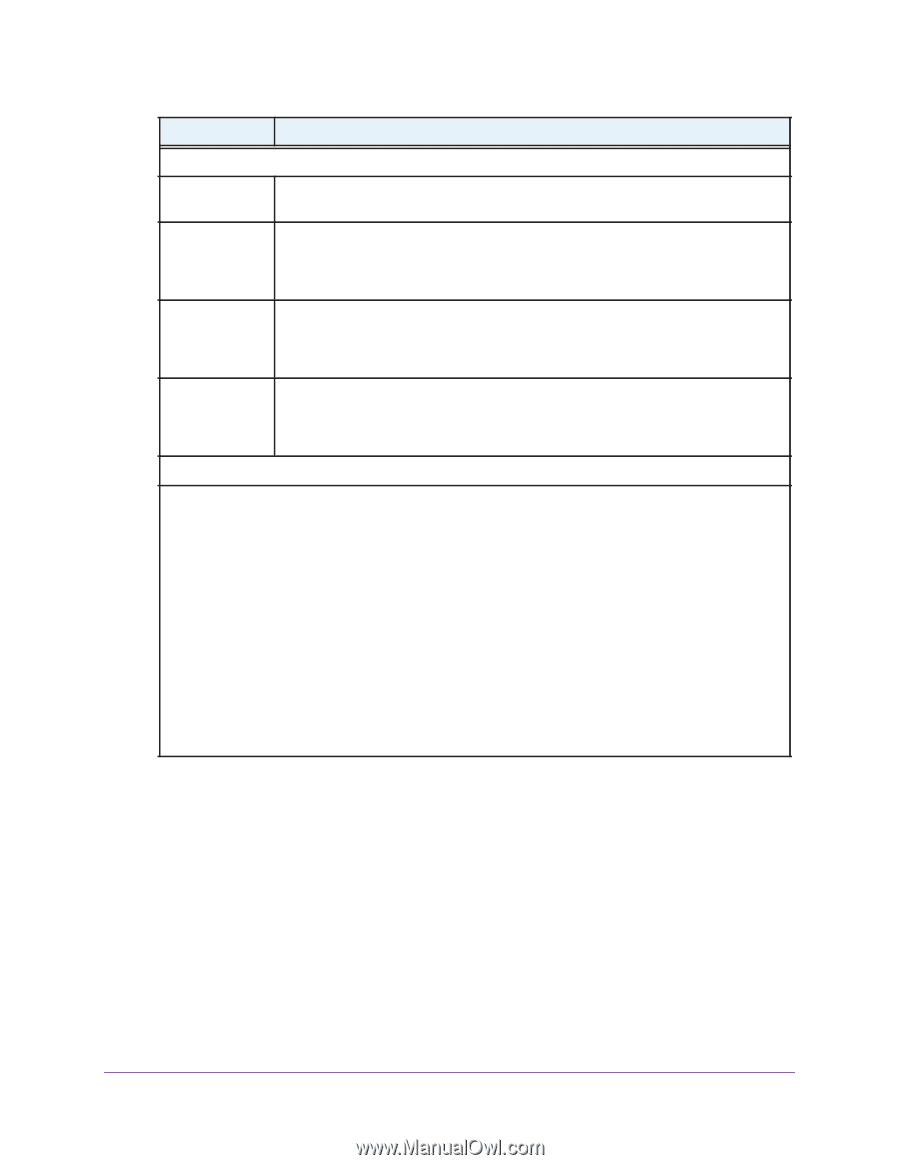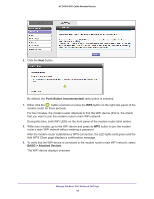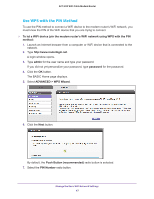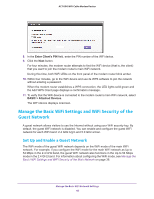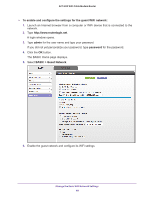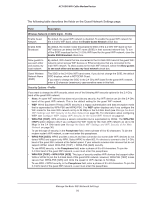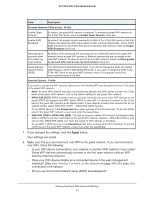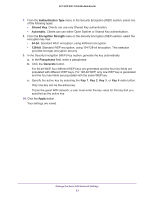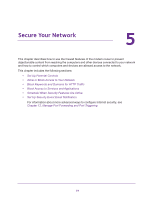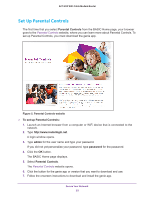Netgear AC1600-WiFi User Manual - Page 51
View Devices Currently on the Network
 |
View all Netgear AC1600-WiFi manuals
Add to My Manuals
Save this manual to your list of manuals |
Page 51 highlights
AC1600 WiFi Cable Modem Router Field Description Wireless Network (5GHz a/n/ac) - Profile Enable Guest Network By default, the guest WiFi network is disabled. To enable the guest WiFi network for the 5 GHz WiFi band, select the Enable Guest Network check box. Enable SSID Broadcast By default, the modem router broadcasts its SSID of the 5 GHz WiFi band so that WiFi stations can detect the WiFi name (SSID) in their scanned network lists. To turn off the SSID broadcast for the 5 GHz WiFi band for the guest WiFi network, clear the Enable SSID Broadcast check box. Allow guests to see each other and access my local network By default, WiFi clients that are connected to the 5 GHz WiFi band of the guest WiFi network cannot access WiFi devices or Ethernet devices that are connected to the main WiFi network. To allow access to the main WiFi network, select the Allow guests to see each other and access my local network check box. Guest Wireless Network Name (SSID) The SSID is the 5 GHz WiFi band name. If you did not change the SSID, the default SSID displays, which is NETGEAR-5G-Guest. If you want to change the SSID in the 5 GHz WiFi band for the guest WiFi network, enter a 32-character (maximum), case-sensitive name in this field. Security Options - Profile If you want to change the WiFi security, select one of the following WiFi security options for the 5 GHz band of the guest WiFi network: • None. An open WiFi network that does not provide any security. Any WiFi device can join the 5 GHz band of the guest WiFi network. This is the default setting for the guest WiFi network. • WPA2-PSK [AES]. WPA2 provides a secure and fast connection but some older WiFi devices do not detect WPA2 and support only WPA. Select WPA2 to allow 802.11n devices to connect to the 5 GHz band of the guest WiFi network at the fastest speed. If your network includes older devices that do not support WPA2, select WPA-PSK [TKIP] + WPA2-PSK [AES] security. To use WPA2 security, in the Passphrase field, enter a phrase of 8 to 63 characters. To join the 5 GHz band of the guest WiFi network, a user must enter this passphrase. • WPA-PSK [TKIP] + WPA2-PSK [AES]. This type of security enables WiFi devices that support either WPA or WPA2 to join the 5 GHz band of the guest WiFi network. However, WPA-PSK [TKIP] is less secure than WPA2-PSK [AES] and limits the speed of WiFi devices to 54 Mbps. To use WPA + WPA2 security, in the Passphrase field, enter a phrase of 8 to 63 characters. To join the 5 GHz band of the guest WiFi network, a user must enter this passphrase. 7. If you changed the settings, click the Apply button. Your settings are saved. 8. Make sure that you can reconnect over WiFi to the guest network. If you cannot connect over WiFi, check the following: • Is your WiFi device connected to your network or another WiFi network in your area? Some WiFi devices automatically connect to the first open network (without WiFi security) that they discover. • Does your WiFi device display as a connected device in the web management interface? (See View Devices Currently on the Network on page 104.) If it does, it is connected to the network. • Do you use the correct network name (SSID) and password? Manage the Basic WiFi Network Settings 51