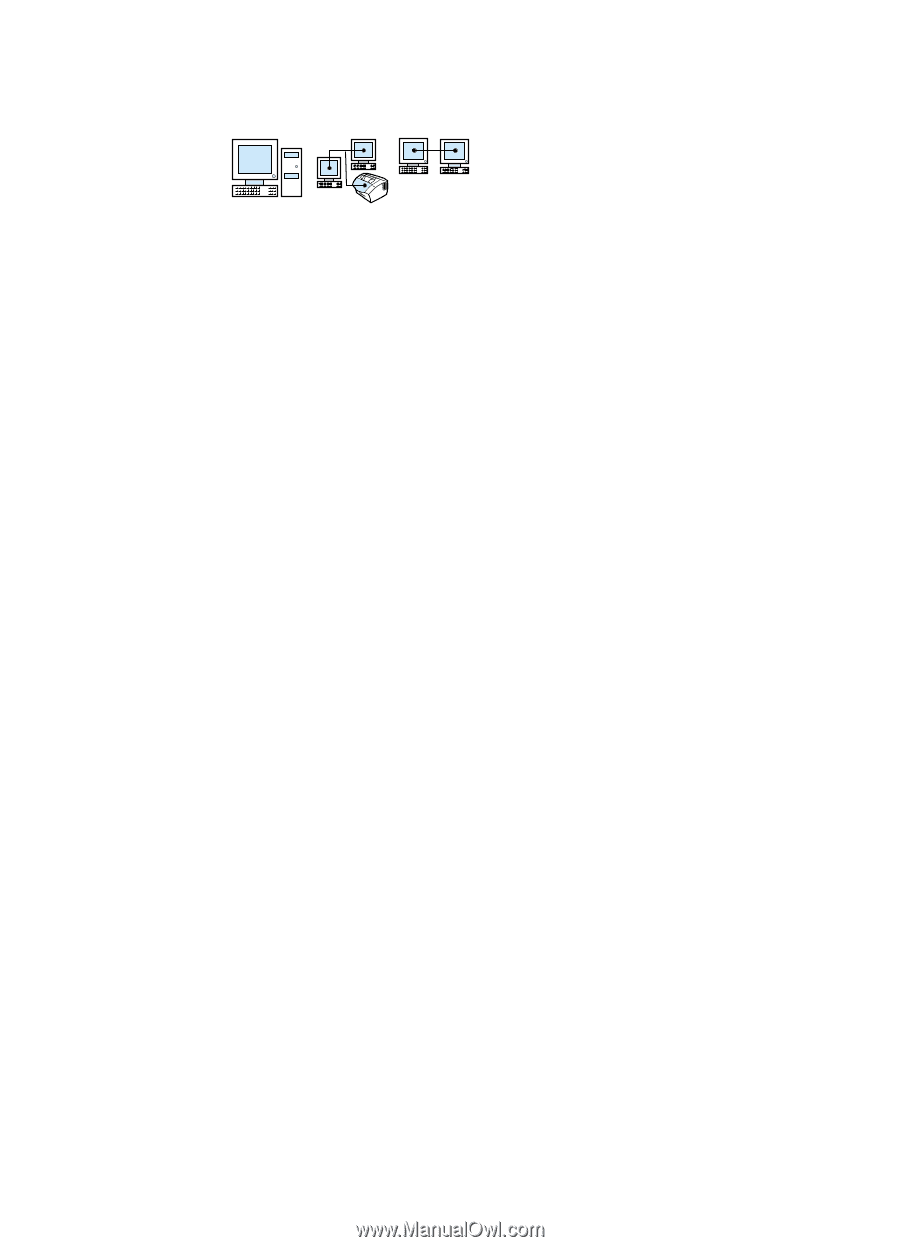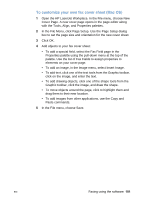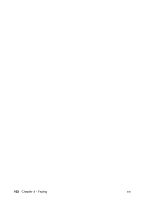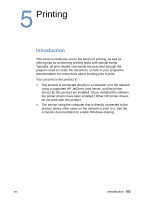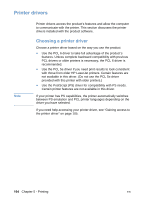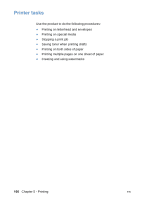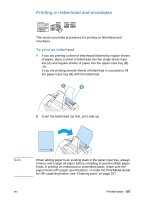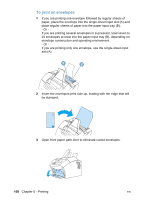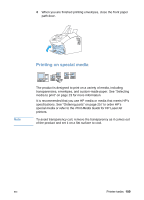HP LaserJet 3200 HP LaserJet 3200 Series Product - (English) User Guide - Page 107
Gaining access to the printer driver, Operating System, Change default settings - driver mac os x
 |
View all HP LaserJet 3200 manuals
Add to My Manuals
Save this manual to your list of manuals |
Page 107 highlights
Gaining access to the printer driver After installation, you can gain access to printer settings through the printer driver from the product software or from another software application. Operating System Windows 95 and 98 Change default settings (across all applications) Temporarily change settings (from a software application) 1 From the Start menu, point to From the File menu, click Print, Settings, and then click and then click Properties. (The Printers. actual steps can vary; this is the most common method.) 2 Right-click the printer icon, and then click Properties. Windows 2000 and 1 From the Start menu, point to From the File menu, click Print, NT 4.0 Settings, and then click and then click Properties. (The Printers. actual steps can vary; this is the most common method.) 2 Right-click the printer icon, and then click Document Defaults. Mac OS 1 In the File menu, choose 1 In the File menu, choose Page Setup. Print. 2 Use the Page Setup dialog 2 Use the Print dialog box to to set default options. The set print options. HP LaserJet 3200 product must be the device selected for printing in the Chooser. EN Printer drivers 105