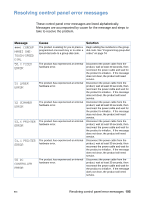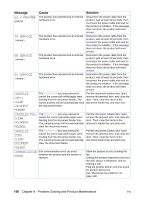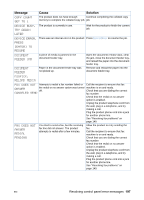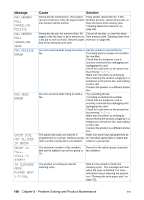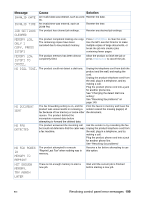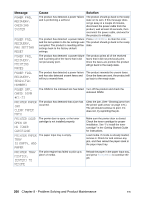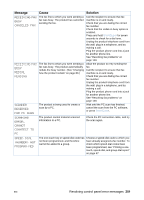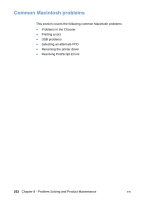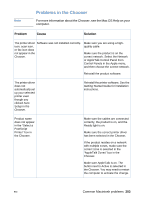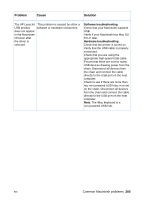HP LaserJet 3200 HP LaserJet 3200 Series Product - (English) User Guide - Page 202
Is Empty. Add, Printer Door - paper jam
 |
View all HP LaserJet 3200 manuals
Add to My Manuals
Save this manual to your list of manuals |
Page 202 highlights
Message Cause Solution POWER FAIL RECOVERY. CHECKING SYSTEM The product has detected a power failure and is performing a self-test. The product should go back to the ready state on its own. If this message does not go away in a couple of minutes, disconnect the power cable from the product, wait at least 30 seconds, then reconnect the power cable, and wait for the product to initialize. POWER FAIL RECOVERY. FAX SETTING RESET The product has detected a power failure Press ENTER/MENU to clear the error. and the last update to the fax settings was The product should go back to the ready corrupted. The product is resetting all fax state. settings back to the factory default settings. POWER FAIL RECOVERY. PRINTING FAXES The product has detected a power failure The product prints all of the received and is printing all of the faxes that it did faxes that it did not previously print. not previously print. Once the faxes are printed, the product will go back to the ready state. POWER FAIL RECOVERY. SEND:[FAX NUMBER] The product has detected a power failure The product resends the unsent faxes. and has also detected unsent faxes and Once the faxes are sent, the product will will try to resend them. go back to the ready state. POWER OFF. CHECK DIMM #[1-3] The DIMM in the indicated slot has failed. Turn off the product and check the indicated DIMM. PRINTER PAPER The product has detected that a jam has JAM occurred. CLEAR PAPER PATH Clear the jam. (See "Clearing jams from the printer path areas" on page 170.) The job should continue to print. If it does not, try reprinting the job. PRINTER DOOR OPEN OR NO TONER CARTRIDGE The printer door is open, or the toner cartridge is not installed properly. Make sure the printer door is closed. Check the toner cartridge for proper installation. See "To install the toner cartridge" in the Getting Started Guide for instructions. PRINTER PAPER The paper input tray is empty. TRAY IS EMPTY. ADD PAPER Load media. If media is already loaded, remove it. Check for and remove any jam, and then reload the paper stack in the paper input tray. PRINTER TRAY MISPICK. [ENTER] TO RESUME The print engine has failed to pick up a piece of media. Reload the paper in the paper input tray, and press ENTER/MENU to continue the job. 200 Chapter 8 - Problem Solving and Product Maintenance EN