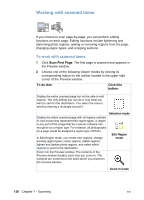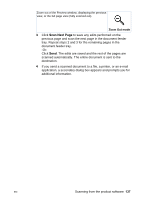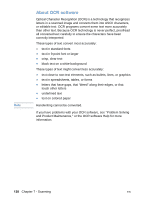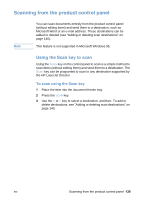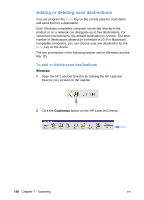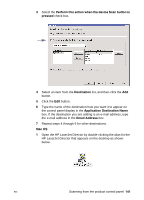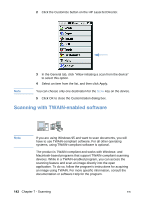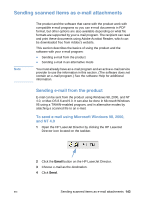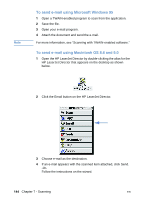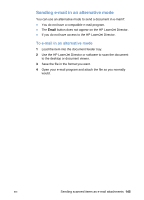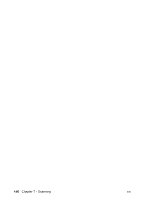HP LaserJet 3200 HP LaserJet 3200 Series Product - (English) User Guide - Page 143
Perform this action when the device Scan button is, pressed, Destination, Application Destination Name
 |
View all HP LaserJet 3200 manuals
Add to My Manuals
Save this manual to your list of manuals |
Page 143 highlights
3 Select the Perform this action when the device Scan button is pressed check box. 4 Select an item from the Destination list, and then click the Add button. 5 Click the Edit button. 6 Type the name of the destination how you want it to appear on the control panel display in the Application Destination Name box. If the destination you are adding is an e-mail address, type the e-mail address in the Email Address box. 7 Repeat steps 4 through 6 for other destinations. Mac OS 1 Open the HP LaserJet Director by double-clicking the alias for the HP LaserJet Director that appears on the desktop as shown below. EN Scanning from the product control panel 141
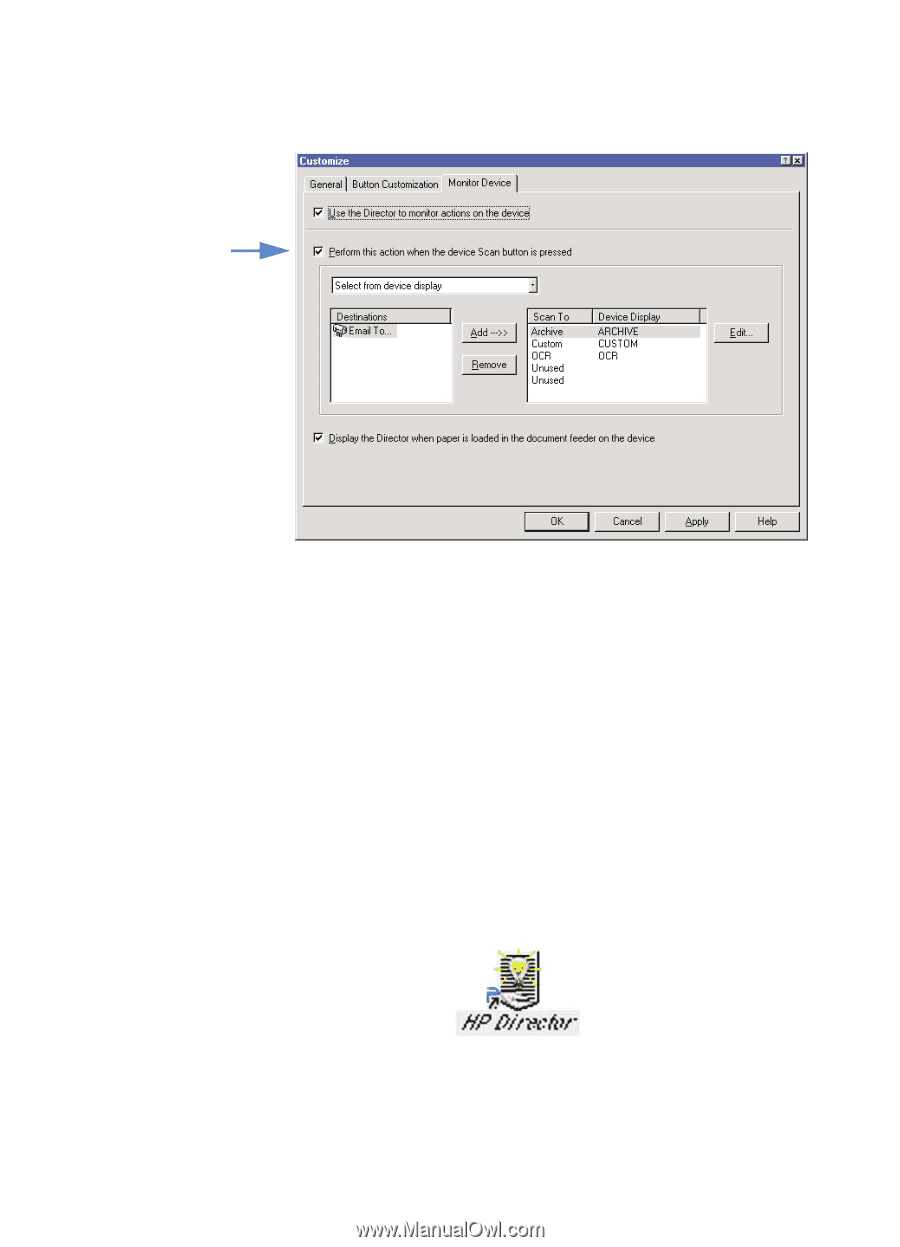
EN
Scanning from the product control panel
141
3
Select the
Perform this action when the device Scan button is
pressed
check box.
4
Select an item from the
Destination
list, and then click the
Add
button.
5
Click the
Edit
button.
6
Type the name of the destination how you want it to appear on
the control panel display in the
Application Destination Name
box. If the destination you are adding is an e-mail address, type
the e-mail address in the
Email Address
box.
7
Repeat steps 4 through 6 for other destinations.
Mac OS
1
Open the HP LaserJet Director by double-clicking the alias for the
HP LaserJet Director that appears on the desktop as shown
below.