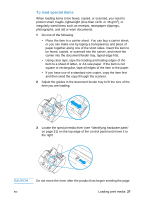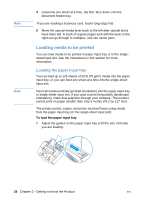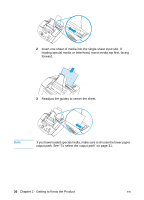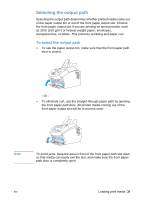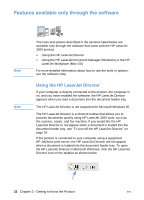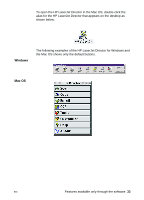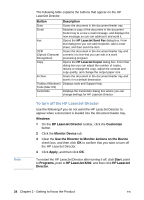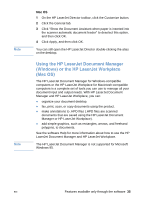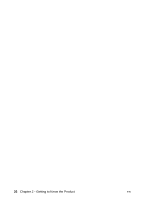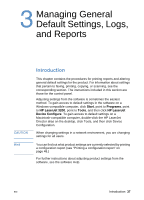HP LaserJet 3200 HP LaserJet 3200 Series Product - (English) User Guide - Page 34
Features available only through the software, Using the HP LaserJet Director - director software
 |
View all HP LaserJet 3200 manuals
Add to My Manuals
Save this manual to your list of manuals |
Page 34 highlights
Features available only through the software Note Note The tools and options described in the sections listed below are available only through the software that came with the HP LaserJet 3200 product. l Using the HP LaserJet Director l Using the HP LaserJet Document Manager (Windows) or the HP LaserJet Workplace (Mac OS) For more detailed information about how to use the tools or options, see the software Help. Using the HP LaserJet Director If your computer is directly connected to the product, the computer is on, and you have installed the software, the HP LaserJet Director appears when you load a document into the document feeder tray. The HP LaserJet Director is not supported for Microsoft Windows 95. The HP LaserJet Director is a shortcut toolbar that allows you to process documents quickly using HP LaserJet 3200 tools, such as the scanner, copier, and fax machine. If you would like the HP LaserJet Director to not appear when a document is loaded into the document feeder tray, see "To turn off the HP LaserJet Director" on page 34. If the product is connected to your computer using a supported HP JetDirect print server, the HP LaserJet Director will not appear when a document is loaded into the document feeder tray. To open the HP LaserJet Director in Microsoft Windows, click the HP LaserJet Director icon on the taskbar as shown below. 32 Chapter 2 - Getting to Know the Product EN