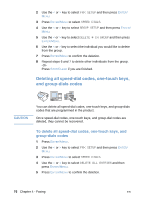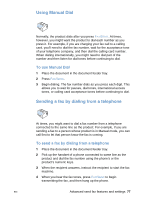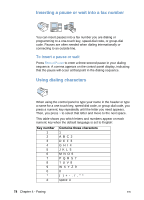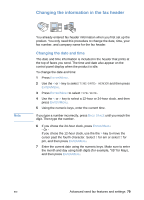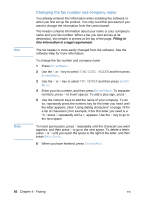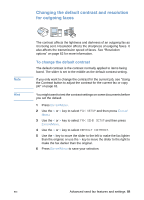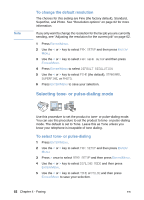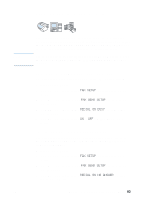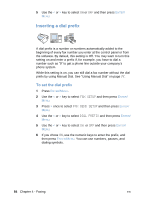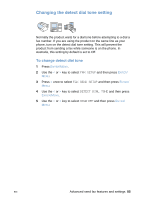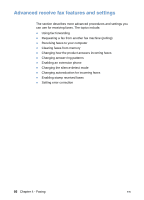HP LaserJet 3200 HP LaserJet 3200 Series Product - (English) User Guide - Page 83
Changing the default contrast and resolution for outgoing faxes, To change the default contrast
 |
View all HP LaserJet 3200 manuals
Add to My Manuals
Save this manual to your list of manuals |
Page 83 highlights
Changing the default contrast and resolution for outgoing faxes Note Hint The contrast affects the lightness and darkness of an outgoing fax as it is being sent. Resolution affects the sharpness of outgoing faxes. It also affects the transmission speed of faxes. See "Resolution options" on page 62 for more information. To change the default contrast The default contrast is the contrast normally applied to items being faxed. The slider is set to the middle as the default contrast setting. If you only want to change the contrast for the current job, see "Using the Contrast button to adjust the contrast for the current fax or copy job" on page 61. You might want to test the contrast settings on some documents before you set the default. 1 Press ENTER/MENU. 2 Use the < or > key to select FAX SETUP and then press ENTER/ MENU. 3 Use the < or > key to select FAX SEND SETUP and then press ENTER/MENU. 4 Use the < or > key to select DEFAULT CONTRAST. 5 Use the < key to move the slider to the left to make the fax lighter than the original, or use the > key to move the slider to the right to make the fax darker than the original. 6 Press ENTER/MENU to save your selection. EN Advanced send fax features and settings 81