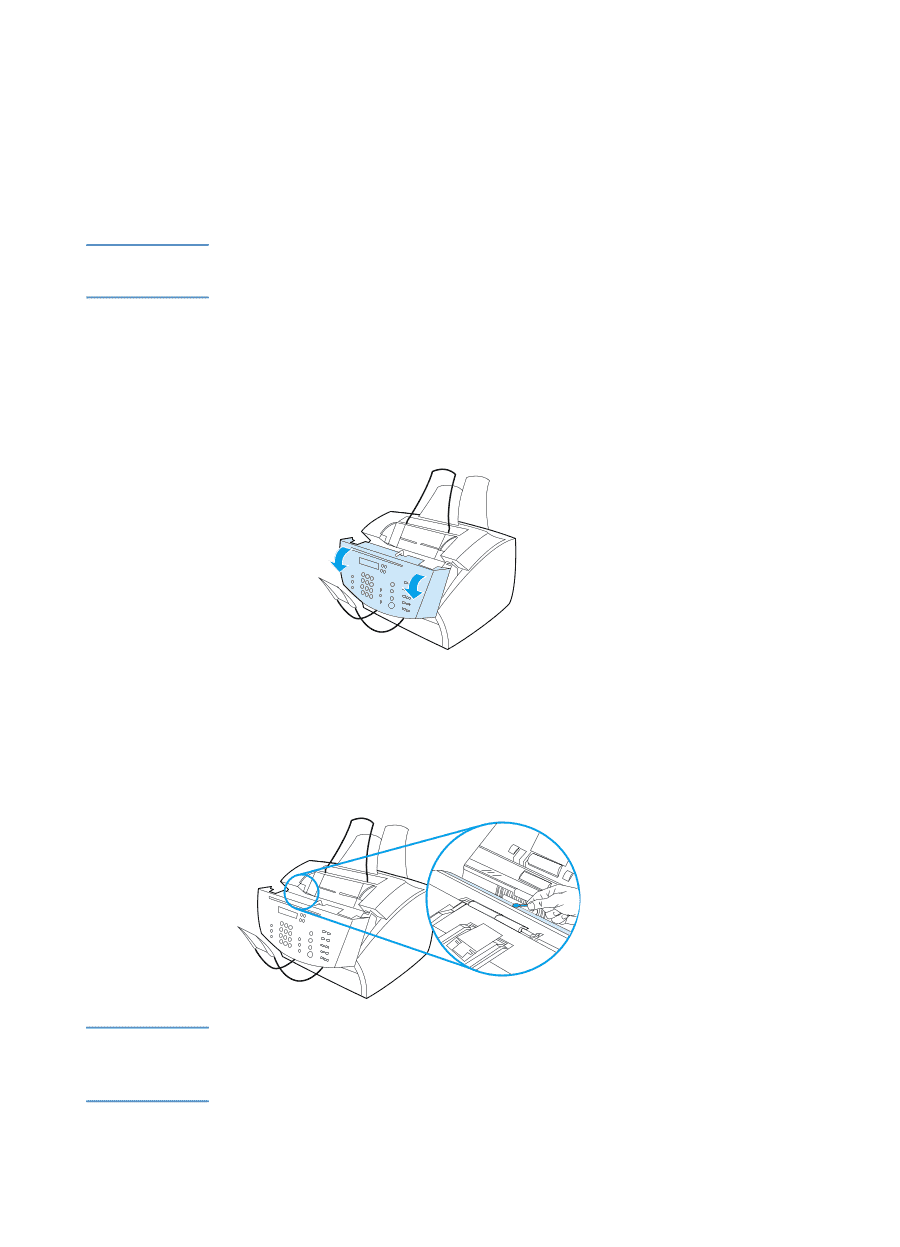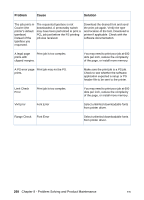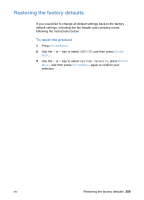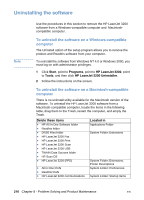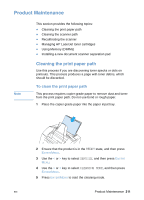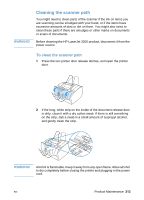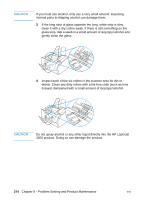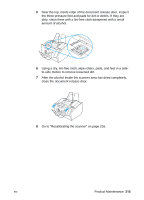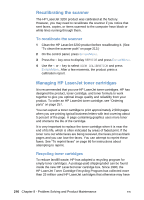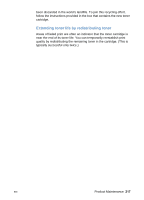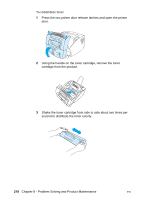HP LaserJet 3200 HP LaserJet 3200 Series Product - (English) User Guide - Page 215
Cleaning the scanner path
 |
View all HP LaserJet 3200 manuals
Add to My Manuals
Save this manual to your list of manuals |
Page 215 highlights
WARNING! Cleaning the scanner path You might need to clean parts of the scanner if the ink on items you are scanning can be smudged with your hand, or if the items have excessive amounts of dust or dirt on them. You might also need to clean these parts if there are smudges or other marks on documents or scans of documents. Before cleaning the HP LaserJet 3200 product, disconnect it from the power source. To clean the scanner path 1 Press the two printer door release latches, and open the printer door. 2 If the long, white strip on the inside of the document release door is dirty, clean it with a dry cotton swab. If there is still something on the strip, dab a swab in a small amount of isopropyl alcohol, and gently clean the strip. WARNING! Alcohol is flammable. Keep it away from any open flame. Allow alcohol to dry completely before closing the printer and plugging in the power cord. EN Product Maintenance 213