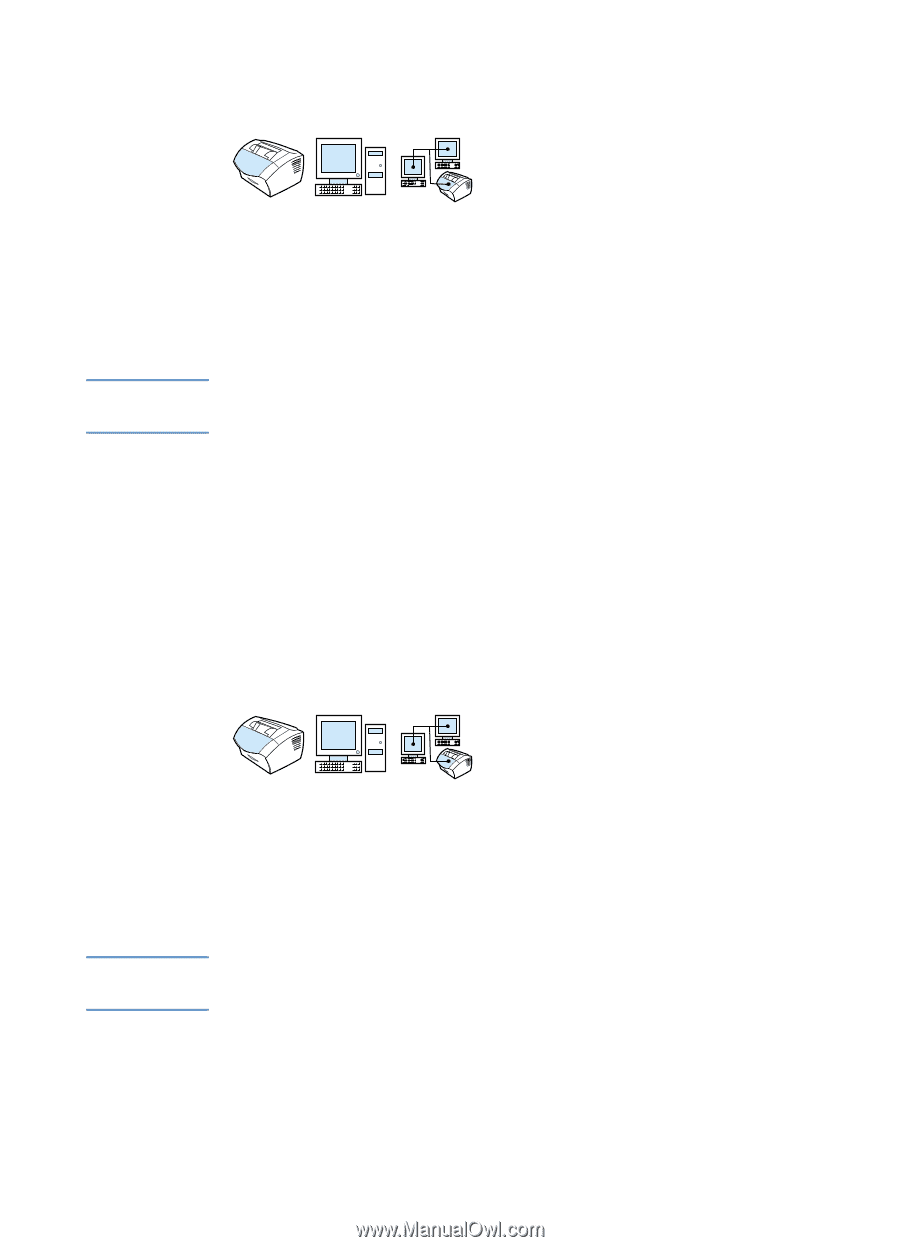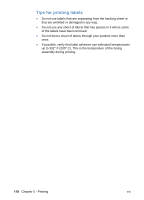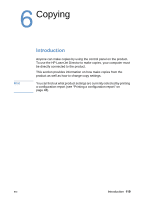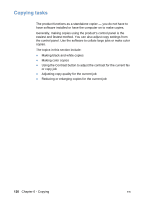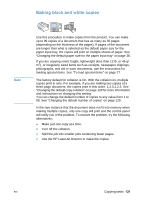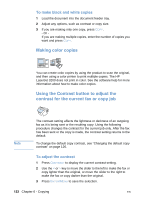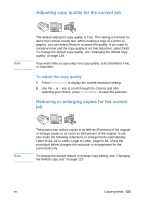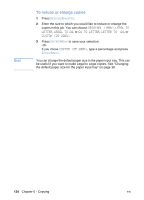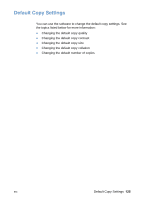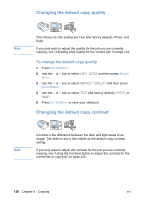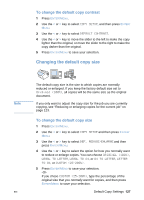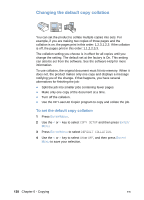HP LaserJet 3200 HP LaserJet 3200 Series Product - (English) User Guide - Page 125
Adjusting copy quality for the current job, Reducing or enlarging copies for the current job
 |
View all HP LaserJet 3200 manuals
Add to My Manuals
Save this manual to your list of manuals |
Page 125 highlights
Adjusting copy quality for the current job Note The default setting for copy quality is Text. This setting is the best for items that contain mostly text. When making a copy of a photo or graphic, you can select Photo to increase the quality. If you want to conserve toner and the copy quality is not that important, select Draft. To change the default copy quality, see "Changing the default copy quality" on page 126. If you want make a copy using Text copy quality, select Standard, Fine, or Superfine. To adjust the copy quality 1 Press RESOLUTION to display the current resolution setting. 2 Use the < or > key to scroll through the choices and after selecting your choice, press ENTER/MENU to save the selection. Reducing or enlarging copies for the current job Note The product can reduce copies to as little as 25 percent of the original or enlarge copies to as much as 200 percent of the original. It can also make the following reductions or enlargements automatically: Letter to A4, A4 to Letter, Legal to Letter, Legal to A4. Using the procedure below changes the reduction or enlargement for the current job only. To change the default reduce or enlarge copy setting, see "Changing the default copy size" on page 127. EN Copying tasks 123