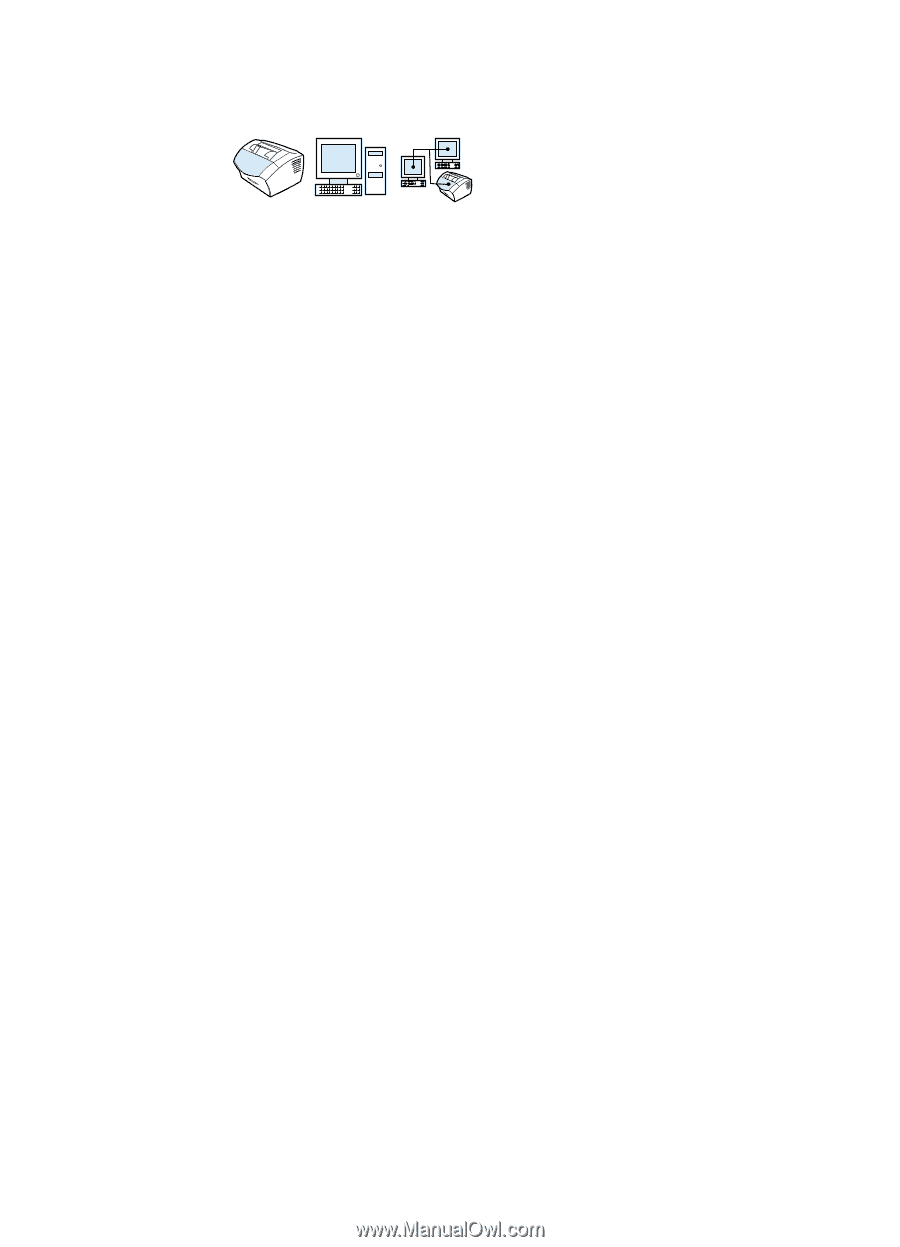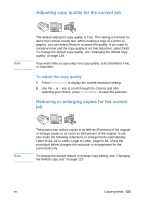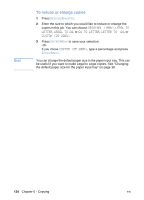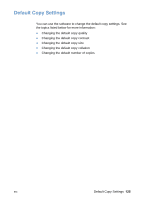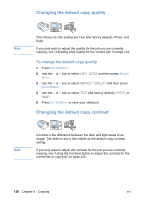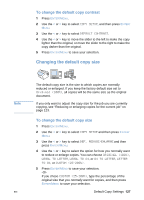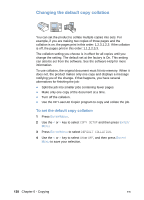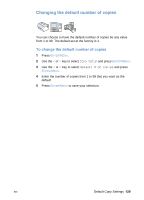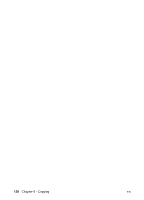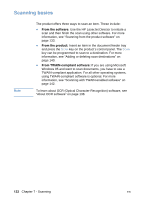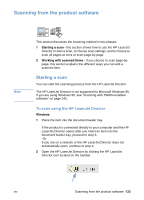HP LaserJet 3200 HP LaserJet 3200 Series Product - (English) User Guide - Page 130
Changing the default copy collation
 |
View all HP LaserJet 3200 manuals
Add to My Manuals
Save this manual to your list of manuals |
Page 130 highlights
Changing the default copy collation You can set the product to collate multiple copies into sets. For example, if you are making two copies of three pages and the collation is on, the pages print in this order: 1,2,3,1,2,3. If the collation is off, the pages print in this order: 1,1,2,2,3,3. The collation setting you choose is in effect for all copies until you change the setting. The default set at the factory is On. This setting can also be set from the software. See the software Help for more information. To use collation, the original document must fit into memory. When it does not, the product makes only one copy and displays a message notifying you of the change. If that happens, you have several alternatives for finishing the job: l Split the job into smaller jobs containing fewer pages. l Make only one copy of the document at a time. l Turn off the collation. l Use the HP LaserJet Copier program to copy and collate the job. To set the default copy collation 1 Press ENTER/MENU. 2 Use the < or > key to select COPY SETUP and then press ENTER/ MENU. 3 Press ENTER/MENU to select DEFAULT COLLATION. 4 Use the < or > key to select ON or OFF, and then press ENTER/ MENU to save your selection. 128 Chapter 6 - Copying EN