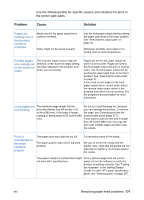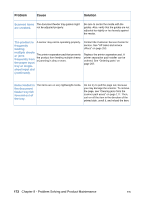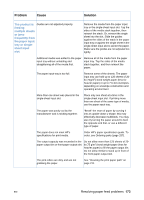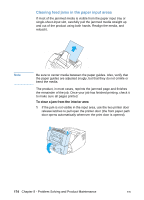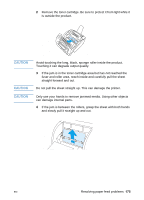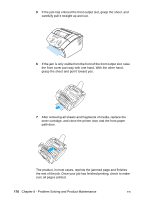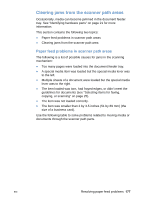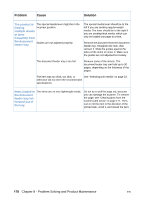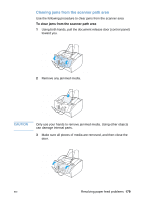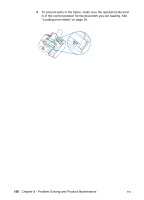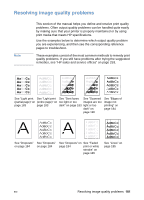HP LaserJet 3200 HP LaserJet 3200 Series Product - (English) User Guide - Page 178
toner cartridge, and close the printer door and the front paper, path door. - toner replacement
 |
View all HP LaserJet 3200 manuals
Add to My Manuals
Save this manual to your list of manuals |
Page 178 highlights
5 If the jam has entered the front output slot, grasp the sheet, and carefully pull it straight up and out. 6 If the jam is only visible from the front of the front output slot, raise the front cover part way with one hand. With the other hand, grasp the sheet and pull it toward you. 7 After removing all sheets and fragments of media, replace the toner cartridge, and close the printer door and the front paper path door. The product, in most cases, reprints the jammed page and finishes the rest of the job. Once your job has finished printing, check to make sure all pages printed. 176 Chapter 8 - Problem Solving and Product Maintenance EN
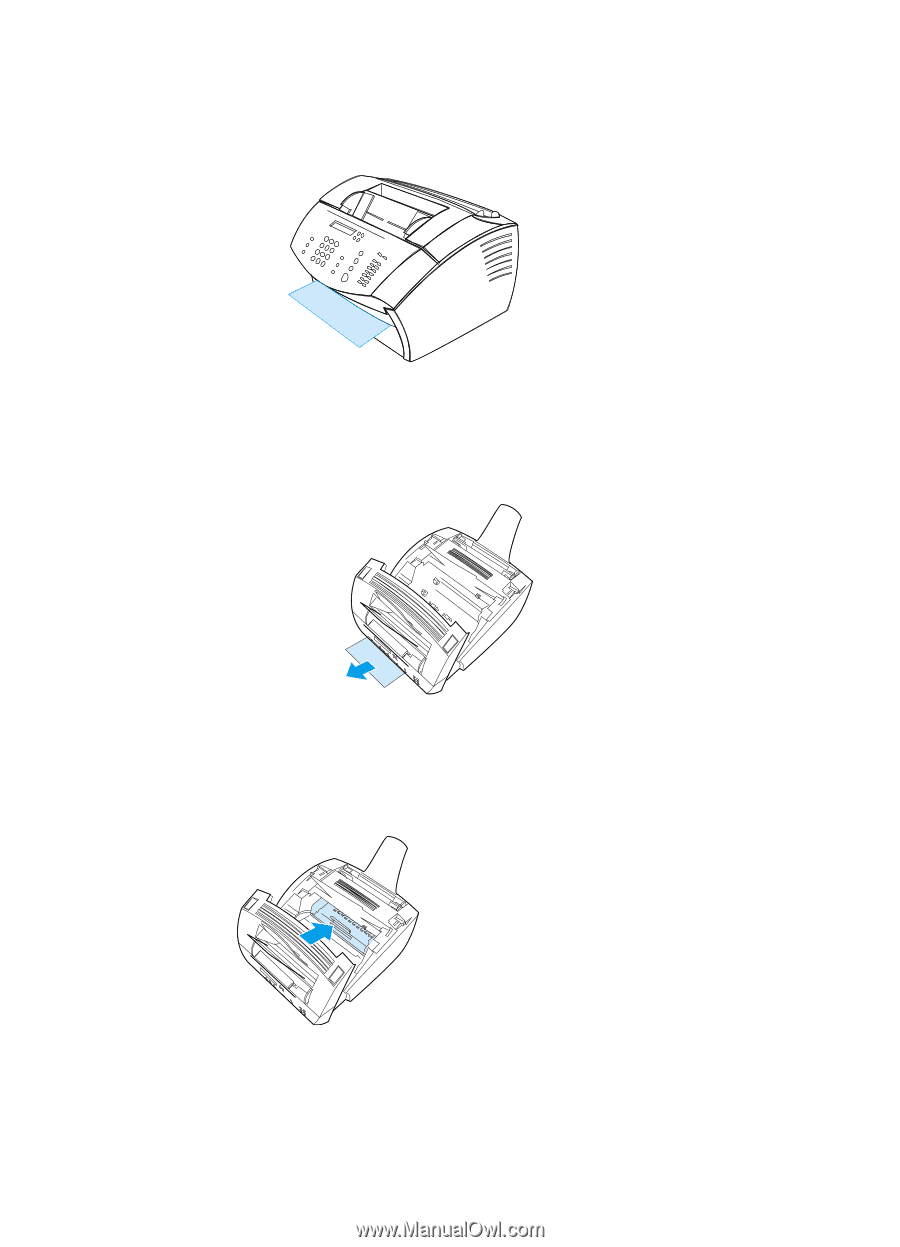
176
Chapter 8 - Problem Solving and Product Maintenance
EN
5
If the jam has entered the front output slot, grasp the sheet, and
carefully pull it straight up and out.
6
If the jam is only visible from the front of the front output slot, raise
the front cover part way with one hand. With the other hand,
grasp the sheet and pull it toward you.
7
After removing all sheets and fragments of media, replace the
toner cartridge, and close the printer door and the front paper
path door.
The product, in most cases, reprints the jammed page and finishes
the rest of the job. Once your job has finished printing, check to make
sure all pages printed.