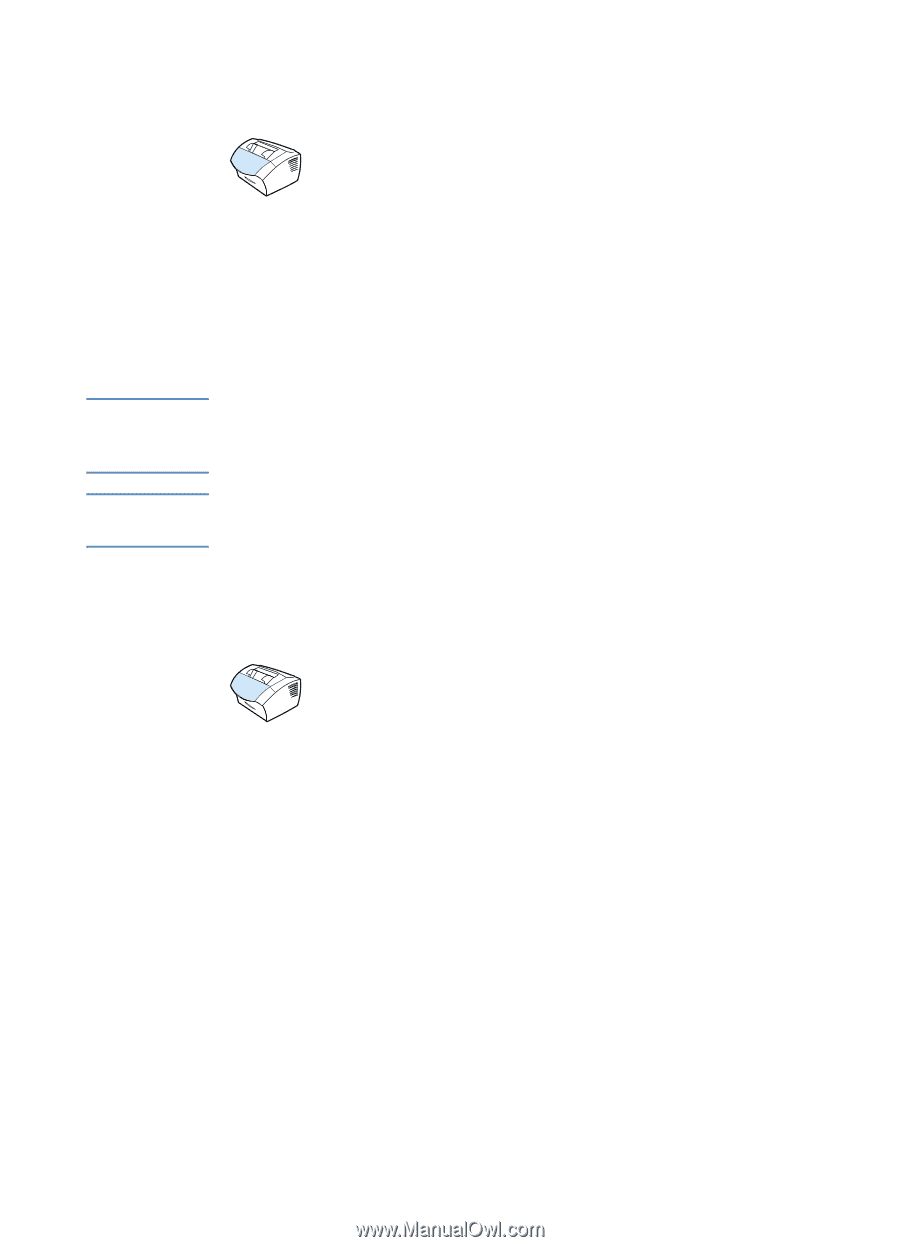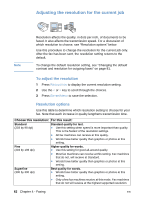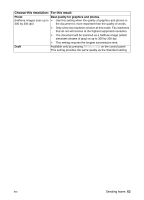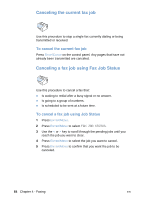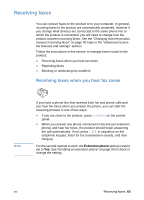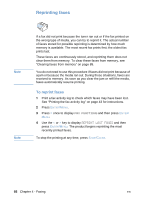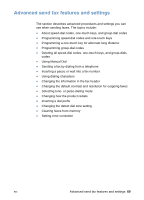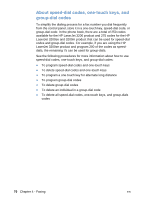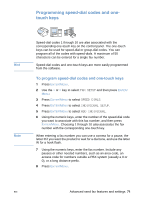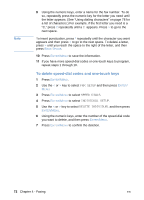HP LaserJet 3200 HP LaserJet 3200 Series Product - (English) User Guide - Page 69
Blocking or unblocking fax numbers, To block or unblock fax numbers using the control, panel
 |
View all HP LaserJet 3200 manuals
Add to My Manuals
Save this manual to your list of manuals |
Page 69 highlights
Blocking or unblocking fax numbers Note Note If there are people or businesses from whom you do not want to receive faxes, you can block their fax numbers using the control panel. You can block up to 30 fax numbers. When you block a fax number and someone from that number sends you a fax, the display panel indicates that the number is blocked, and the fax does not print and is not saved in memory. Faxes from blocked fax numbers appear in the fax activity log with a "discarded" designation. The fax activity log feature is not supported for Microsoft Windows 95 but you can print the fax activity log using the control panel. See "Printing the fax activity log" on page 43. To print a list of numbers you have blocked, see "Printing the block fax list" on page 48. To block or unblock fax numbers using the control panel You can unblock blocked fax numbers individually or all at one time. 1 Press ENTER/MENU. 2 Use the < or > key to select FAX SETTINGS and then press ENTER/MENU. 3 Use the < or > key to select FAX RECEIVE SETUP and then press ENTER/MENU. 4 Use the < or > key to select BLOCK FAXES and then press ENTER/ MENU. 5 Do one of the following: • To block a fax number: use the < or > key to select ADD ENTRY and then press ENTER/MENU. Enter the fax number exactly as it appears in the header (including spaces), and then press ENTER/MENU. Enter a name for the blocked number, and then press ENTER/MENU. EN Receiving faxes 67